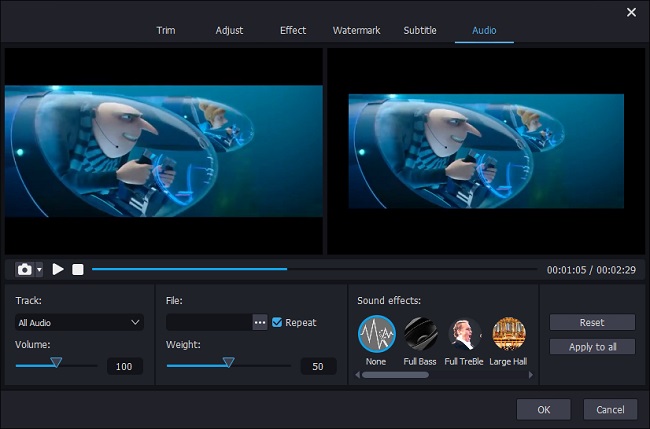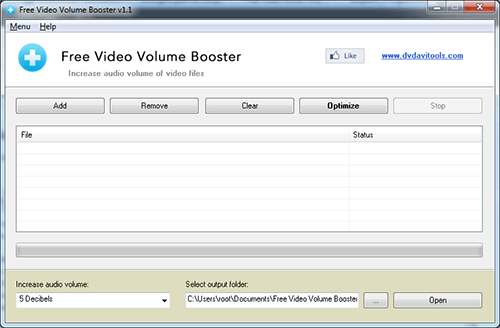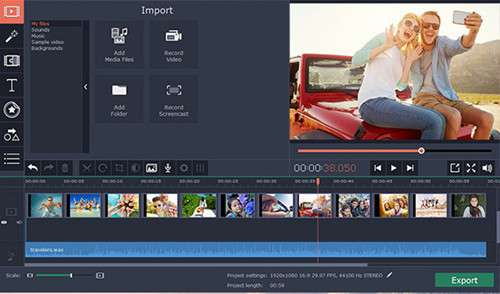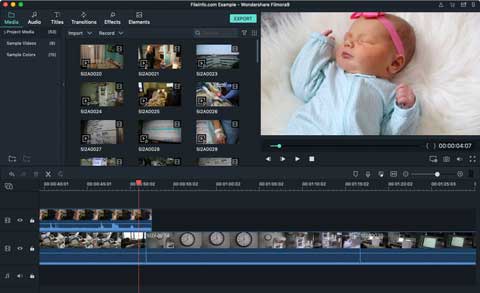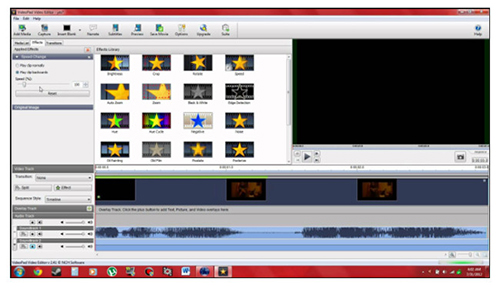There are times when you may need to increase video volume to bring its audio closer to you. Possibly, various scenes need to enhance volume on videos. For example, the recorded video file is at low audio volume, you have to play the video in a noisy environment or you accidentally cover the microphone when you shoot the video. Regardless of the situation, in this article, we will guide you with easy steps below and additionally share some recommended video volume booster tools for your reference.
Part 1. How to Increase Video Volume with Joyoshare Media Cutter
Joyoshare Media Cutter is a reliable video volume increaser that can does well in boosting video volume without damaging original quality. It can well support all kinds of mainstream video and audio formats, including HD MOV (H.264), HD MPG (MPEG-2 HD), HD MP4 (H.264, Xvid), M4V, AVI, 3GP, 3G2, WMV, ASF, FLV, MKV, DV, NUT, M4R, MP3, MP2, MPA, AAC, AC3, MKA, OGG, APE, etc.
Apart from audio volume adjustment, it also functions to apply sound effect, add background music, brand watermark, trim video, adjust aspect ratio, flip and rotate video, insert subtitle, etc. Besides, its own media player and preview ability enable you know exactly what you are doing at each step.
Key Features of Joyoshare Media Cutter:
Can adjust volume, add background music and apply sound effects
Support lots of video audio formats and output devices
Provide inbuilt video editor to crop, flip, trim and rotate videos
Offer "High-Speed" mode and "Encoding" mode

Step 1 Import video that is in low volume
Download either Windows version or Mac version of Joyoshare Media Cutter on computer, install and launch it. Then go to press the "Open" button to add video from local folder, or you can directly drag and drop one video to the program's main interface.

Step 2 Increase audio volume for video
When Joyoshare Media Cutter loads your video completely, it will start playing it automatically. Then you should go to "Show segment list" icon
 > "Edit" button
> "Edit" button  > "Audio" tab to boost audio volume on the bottom left-hand corner. By default, the volume starts at 100% and you can adjust it from the normal 100% to 200% according to actual need.
> "Audio" tab to boost audio volume on the bottom left-hand corner. By default, the volume starts at 100% and you can adjust it from the normal 100% to 200% according to actual need.
Note: There is also a volume adjustment option located in the main interface of this program. It's used to adjust sound volume when you play video in the inbuilt media play. If you enhance sound here and export, no change will be made.
Step 3 Set output format and output file

Now you ought to click the "Format" option to set output video format under "Encoding" mode. If you want, you can as well specify parameters, such as codec, sample rate, channel, etc. by yourself. Next, just save it and tap one the "Start" button in the main interface to export video in high volume.
Part 2. Recommended Software to Increase Volume on Video
Indeed, the most direct and easiest way is to increase video volume online by using tools like videolouder.com, videograbber.net, or something similar. In addition to that, you are also advised to learn more and know the following 4 popular desktop video volume booster programs.
#1 Free Video Volume Booster
Free Video Volume Booster is a typically easy-to-operate tool that can be used by anyone. With this freeware, you can efficiently increase sound volume for any videos, such as MOV, MP4, AVI, DIVX, XVID, WEBM, MPEG, MPG, MKV, FLV, RM, RMVB, etc. What you have to do is just to add and select video > click "Increase audio volume" > press the "Optimize" option.

#2 Movavi Video Editor
Movavi Video Editor is an available video volume booster for both Windows and Mac user. It is capable of increasing video volume in a professional manner. There are only three quick steps required for you to do: add video clip, boost video volume and save edited video. Aside from that, you are allowed to add transitions, apply special effects, etc.

#3 Wondershare Filmora9
Wondershare Filmora9 is one of the best well-known video sound booster tools that is able to enhance video sound volume quickly. It can support almost all video and audio formats like MPG, MPEG, MOD, DV, WMV, MOV, AVI, MP3, AAC, MKA, etc. What's more, it lets you adjust audio for video by using fade in, fade out, audio equalizer, pith, noise removal, etc.

#4 VideoPad Video Editor
VideoPad Video Editor is another video sound enhancer to boost video audio volume with its "Amplify" and "Normalize" functions. It offers you the best volume levels from default 100% to the highest 200%. Other than that, it can help you to add audio effects, for instance, echo, choral, distortion, etc.