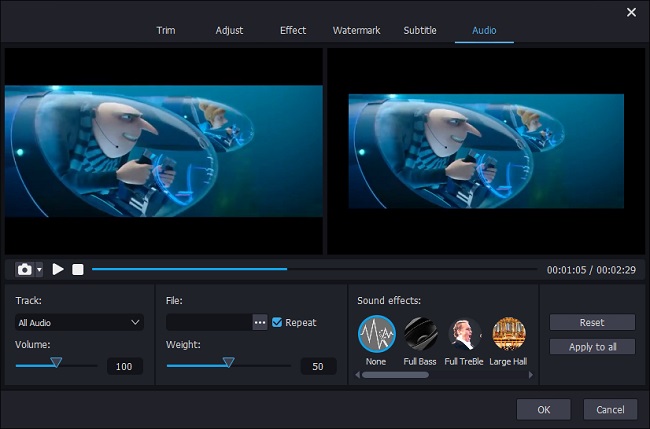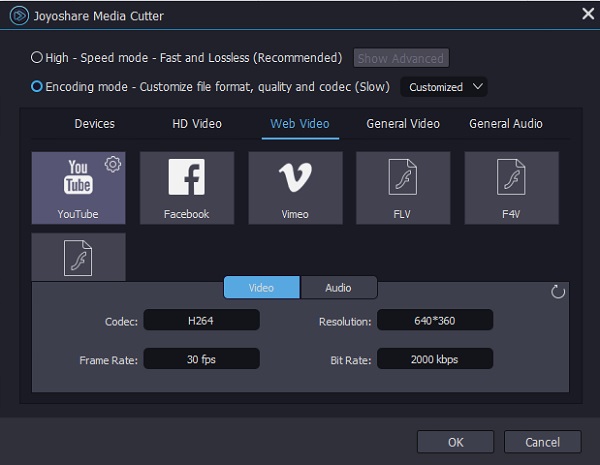Are you being in such a situation where the YouTube videos you download is at very low volume? Don't you get clear audio even if you turn up the Speaker volume to 100%? In the face of this, do you wonder how to make YouTube videos louder ulteriorly for good until the volume is so loud that you can hear clearly? Well, the instructional article right here details 3 solutions to stop you from suffering low-volume YouTube videos.
- Part 1. Lossless YouTube Volume Booster: Joyoshare Media Cutter
- Part 2. Free YouTube Volume Booster: VideoPad Video Editor
- Part 3. Online YouTube Volume Booster: FileConverto
Part 1. How to Make YouTube Videos Louder Using Joyoshare Media Cutter
Wonder how to increase volume on YouTube video permanently? Share the optimal and lossless YouTube video volume booster - Joyoshare Media Cutter. Essentially, such a program is a practical and integrated video cutter and editor. In addition to providing zero-loss and super-fast solution to video cutting/splitting/merging, it as well supports the ability to perform all kinds of editing on various videos, such as increase or decrease the volume, mute videos, include special effects, create logo and text, insert subtitles and background music, reduce or remove noise, trim and crop everything unsatisfactory, change aspect ratio, and more.
What's more, due to its adoption of the layered scalable coding technology, Joyoshare YouTube volume booster is compatible with a wide variety of media format including YouTube, Vimeo, HD videos, MP4, MKV, AVI, TS, FLV, ASF, 4K, MPG, WMV, MOV, etc. Surprisingly, it comes with 60X faster processing speed while ensuring quality, which is helped by the innovative acceleration processor.
Outstanding Features of Joyoshare YouTube Volume Booster:Best video volume booster to make YouTube video louder
Convert YouTube video to any audio and video format without loss
Enhance YouTube videos by customizing codes, bit rate, resolution, etc
Built-in video editor to edit and personalize YouTube video professionally
Support almost all mainstream video formats and device-compatible formats
Step 1 Open YouTube video in Joyoshare Media Cutter
After the installation of Joyoshare Media Cutter, open it and import the YouTube video with low volume to the program. You can finish adding YouTube video by touching the lower-left "Open" button or by dragging the target video and drop it to the main interface.

Step 2 Increase volume of YouTube video
When your YouTube video is loaded up, click "Show Segment" icon
 to locate "Edit"
to locate "Edit"  button, which will guide you to enter the editing window for a permanent increase of the YouTube video. (Please be aware that the volume adjuster placed in the first window is only to control the playback volume.) In the new interface, head over to the "Audio" tab. The volume regulator for making video louder or lower is at the bottom of this screen. In the "Volume" section, simply slide the volume handle to the right to increase YouTube video volume. Alternatively, directly type the decibel values in the volume bar. You can preview as you go along adjusting the volume. Once you are satisfied, tap on "OK" to save the modification and return to the previous window.
button, which will guide you to enter the editing window for a permanent increase of the YouTube video. (Please be aware that the volume adjuster placed in the first window is only to control the playback volume.) In the new interface, head over to the "Audio" tab. The volume regulator for making video louder or lower is at the bottom of this screen. In the "Volume" section, simply slide the volume handle to the right to increase YouTube video volume. Alternatively, directly type the decibel values in the volume bar. You can preview as you go along adjusting the volume. Once you are satisfied, tap on "OK" to save the modification and return to the previous window.
Step 3 Export the final YouTube video
Having gone back to the beginning interface, you should set about specifying an output format and prepare to output the YouTube video. To select export output format, go to "Format" and select a desired one under the "Encoding mode". To keep the original format, "YouTube" under "Web Video" option is suggested. If necessary, you could also modify the output preferences including codec, resolution, bit rate, frame rate, sample rate, etc. Soon afterwards, hit on "Start" in the main window to export the YouTube video with louder volume.

Note: To make YouTube videos louder, the built-in video editor of Joyoshare Media Cutter is required to be enabled. And only in the encoding mode can the editor be activated. So you can but select the export format under encoding mode rather than the encoding mode that focuses on cutting and merging videos or audios at 60X speed without any loss.
Part 2. How to Make YouTube Videos Louder Using VideoPad Video Editor
Have you heard of VideoPad Video Editor? It's an entry-level yet professional video editing tool that allows creating and editing various videos in a fun way. It well accepts a number of import file formats like AVI, MP4, WMV, 3GP, DivX, etc and also supports directly exporting videos to YouTube, Facebook, Flicker, etc. There are lots of editing functions coming with VideoPad Video Editor. More than increasing video volume, it could be used to apply video transitions and effects, fine-tune video color, insert images, add captions, and many others. Although it is not designed with an exceedingly concise interface, it is easy to learn and handle.
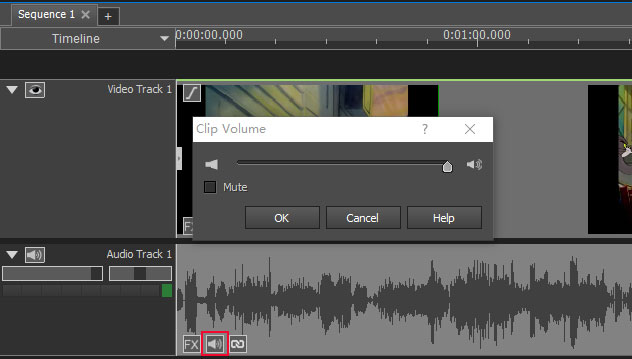
Step 1: Download and install VideoPad Video Editor on your computer. Once launched it, head to "Open" or "Add File" from the top menu bar to import the YouTube video that you need to make louder;
Step 2: When the YouTube video has been uploaded, drag it to the timeline. On the timeline, the video and audio in your YouTube video will be placed on the respective track;
Step 3: On the auido track, find and click "Change sound volume" icon to bring out the window of "Clip Volume". To increase YouTube video volume, move the volume adjusting slider to the right and click "OK";
Step 4: Finally, press on "Export Video" at the top of the main screen. Based on your needs, choose an output destination from the drop-down menu. If you want to directly share the YouTube video to your YouTube channel after the volume enhancement, please tap on "YouTube" > customize YouTube settings like frame rate, video title/description, keywords, etc. > touch "Create". Of course, you are also able to select "Lossless Video" > "Local Computer" under "Export Video" to save the YouTube video in your local file.
Part 3. How to Make YouTube Videos Louder Using FileConverto
Is there any way to make YouTube video louder without any installation or registration? The answer is no doubt yes. Just a simple online video volume increaser like FileConverto could do that. FileConverto is actually a free toolkit consisting of a series of online tools. It works for web browser, requiring no downloads. With its "Boost Video Volume" web-based tool, you are capable of increasing volume of YouTube videos in a few easy clicks. But it is important to note that the accepted max file size of FileConverto is within 500 MB and the supported video format of which is confined to MP4. So, make sure that your YouTube video is saved as .mp4 if you intend to use it.
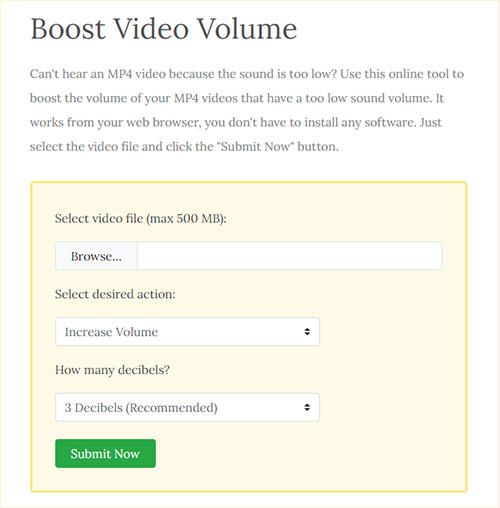
Step 1: Please firstly visit https://www.fileconverto.com/boost-video-volume/ to get into the interface of "FileConverto Boost Video Volume";
Step 2: Click "Browse..." to select the YouTube video at the very low volume from the local system to upload;
Step 3: To make YouTube video louder, specify the action as "Increase Volume" and freely select the desired decibels. Whereafter, tap on the "Submit Now". You need to be patient and wait for the process to end. Lastly, press on "Download File" to make the generated YouTube video saved to your computer.