Since the release of Face ID, most users have been concerned about the security of it. A question springs up – is it possible to unlock Face ID while sleeping? In this post, we will discuss all the related information about unlocking iPhone Face ID while sleeping, including "Does Face ID work when sleeping", "How to set up Face ID and prevent iPhone from being unlocked when asleep", and "How to unlock iPhone if Face ID is not working". If you are interested or have queries about these questions, keep going to read this article.

- Part 1. Can You Unlock Face ID While Sleeping
- Part 2. How to Set Up Face ID Appropriately
- Part 3. How to Unlock iPhone When Face ID Is Not Working
- Part 4. FAQs about Unlocking iPhone Face ID
Part 1. Can You Unlock Face ID While Sleeping
"Can someone use my face to unlock my phone while I'm asleep?" Yes and no. There is a feature called Require Attention for Face ID which requires your eye contact with the TrueDepth camera. In this case, it gives extra security to avoid others using your face to unlock your iPhone. Thus, if you have enabled this function on Settings → Face ID & Passcode → Require Attention for Face ID, your Face ID will not be unlocked when you are sleeping. On the contrary, if this feature is turned off, the answer turns out Yes. When you fall asleep and your eyes are closed, someone else is able to unlock your iPhone without your attention.
Part 2. How to Set Up Face ID Appropriately
In order to eliminate your insecurity and the ill effects of Face ID, we will tell you how to set up Face ID properly. More than requiring attention to unlock Face ID, you will learn how to prevent Face ID from not recognizing your face and so forth. Follow the steps below.
- Step 1: Go to the Settings app on your iPhone, tap Face ID & Passcode, enter your screen passcode, choose Enroll Face and customize the options for using Face ID.
- Step 2: Tap on Set Up an Alternative Appearance and hit the Get Started button.
- Step 3: Do as the instruction requires, and your face will be scanned by your iPhone.
- Step 4: Tap Continue to scan your face again until the "Face ID is now set up" message appears, and press the Done button to finish the progress.
- Step 5: On the Face ID & Passcode interface, find the Require Attention for Face ID option and toggle it on. By doing so, your iPhone will not be unlocked without your attention when you sleeping.
- Step 6: Furthermore, you could set up other faces with different costumes or makeup to avoid iPhone not identifying you.
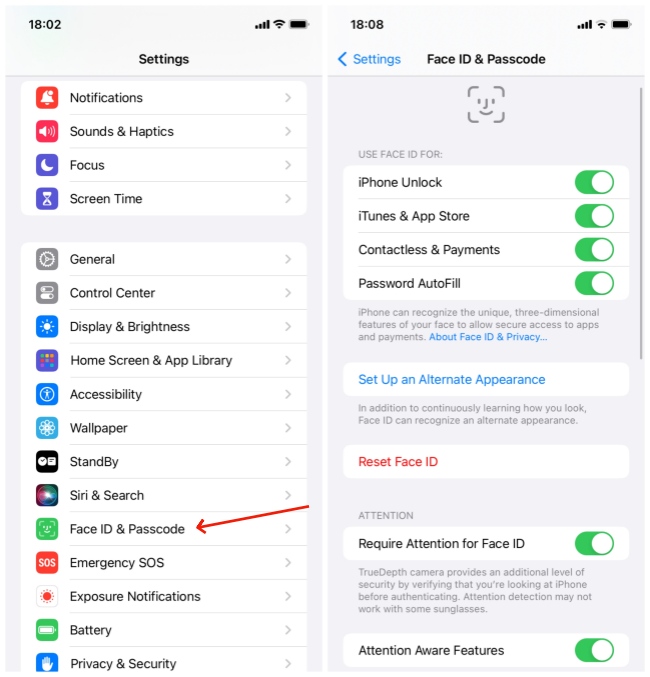
Part 3. How to Unlock iPhone When Face ID Is Not Working
How to unlock iPhone Face ID while sleeping? As explained above, if the Require Attention for Face ID feature is disabled, you can unlock iPhone with your eyes closed. Another problem related to iPhone Face ID you may wonder is unlocking iPhone when Face ID doesn't work. In fact, confronted with this problem, you will be allowed to use the screen passcode to get into your iPhone. But how to unlock iPhone when Face ID and passcode are neither unusable? Here recommends Joyoshare iPasscode Unlocker for you to solve this problem.
With Joyoshare iPasscode Unlocker, all screen locks, including digit passcodes, Face ID, Touch ID, and so on, are available to be removed without limitations. This program supports all models of iPhone, iPad, and iPod, and is compatible with the latest iOS 17 system, which could alleviate your worries about compatibility. Apart from screen locks, Joyoshare iPasscode Unlocker possesses unparalleled features helping you turn off Screen Time, bypass device management and remove Apple ID without data loss.

- Easily unlock iPhone without Face ID and passcode
- Remove Apple ID without losing data
- Turn off Screen Time and remove MDM restrictions in a few steps
- Compatible with iPhone/iPad/iPod/iOS 17
Step 1 Connect iPhone and Select Unlock iOS Screen
After installing Joyoshare iPasscode Unlocker, launch it on your computer and connect your iPhone to it using a USB cable. And click on Unlock iOS Screen on the main interface and click the Start button to begin.

Step 2 Get into DFU/Recovery Mode
There are instructions showing on the screen as reference to require you put your iPhone into DFU mode or recovery mode. You can click the bottom link to switch to another mode's guide.

Step 3 Download and Verify Firmware Package
When your iPhone is detected without problem, the detailed device information will be displayed for you to confirm. Then, click the Download button to download and verify the firmware package.

Step 4 Unlock iPhone If Face ID is Unavailable
Click the Unlock button to unzip the downloaded firmware package and start to unlock your iPhone. Wait for a while until the Done button appears, your iPhone is unlocked even though the Face ID is not working.

Part 4. FAQs about Unlocking iPhone Face ID
Q1: Is there a possibility to unlock iPhone Face ID with a picture?
A: No. Face ID uses 3D technology to scan your face, while photos are 2D and cannot be detected by the TrueDepth camera. Therefore, you are unable to use pictures to unlock Face ID on iPhone.
Q2: Can Face ID be tricked by twins?
A: Probably. According to some tests, some younger, very similar-looking twins have the ability to fool iPhone to unlock Face ID.
Q3: What to do when iPhone Face is not working in landscape mode?
A: You could troubleshoot the unlocking conditions first, then try to restart iPhone, delete and recreate Face ID, set up an alternative appearance, etc. For more details, you could read this post on how to fix iPhone Face ID not working in landscape mode.
Final Words
Can you unlock iPhone Face ID while sleeping? It depends on whether you have enabled the Require Attention for Face ID feature when settings up Face ID. When it is turned on, your Face ID will not be unlocked when you are sleeping. Otherwise, someone else could hack your iPhone when you fall asleep. So, it would be better to enable this decisive feature. If you have questions about unlocking iPhone without Face ID and passcode, this article recommends you Joyoshare iPasscode Unlocker, meanwhile, other relevant questions about Face ID are answered here. Hope your query goes away after reading this post.






