The Restricted Mode is accessible and settable on iPhone devices. It empowers you to restrict specific apps, block inappropriate content, and manage the use of different functionalities. Surrounded by these restrictions, your device experience is bound to get worse. There are even times when you expect to have full control over your device and as a result look for how to turn off Restricted Mode on iPhone. Frankly speaking, this is not a daunting task and you can independently do it on your own. Just follow us to delve into details.

- Part 1. What Is iPhone Restricted Mode?
- Part 2. Why Can't I Disable Restricted Mode on My iPhone?
- Part 3. How to Disable Restricted Mode on iPhone [with Passcode]
- 3.1 Disable Restricted Mode on iOS 12 and Later Versions
- 3.2 Disable Restricted Mode on iOS 11 and Earlier Versions
- Part 4. How to Turn Restricted Mode Off on iPhone [without Passcode]
- Solution 1: Use Professional Joyoshare iPhone Unlocker [Zero Data Loss]
- Solution 2: Use Apple ID for Screen Time Passcode Recovery
- Part 5. Final Words
Part 1. What Is Restricted Mode on iPhone?
The Restricted Mode, developed by Apple, is available for iPhone users to restrict apps, website activities, content and features. You can better manage and control the device, effectively preventing visiting risky web pages, viewing vulgar content, or making fraudulent payments. This largely ensures a secure network environment, a healthy device usage experience, and high efficiency of the task at hand.
The Restricted Mode is used by different groups, such as for parents to establish parental controls, especially when the device owner is a minor with immature cognitive competence. In educational field, restrictions can be created on device to minimize distractions and improve students' ability to focus on study. While for businesses, enabling Restricted Mode can well promote productivity and avoid information leakage.
Part 2. Why Can't I Disable Restricted Mode on My iPhone?
Wonder why turning off Restricted Mode on your device doesn't always go as smoothly as you think? In fact, there are some reasons behind this, which will prevent you from disabling the Restricted Mode. Here you can check.
1. Parental Controls: Is your phone under the supervision of a parent or guardian? Actually, they can use Screen Time or Family Sharing function to manage your device and set some restrictions. Under such circumstance, you can only contact them for further assistance and then remove the limitations imposed by the Restricted Mode.
2. Forgotten Passcode: Any changes made to settings related to Restricted Mode will require you a passcode. If you have unfortunately forgotten this passcode, you can do nothing, let alone taking off Restricted Mode on your iPhone.
3. Software Glitches: Your device may have potential and unknown system glitches that stop you from completing the Restricted Mode shutdown. You might want to check the current system version and see if any update is available.
4. Factory Restrictions: The seller or manufacturer possibly has disabled the removal of Restricted Mode on a refurbished or used iPhone. If you got device from an unofficial source, you probably won't be able to modify the setting.
Part 3. How to Turn Off Restricted Mode on iPhone with Passcode
The operation to disable Restricted Mode varies depending on the iOS version your device is running. On iOS 11 and below, Restricted Mode is developed as "Restrictions" option in Settings app. However, since the update of iOS 12, the Restricted Mode has been integrated into "Screen Time" in Settings app, which is shown as "Content and Privacy Restrictions". No matter which iOS version your iPhone is currently running, the process to turn off Restricted Mode is simple and you can learn here.
3.1 Disable Restricted Mode on iOS 12 and Later Versions
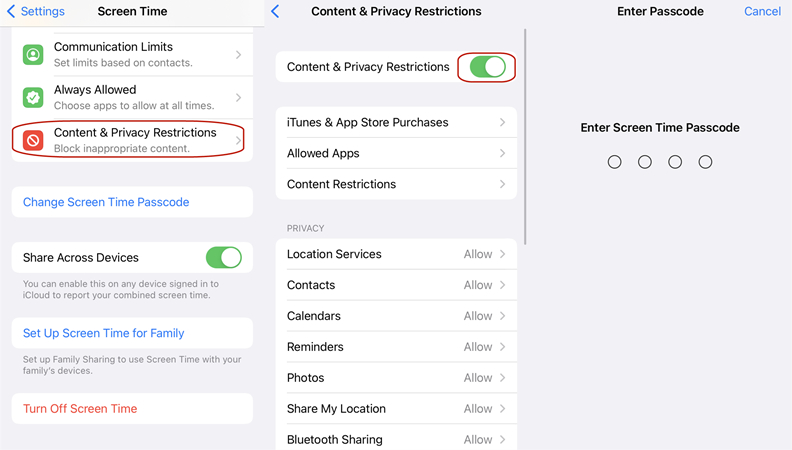
- Step 1. Open Settings app on your iPhone and tap on Screen Time option.
- Step 2. Tap on "Content & Privacy Restrictions" under the "RESTRICTIONS" section.
- Step 3. Now tap the switch button of "Content & Privacy Restrictions" at the very top.
- Step 4. As you are asked, enter the Screen Time passcode. Then the Restricted Mode will be disabled.
3.2 Disable Restricted Mode on iOS 11 and Earlier Versions
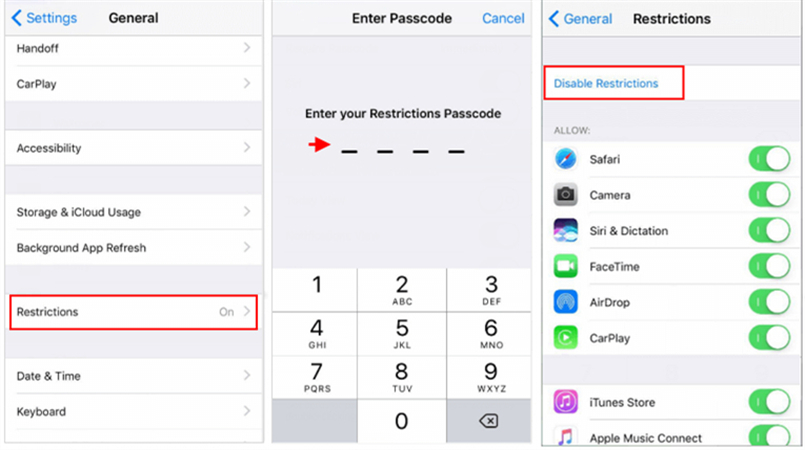
- Step 1. In Settings app, tap on General option.
- Step 2. Find the "Restrictions" option and click on it.
- Step 3. Scroll down the screen and tap on Disable Restrictions.
- Step 4. Enter a Restrictions passcode to confirm your action and successfully turn off Restricted Mode on your device.
Part 4. How to Remove Restricted Mode on iPhone without Passcode
Directly turning Restricted Mode off on your iPhone's Settings app is undoubtedly fairly convenient. However, it always asks for a Restriction/Screen Time passcode. If you cannot enter the correct passcode, nothing can be changed and your device will remain in the Restricted Mode. To obtain greater device access without annoying restrictions, here are two solutions.
Solution 1: Use Professional Joyoshare iPhone Unlocker
To your delight, Joyoshare iPasscode Unlocker can save you from trouble. It comes with user-friendly interface for you to get out of Restricted Mode without passcode. The whole process is efficient, easy and quick, requiring no tech skills. Most importantly, there is no data loss, ensuring information security. You can apply this mighty software to deal with any issues related to Screen Time, for instance, Screen Time passcode won't reset, forgot parental control passcode, etc. Also, other lockup problems that you're suffering from, including Apple ID, screen lock, and MDM lock, can be fixed without difficulty.
- Turn off Screen Time without passcode No data loss
- Great solution to types of Screen Time related issues
- Remove MDM profile on iPhone/iPad to lift restrictions
- Unlock Apple ID and screen lock to gain device access
- High compatibility to iOS devices and iOS versions
Step 1 Connect iPhone and Open Screen Time Unlocker
Connect iPhone and get Joyoshare iPasscode Unlocker launched on your computer. To turn off Restricted Mode on your device, select "Unlock Screen Time Passcode" in the main interface.

Step 2 Begin to Turn Off Restricted Mode without Passcode
Once you click on the Start button, Joyoshare iPasscode Unlocker will straightly unlock the restriction passcode and disable Restricted Mode for you as long as the Find My iPhone feature is turned off. If not, you will be asked to disable FMI option on your device first. To do this, simply go to Settings → [Your Device] → Find My option.

Step 3 Set Up iPhone after Restart
Now the Restricted Mode has been disabled completely. You'll need to set up your connected iPhone after it restarts. Make sure you select "Don't Transfer Apps & Data" and then "Set Up Later in Settings" under Screen Time screen. This helps keep your data lossless and secure.

Solution 2: Use Apple ID for Screen Time Passcode Recovery
It doesn't matter if you cannot remember the restriction passcode. As long as you know both Apple ID and Apple ID password, you can make Restricted Mode unavailable as well. Here's what to do.
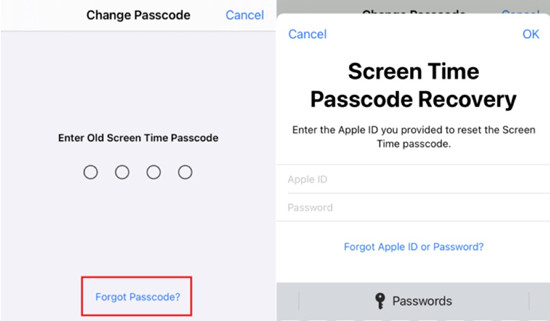
- Step 1. Get Settings app run on your iPhone.
- Step 2. Locate Screen Time option and tap on it.
- Step 3. Tap on Change Screen Time Passcode.
- Step 4. Among all options in the pop-up window, select Change Screen Time Passcode.
- Step 5. Click on Forgot Passcode? at the bottom. Then enter Apple ID and password to finish authentication.
- Step 6. You can now Enter New Screen Time Passcode to complete passcode setup. Afterwards, use this new passcode to turn off the Restricted Mode on iPhone.
Part 5. Final Words:
After learning how to turn off Restricted Mode on iPhone, you can gain greater access to your device without being tied down by preset restrictions. This can be done easily no matter which iOS version your iPhone is running. Happily, it's also possible to disable Restricted Mode even when you forgot the passcode. You can give Joyoshare iPasscode Unlocker a higher priority because of its simple operation, data lossless guarantee, and unrequired information authentication.





