What to do when you buy a second-hand phone with the previous owner's Apple ID signed in, but don't know the password? Or you plan to factory reset your old iPhone that hasn't been used for a long time for reselling to others but cannot remember the Apple ID password? What about can't recall the Apple ID or don't have a computer? No matter what kind of situation you are suffering from, relax yourself. You can figure out how to factory reset iPhone without Apple ID password on your own here using different methods introduced, like powerful iPhone unlocker, iTunes, iPhone Settings, and Find Apple ID.
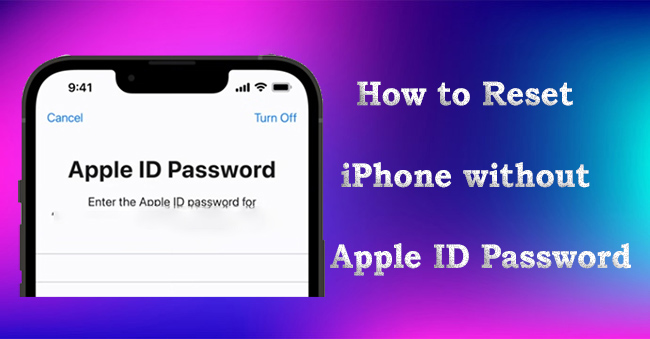
- Method 1. Change Apple ID Password to Reset iPhone
- Method 2. Reset iPhone without Apple ID Password - Joyoshare iPasscode Unlocker
- Method 3. Reset iPhone without Apple ID Password - iTunes
- Method 4. Reset iPhone without Apple ID Password - Settings
- Video Tutorial: How to Factory Reset iPhone without Apple ID Password
- Bonus: How to Bypass Activation Lock without Apple ID Password
Method 1. Change Apple ID Password to Reset iPhone
The first way that you can get your iPhone reset is to recover your Apple ID. No matter whether you forgot your Apple ID or the password, it is possible to use the official method to find your account back and reset Apple ID password. It is too simple and won't spend much time. Here is how to do.
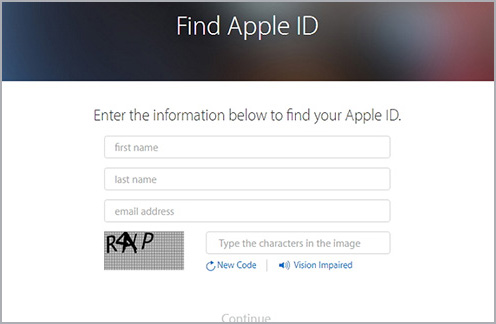
- Step 1: Get into the Apple ID website and then tap "Find Apple ID or password" at the bottom.
- Step 2: Find "look it up". Type account name and email address associated with your Apple ID.
- Step 3: Click on "recover by email" and Apple ID will be sent to your mailbox in a while. If you remember the answers to security questions, you can also recover Apple ID by making a reply to the questions;
- Step 4: After getting Apple ID, you may go to the iForgot page to set a new password for it.
- Step 5: Enter your Apple ID and tap on Continue. Then, complete your phone number.
- Step 6: Type in the verification send to your phone number as well as your email address. After that, you are able to change to a new Apple ID password. And then you can put your iPhone into factory settings.
Method 2. How to Reset iPhone without Apple ID Using iPhone Unlocker
If you would like to factory reset iPhone but don't remember Apple ID and password, using a professional iOS unlocker like Joyoshare iPasscode Unlocker is a fairly useful method. Being compatible with the latest iOS version and all iOS device models, Joyoshare iPasscode Unlocker can erase iPhone without Apple ID password, remove screen passcode without passcode, bypass MDM controls, and turn off Screen Time. Besides this, it has the faculty to unlock iPhone/iPad/iPod in all possible scenarios with great ease, such as Apple ID disabled, forgot screen passcode, Apple ID locked, etc. When you take advantage of Joyoshare iPasscode Unlocker to remove Apple ID from a device with Find My disabled, there is no loss of your data. Importantly, it works well on the latest iPhone 15 series and iOS 17.

- Promise completely security guarantee throughout the entire process
- Factory reset iPhone without Apple ID and password
- Remove Apple ID whether Find My feature is on or off
- Support unlocking iPhone/iPad/iPod with different models and iOS version
- Offer possibilities to unlock screen, MDM and Screen Time
Here is a detailed guide to factory reset iPhone with Joyoshare iPasscode Unlocker on Windows. You can surely follow the same instruction to reset your iPhone without Apple ID on Mac.
Step 1 Download Joyoshare iPasscode Unlocker and Connect iPhone
First of all, download and launch the newest version of Joyoshare iPasscode Unlocker. Once installed, you need to run this unlocking software, connect iPhone to the computer and click "Unlock Apple ID" button in the main interface.

Step 2 Confirm Device Status on iPhone
Click on "Start" button to continue. If you have enabled "Find My iPhone" option, you will be asked to confirm if screen lock is set and if two-factor authentication is turned on. However, if "Find My iPhone" option is disabled, you will be directly led to the next step without confirming device status.

Step 3 Reset iPhone without Apple ID
Joyoshare iPasscode Unlocker will recognize all information of your iPhone for you to check. Then click on "Download" to get a compatible firmware package and start unlocking process. Your iPhone will be reset without Apple ID.

Method 3. How to Reset an iPhone without Apple ID Using iTunes
iTunes is a commonly used method to restore an iPhone to factory settings. If you disabled "Find My iPhone" or forgot Apple ID and password, using iTunes is an alternative way to help you get out of this trouble. It doesn't matter whether you have synced the iPhone with iTunes or not, you can adopt this way. If the iPhone is not synced with iTunes, you just put it to recovery mode before operating. Now come the different operating methods according to different situations.
- iPhone has been synced with iTunes on a trusted computer:
- Step 1: To begin with, update iTunes to the latest version and run it.
- Step 2: Then connect your iPhone to the trusted computer. Once iTunes detects it, there will appear an iPhone icon for you to click.
- Step 3: Click on "Summary" and then "Restore iPhone" to reset an iPhone without Apple ID.
- iPhone has not been synced with iTunes and is locked out of the device screen:
- Step 1: Plug your iPhone to the computer with USB cable and run iTunes.
- Step 2: Put your iPhone into recovery mode:
- iPhone 8 and the later: quickly press and release the Volume Up button, then the press and release the Volume Down button. Simply press and hold the Side button until the recovery mode screen appears.
- iPhone 7/7Plus: press and hold both the Volume Down and Top/Side button. Keep holding until the recovery mode screen shows.
- iPhone 6 and the earlier: press and hold Home and Top/Side buttons at the same time until you can see the recovery mode on screen.
- Step 3: You will get a pop-up message asking you to update or restore. Choose "Restore" to reset your iPhone without Apple ID password.


Method 4. Factory Reset iPhone without Apple ID Password in Settings
As long as Find My iPhone feature is disabled and you know the screen passcode, you can erase and reset iPhone without Apple ID password in Settings directly. This way is quite simple for you to operate independently at home. However, if Find My has been turned on, you will be required to enter Apple ID password to turn it off and to disable the activation lock. See how to do it.

- Step 1: Open your iPhone and go for "Settings".
- Step 2: Tap on "General" → "Transfer or Reset iPhone" → "Erase All Content and Settings".
- Step 3: Now enter your screen passcode to confirm and "Erase iPhone" without Apple ID password.
Video Tutorial: How to Factory Reset iPhone without Apple ID Password
In order to reset iPhone without Apple ID password, you can follow the detailed steps in this video, especially if you're confused by the text above.
Bonus: How to Bypass Activation Lock without Apple ID Password
Some of you forgot to turn off Find My iPhone before erasing it, as a result, the activation lock emerges after using iTunes to factory reset iPhone in recovery mode. Without Apple ID password, you can't get it unlocked. Luckily, Joyoshare Activation Unlocker could help you activate your iPhone without knowing Apple ID and password. You can use it to turn off the Find My feature and unlock any Apple ID. Joyoshare Activation Unlocker is compatible with iPhone, iPad and iPod and supports iOS 12 to iOS 16 system. Considering that you may encounter the activation lock again after resetting, this prgram doesn't limit the number of times you can use it.
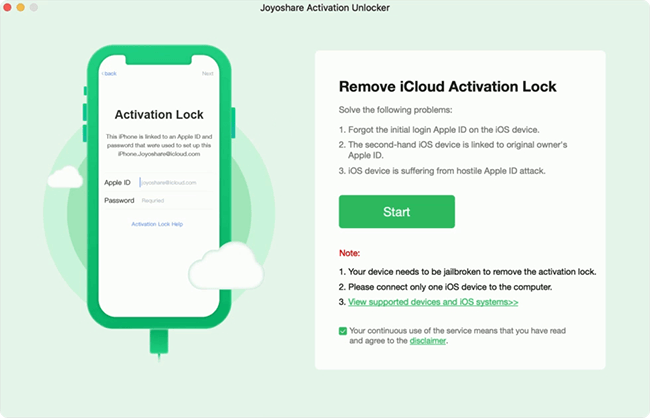
- Step 1: Install and launch Joyoshare Activation Unlocker, click the disclaimer at the bottom of the screen.
- Step 2: Hit the Agree button to ensure that you know all the rules and risks.
- Step 3: Click on Start, and your iPhone will be put into recovery mode. Then, manually enter the DFU mode by following the on-screen guide. Once your iPhone gets into DFU mode, Joyoshare Activation Unlocker will begin to jailbreak your device.
- Step 4: When succeed in jailbreaking your iPhone, you can hit the Start to Remove button, which will put your iPhone into recovery mode. Then, enter DFU mode once again, and it will start to remove the the activation lock without Apple ID password.
Conclusion
After learning how to factory reset iPhone without Apple ID password here, it's simple for you to get out of the trouble. All recommended 4 ways are workable when "Find My iPhone" option is disabled. The easiest situation is that you forgot the password, which can be reset without using the computer. If Find My has been turned off, you can use iTunes or Joyoshare iPasscode Unlocker to factory reset your iPhone without data loss. However, if it's enabled, you can ask Joyoshare iPasscode Unlocker to help unlock and remove Apple ID first, then conduct iPhone reset operation in Settings. Or you might get the activation lock after resetting, in this case, apply Joyoshare Activation Unlocker to bypass it. No matter which solution you try, make sure you meet the prerequisites for it to apply.





