Before you sell or give away your iPhone, iPad, or iPod touch, it is necessary to delete all the data and settings. Also, Find My must be turned off to prevent from location leaking and privacy disclosure. However, some of you forgot to turn off Find My iPhone before easing. In fact, you will be asked to type in your password to turn off Find My as well as the activation lock. Unless you are using another tool or your device is put into DFU or recovery mode, you will be alerted to turn off this feature. Whatever the reason, in this guide, you can get to know what will happen if Find My iPhone is enabled after erasing and how to turn off it again.
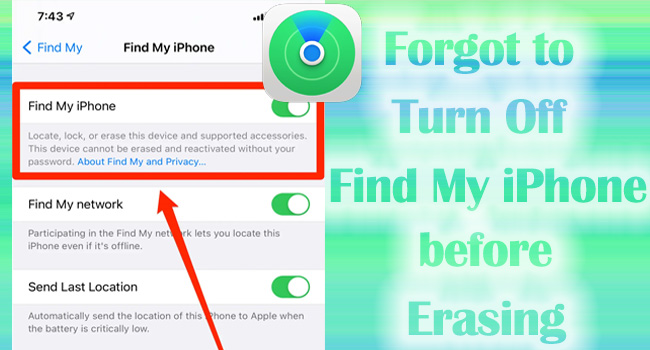
- Part 1. What Happens If Forgot to Turn Off Find My iPhone before Erasing
- Part 2. What to Do If Forgot to Turn Off Find My iPhone before Erasing (Password Required)
- Method 1: Unlock Activation Lock and Disable Find My on Settings
- Method 2: Remove Device from Account via iCloud
- Method 3: Remove This Device via Find My App
- Part 3. Re-turn Off Find My iPhone with Unlocker (No Password Required)
- Part 4. Final Words
Part 1. What Happens If Forgot to Turn Off Find My iPhone before Erasing
As mentioned at the beginning, even though you haven't entered the Find My screen on Settings to disable the Find My iPhone feature, it is required to be turned off no matter when you tap the Erase All Content and Settings option or sign out of your Apple ID from iPhone. In case you forgot your Apple ID password and put your iPhone into DFU or recovery mode to restore your iPhone using iTunes or other tools, the Find My iPhone feature will remain enabled after erasing.
Since the Find My feature is linked to the activation lock, the activation lock will occur after erasing iPhone if you forgot to turn off Find My in advance. And you need to enter the Apple ID and password linked to your iPhone to unlock the activation lock. If the iPhone without the Find My feature turned off is sold or lost, the buyer could potentially track you down using this feature. In this case, you will fall into danger.
Part 2. What to Do If Forgot to Turn Off Find My iPhone before Erasing
Method 1: Unlock Activation Lock and Disable Find My on Settings
If you remember the password of your Apple ID, it's not a big deal although you forgot to disable Find My iPhone before erasing. As the activation lock will show up when your iPhone restarts after erasing, you can simply use your Apple ID and password to unlock it. Or, you could take advantage of the screen passcode by tapping the "Unlock with Passcode" link to unlock the activation lock on your iPhone.
Once your iPhone is successfully activated and set up, you can sign in with your Apple ID and then turn off Find My iPhone again. Open Settings, tap your Apple ID, select Find My, and toggle off the Find My iPhone option by entering your Apple ID password.
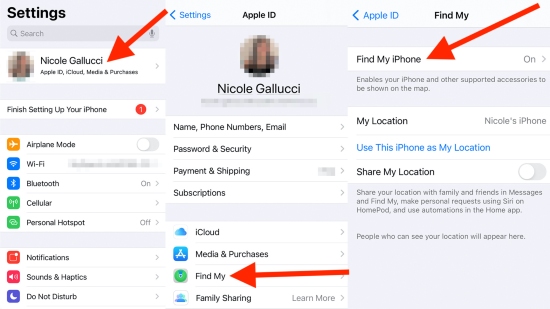
Method 2: Remove Device from Account via iCloud
You don't have to worry that you forgot to turn off Find My iPhone before erasing. iCloud could help you to disassociate your Apple account from your iPhone remotely. Hence, there is no need to sign in with your Apple account to your iPhone again. You can utilize a browser to achieve this.

- Step 1: Open a browser either on a computer or a smartphone, and enter icloud.com.
- Step 2: Log into your Apple ID and click on the Apple ID section.
- Step 3: Scroll to find the Find Devices link.
- Step 4: Click All Devices, and select your iPhone from the drop-down list.
- Step 5: Hit the Remove from Account option, and complete the information if asked. After that, the Find My iPhone feature is turned off successfully.
Method 3: Remove This Device via Find My App
If you have other Apple devices that have enabled the Find My feature as well and signed in with the same Apple account, it is also available to untie your Apple ID from your iPhone by using the Find My app on another device.

- Step 1: Run the Find My app on another Apple device.
- Step 2: Enter the Devices screen and select your iPhone from it.
- Step 3: Scroll down to tap the Remove This Device option.
- Step 4: Type in your password to disassociate your Apple ID so as to turn off Find My iPhone.
Part 3. Re-turn Off Find My iPhone with Unlocker (No Password Required)
If you forgot to turn off Find My iPhone before erasing on account that you can't remember the password of your Apple ID, here recommends Joyoshare Activation Unlocker to you. It is a multifunctional tool that primarily concentrates on removing the activation lock and helps turn off the Find My feature in the meantime. Moreover, it has the ability to cope with Apple ID-related problems. Joyoshare Activation Unlocker supports iPhone, iPad, and iPod touch. You can employ this program to bypass iCloud activation lock, turn off Find My iPhone when phone is broken, activate iPhone without Apple ID, etc.

- Disable Find My iPhone/iPad without password
- Restore iPhone without turning off Find My iPhone
- Remove the activation lock without Apple ID
- Unlock Apple ID on iPhone, iPad and iPod
Step 1 Run Joyoshare Activation Unlocker and Connect iPhone
Download and run the newest Joyoshare Activation Unlocker on your computer, read the disclaimer carefully and use a USB cable to connect your iPhone to the PC. Then, click the Start button.

Step 2 Jailbreak iPhone Manually
The jailbreak tool is automatically downloaded. For Windows PC users, it is essential to insert a USB flash drive into the PC and click the Start Installation button to install the tool first. For Mac users, just view Jailbreak Tutorial to see how to manually jailbreak iPhone.

- Jailbreak Tutorial:
- ☞ How to Jailbreak iOS Device on Windows
- ☞ How to Jailbreak iOS Device on Mac
Step 3 Start to Turn Off Find My iPhone
Once your iPhone is jailbroken, click the Start to Remove button to begin unlocking the activation lock as well as turning off the Find My feature on your iPhone.

Part 4. Final Words
It is compulsory to turn off Find My iPhone before trade in, but if you forgot to turn off Find My iPhone before erasing, this article suggests you disable this feature again to protect your privacy. For users who remember the Apple ID and password, it is feasible to directly unlock the activation lock and go to Settings to turn off Find My iPhone. Alternatively, iCloud and the Find My app allow you to disassociate the Apple account from iPhone remotely. For users who forgot the password of their Apple ID, Joyoshare Activation Unlocker is the best tool to quickly turn off Find My iPhone without restrictions.




