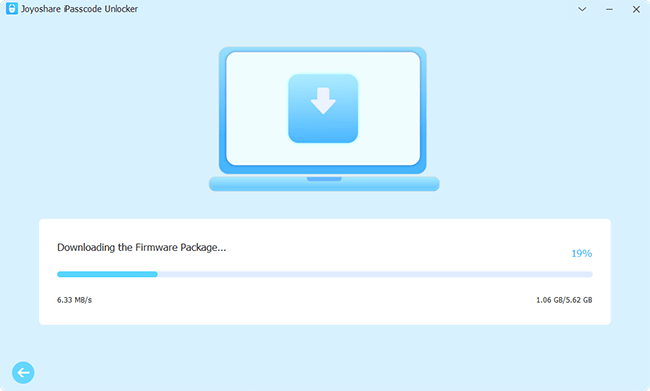In most cases, you will be asked to enter your Apple ID password before factory resetting your iPhone to turn off the Find My feature as well as the activation lock. However, some users forgot the password of their Apple accounts that haven't been used for a long time. Hence, a problem emerges – how to factory reset iPhone 15 without password? If you can't change to a new Apple ID password, it is possible to use screen passcode or iTunes to put your iPhone into factory settings. However, there are limitations to each method. Continue reading this article to get more details.
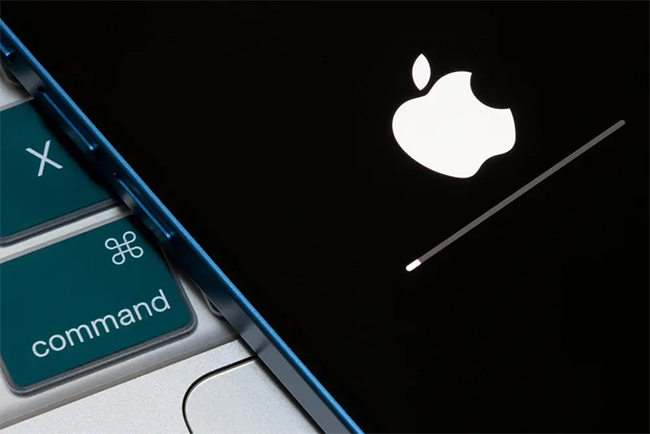
- Part 1. Comparison Table of Conditions for All Methods
- Part 2. Factory Reset iPhone 15 without Password (Disabled Find My)
- No.1 Enter Screen Passcode to Put iPhone 15 to Factory Settings
- No.2 Use iTunes/Finder to Factory Reset iPhone 15
- Part 3. Factory Reset iPhone 15 without Password (No Limitations)
- Way 1: Factory Reset iPhone 15 Using Joyoshare UltFix
- Way 2: Reset iPhone 15 Using Joyoshare iPasscode Unlocker
- Part 4. Conclusion
Part 1. Comparison Table of Conditions for All Methods
Before starting the operation, you could look through this table to compare the preconditions of each method, so that you can directly locate the corresponding way that suits you.
| Screen Passcode | iTunes/Finder | Joyoshare UltFix | Joyoshare iPasscode Unlocker | |
|---|---|---|---|---|
| Find My | Disabled | Disabled | No requirement | No requirement |
| Screen Passcode | Necessary | Dispensable | Don't need | Don't need |
| Computer | Don't need | Need | Need | Need |
| Recovery/DFU Mode | No | Dispensable | No | Yes |
| Time Consumption | Within 1 minute | 15 minutes or longer | Within 5 minutes | Within 8 minutes |
Note: If the Find My feature is enabled when you start factory resetting iPhone, the activation lock will occur asking for Apple ID and password to activate your iPhone 15. In this situation, you could jailbreak your device and use Joyoshare Activation Unlocker to bypass the activation lock.
Part 2. Factory Reset iPhone 15 without Password (Disabled Find My)
No.1 Enter Screen Passcode to Put iPhone 15 to Factory Settings
You can go to Settings → Apple ID → Find My, and check the status of Find My. If it is disabled, you will have a chance to factory reset your iPhone 15 using your screen passcode instead of requiring Apple ID password. To do so, head to General on Settings, scroll down to the Transfer or Reset iPhone option, tap Erase All Content and Settings, tap on Continue, and enter your screen passcode to factory reset your iPhone.
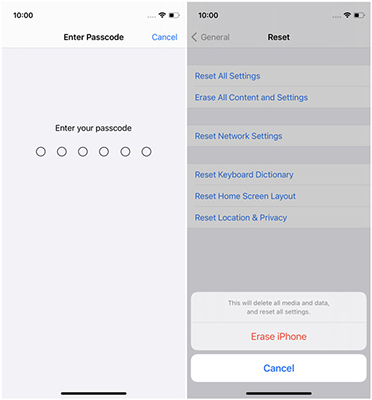
No.2 Use iTunes/Finder to Factory Reset iPhone 15
When the Find My feature is turned off, you can also use iTunes on a Windows computer or Finder on a Mac to factory reset iPhone 15 without using Apple ID password. If you haven't forgotten the screen passcode of your iPhone, it could trust the computer you are using. On the contrary, if you can't unlock your iPhone to trust the computer, you could put your device into recovery mode or DFU mode to restore iPhone. Here is how to do it.

- Step 1: Run iTunes or Finder on your computer, and connect your iPhone 15 to it.
- Step 2: Unlock your iPhone and tap the Trust option on the prompt.
- Step 3: In case you forgot screen passcode, enter the recovery mode first. Press the Volume Up button of your iPhone and release it, press and release Volume Down, hold the Power button and release it when the Apple logo appears.
- Step 4: From the top menu, you can see the iPhone icon, tap it and you will be guided into the Summary section.
- Step 5: Click the Restore iPhone button or the Restore button on the pop-up once successfully get into the recovery mode.
- Step 6: Wait until your iPhone 15 restarts, and it is successfully reset to default mode.
Part 3. Factory Reset iPhone 15 without Password (No Limitations)
Way 1: Factory Reset iPhone 15 Using Joyoshare UltFix
Some of you can't use the above methods to factory reset iPhone 15 for various reasons. Fortunately, there are still solutions that have the least conditions. By employing Joyoshare UltFix, you could directly factory reset iPhone 15 no matter if you have forgotten the Apple ID password, screen passcode, or enabled the Find My feature. It is not necessary to put your device into DFU mode or recovery mode, which is complicated and time-wasting. But when your iPhone can't be detected, Joyoshare UltFix is also helpful in entering/exiting the recovery mode with one click for free. Aside from fixing 150+ system problems, this software supports to upgrade and downgrade iOS system as well.
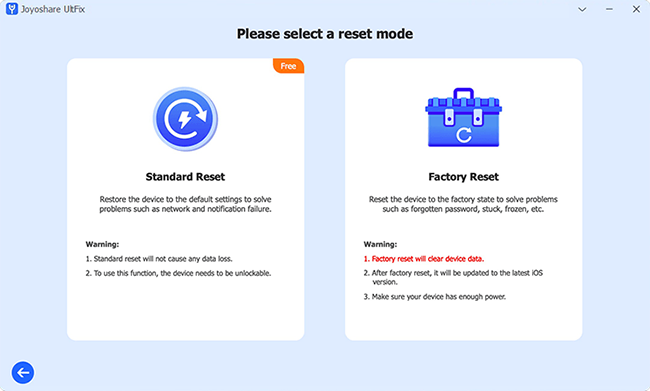
- Step 1: Download and open Joyoshare UltFix, and plug your iPhone into the computer.
- Step 2: Select Reset Device in the home screen and choose Factory Reset.
- Step 3: Click on Download to get the matching firmware package and wait for its verification.
- Step 4: Hit the Start Factory Reset button and Joyoshare UltFix will begin to put your iPhone 15 into factory settings.
Way 2: Reset iPhone 15 Using Joyoshare iPasscode Unlocker
Without Apple ID password, Joyoshare iPasscode Unlocker gives a more thorough solution for factory resetting iPhone. Since this program supports all models of iPhone, iPad, and iPod, and is compatible with the latest iOS 17, you could safely and effortlessly erase all the data on your Apple devices without hassle. After removing the screen lock, Joyoshare iPasscode Unlocker will update the operating system on your device to the latest version and bring it to the default mode. No matter whether you need to factory reset disabled iPhone without Apple ID or the Screen Time passcode, this unlocking tool always has the ability to help you out of the problem.

- Factory reset locked iPhone without Apple ID
- Unlock iPhone, iPad, and iPod without passcode
- Unlock Apple ID without data loss
- Bypass Screen Time within a few clicks
- Remove MDM with a high success rate
Step 1 Connect iPhone and Select Unlock iOS Screen
After installing Joyoshare iPasscode Unlocker, choose Unlock iOS Screen on the main screen and connect your iPhone to the computer. Then, click on Start.

Step 2 Put iPhone into DFU or Recovery Mode
Follow the instructions on the screen to put your device into DFU mode. In case you find it hard to enter DFU mode, click the bottom link to see how to get into recovery mode. When succeed, click the right arrow to move on.

Step 3 Download the Firmware Package and Verify It
Check and confirm the device information. If they are correct, click the Download button to get the compatible firmware package.

Step 4 Factory Reset iPhone without Password
When the firmware package has been verified, click the Unlock button to erase all data so as to factory reset iPhone with no Apple ID password.

Part 4. Conclusion
In this guide, 4 tips are offered for factory resetting iPhone without using password. Preconditions for each method are clearly displayed on the table, so you can quickly locate the one that suits you most. It is worth noting that Joyoshare UltFix and Joyoshare iPasscode Unlocker hold the most effective channels to factory reset iPhone 15 without Apple ID password. But there are risks if you haven't turned off Find My iPhone. Thus, you'd better take advantage of iPasscode Unlocker to remove the Apple ID from your device first, and then start factory resetting.