Are you a teacher, a professor, a business executive or just an ordinary music lover? Whatever your profession, technology is now central to everything we do and the use of clear flowing presentations is key to any learning process. What this means is that if you prepare presentations, tutorials and webinars among other things, then you need good desktop recording software. There are lots of tools that you can use for recording on your desktop. But, do they all offer quality recording? No. Not all available tools offer the best recording experience. For this reason, we have compiled a list of 9 best desktop recording software here:
- #1 Joyoshare VidiKit
- #2 Camtasia
- #3 CamStudio
- #4 Movavi Screen Recorder
- #5 Screencast-O-Matic
- #6 Ezvid
- #7 Expression Encoder
- #8 Jing
- #9 VLC
1. Joyoshare VidiKit
Joyoshare VidiKit - Screen Recorder is one of the best recording software for desktop. It is professional and excellent, designed with a user-friendly interface, allowing for easy recording of all screen activities on your computer. You can, in fact, record online streaming movies, online tutorials, webcam videos, games, webinars, Skype calls, music and even take screenshots with no time limt and watermark. What's more, this tool enables you to save all your recorded files in various formats or compatible devices. It can also be used to capture all forms of audios such as microphone voices, online radio, system sounds, and music games among others. The parameters, like resolution, sample rate, codec, bit rate, channel, etc. can be adjusted as you wish.

- Record screen video with audio on Mac and PC
- Support all kinds of formats and customize capture area
- Grab system audio and microphone sound during the recording
- Support advanced recording options to add watermark, spotlight cursor, etc.
- Trim video, take screenshots, set recording on schedule, and more
2. Camtasia
Camtasia is a first-class desktop screen recorder with lots of useful features and gives a great recording experience. It captures all the activities on your screen, therefore allowing you to record music videos and movies streamed online. It even records your facecam, making it possible to create webinars, tutorials, and other important videos. It has a powerful video editing tool to embed subtitles, add filters, apply effects, etc.
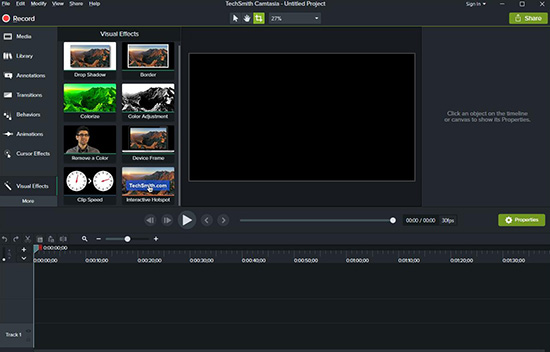
Pros:
Support webcam recording
Have excellent video editing tools
Allow you to add video effects on your recording
Record all activities on your screen
It is available for both Windows and Mac users
Cons:
It is not free, only has a short 30-day free trial
3. CamStudio
This free desktop recording software, CamStudio, is reputable in the market today. It is an awesome tool that enables you to record all the activities taking place on your screen. In addition, you can record all the sound on your computer and thus be able to create amazing content for your audience. It supports content editing and you can easily create streaming quality files for sharing online.
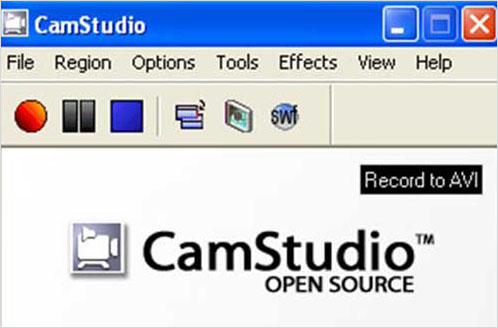
Pros:
Superior recording quality
Record both audio and videos
Allow for content editing
Cons:
Support fewer output formats
4. Movavi Screen Recorder
Movavi Screen Recorder is a competitive desktop recorder. It's light in weight and has an easy to use interface for anyone to use. It comes with numerous great features that let you record videos being streamed online, music from different sites, video calls and other desktop activities. There is a satisfying editor it offers to edit your video and audio recordings, enabling to create professional content. You can also save your content in multiple formats for use on different devices.
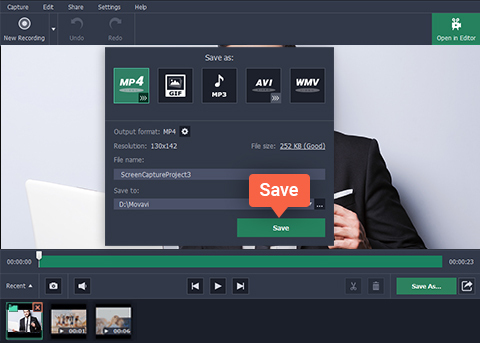
Pros:
It as an intuitive interface
Come with a in-built editing tool
Record audio from your microphone and even system sounds
Record the entire screen, just a section of the screen or a single window on your screen
Cons:
This software is not free
Don't allow direct upload of videos to YouTube
5. Screencast-O-Matic
Screencast-O-Matic is a desktop screen recording software that supports screencasting and editing the recorded videos. It's very popular in the education field for creating lectures, video narration, tutorials and other instructional videos for students. It's also widely used on creating game walkthrough videos. Screencast-O-Matic comes with a screen capture feature, a microphone audio recorder, and a webcam recorder. You can capture items on your computer screen, recording audio files from the microphone and also your face from the webcam.
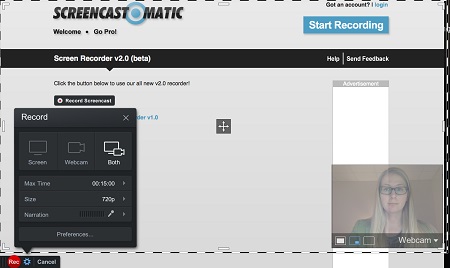
Pros:
Available on Windows OS, Mac and Chrome OS
Support AVI, FLV and MP4 video files
Record content on screen, from webcam, and from microphone
Allow to upload content on YouTube with a lot of ease
Have a handy editor for editing content
Cons:
The free version has lots of limitations that make it less useful when seeking to produce professional level work
6. Ezvid
This is one of the most popular desktop recording tools in the world today. It has a neat and easy-to-use interface. It records all activities on the computer desktop that makes it capture music videos, gameplay, movies and webinars among others. Besides, it is fast and produces high-quality videos. You can directly upload content to YouTube. It also has an inbuilt editor that makes editing videos a simple thing.
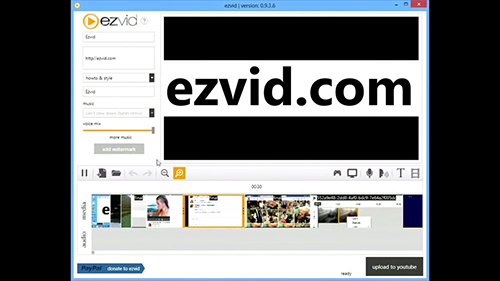
Pros:
It is pretty faster
Save videos in high resolution
With built-in video editor
Cons:
Do not support full-screen recording
7. Expression Encoder
Expression Encoder is outstanding desktop recording software. This tool is backed by Microsoft and therefore is perfectly built for Windows users. It can record all your screen activities while at the same time capture audio narration and a feed from the webcam. It also allows for video editing, making it convenient to produce consumer-ready content.
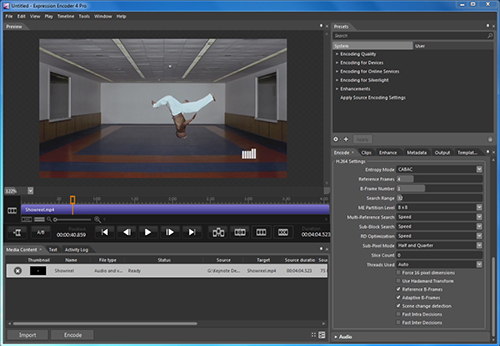
Pros:
Create a tutorial
It is powerful and produces high-quality content
Is designed for Windows computer
Cons:
Its free version has very limited video length
8. Jing
Jing is a decent free desktop screen recorder available to anyone who wants to try out screen recording. It is designed to work on both Mac and Windows computers. This makes it a perfect tool for everyone. It captures audios while simultaneously recording screen. You can get a quick solution to create tutorials and presentations.

Pros:
Super easy to use
Save files in a wide range of formats
Offer inbuilt video editor to manage recordings
Cons:
The free version has very limited features
9. VLC
Not just a media player, VLC also has an built-in desktop recording tool to help you create quality video and save the stream in any format. It's feature-rich, allowing you to switch capture mode and choose desired frame rate. Also, you can apply it to record audio, such as computer sound and microphone voice. It's free to meet your basic recording features if you are a novice.
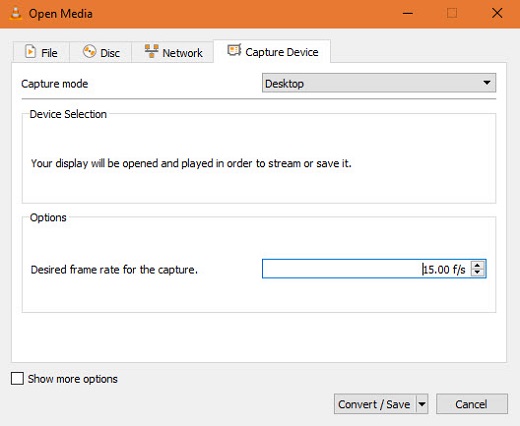
Pros:
Cross-platform free desktop screen recorder
Record screen or audio easily
With clean interface
Cons:
Record in full screen only
No editing tools and cannot schedule recording
Conclusion:
Today, the digital world gets almost everything done online. This calls for greater use of desktop recording software. No matter who you are, the tools used to record onscreen events are needed and this article has outlined 9 options for you. Pick up one, get desktop activities recorded, save and share with your friends!
