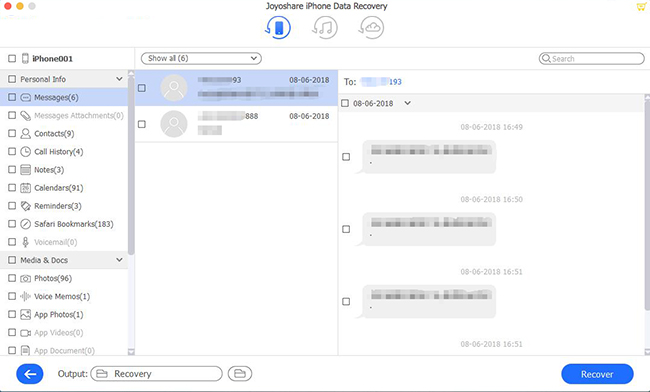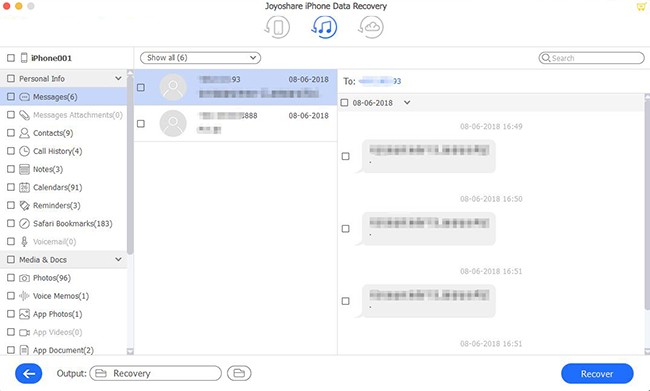Q:"A few weeks later, my little daughter's second birthday is coming. I'm going to sort out some photos of her growing up to make a sweet video. But I forget the passcode of my old iPhone, which hasn't been used for a long time. How to recover photos from broken iPhone in locked mode? Please help!" — Mark
Forgetting iPhone passwords is a common occurrence, which happens a lot. Taking Mark as an example, in some special situations, finding a quick solution to recover photos from locked iPhone is extremely urgent. You may as well meet similar questions, such as "Can I access my iPhone photos without passcode", "Is it possible to get photos out of locked photos", etc. Be relaxed; you will get a certain answer after reading this article over.
- Part 1. The Professional Repair Tool Joyoshare Is Necessary [Hot]
- Mode 1. How to Recover Photos from Locked iPhone Without Backup
- Mode 2. How to Recover Photos from Locked iPhone iTunes Backup
- Mode 3. How to Recover Photos from Locked iPhone with iCloud Backup
- Part 2. Apple's Ways to Get Photos from Locked iPhone
- Tip 1. Recover Photos from Passcode Locked iPhone with iTunes Backup
- Tip 2. Recover Photos from Locked iPhone with iCloud Backup
- Part 3. Import Pictures from Locked iPhone with Windows Media Gallery
- Part 4. Warm Tips
- Part 5. Summary
Part 1. The Professional Repair Tool Joyoshare Is Necessary [100% Effective]
Joyoshare iPhone Data Recovery is the best answer for how to recover photos from broken locked iPhone. It is one of the most dependable tools developed to restore both common and encrypted data from iPhone, iPad, and iPod touch, or from iTunes and iCloud backup.
With high performance, this top-leading software allows you to convert your HEIC photos to JPG easily, preview scanned results thoughtfully, and select needed pictures flexibly. Besides, it even includes full support to all models of iOS devices and is compatible with the latest iOS version.
Key Functions of Joyoshare iPhone Data Recovery:
Recover data from locked/disabled iPhone safely
Restore 20+ kinds of data from different data loss scenarios
Preview data in real-time and retrieve items selectively
Quickly scan and recover data under 3 flexible recovery modes

Start to enjoy the benefits of this amazing tool:
Mode 1. How to Recover Photos from Locked iPhone Without Backup
If the screen of your iPhone is working normally and you can still open your device, then you can get photos from locked iPhone directly. Even without a backup, your iPhone photos can still be recovered.
Step 1Connect iPhone to PC
Firstly, download and install Joyoshare iPhone Data Recovery. Then open it on your computer later. Connect your phone to a computer with a USB cable.

Step 2Scan for Lost Photos
Choose the first recovery mode named "Recover from iDevice". The program will start scanning all the deleted files on your iPhone as soon as it successfully detects your device. Please allow a few minutes for the program to complete its scan.

Step 3Preview and Recover Photos
A list of all recoverable files will be displayed after scanning has been completed. You can preview each photo, select the ones you want, and click on Recover to restore them all at once.

Mode 2. How to Recover Photos from Locked iPhone iTunes Backup
Perhaps, you will ask why we have to rely on Joyoshare iPhone Data Recovery to restore photos on locked iPhone rather than straightly get them back from iTunes. Alright, you can do it but you should undertake the risk of erasing all other data files. Therefore, for the sake of safety, the following guide is a better choice for those who keep asking how to get photos from locked iPhone with broken screen.
Step 1Set "Recover from iTunes"
Simply run Joyoshare iPhone Data Recovery on a computer and go-ahead to its top menu bar to choose "Recover from iTunes" recover mode.

Step 2Scan iTunes Backup Files
All previous synced iTunes backup will be detected and displayed in a list. According to the device model and backup date, choose the most relevant one. Then it's time to hit the "gear" icon
 to select desired data types. Having confirmed what you want, press the "Scan" button at the right bottom to begin a scan process.
to select desired data types. Having confirmed what you want, press the "Scan" button at the right bottom to begin a scan process.
Step 3Retrieve Photos from Locked iPhone
A moment later, you can see both deleted and existing data shown in categories. You can directly tick the boxes of "Photos", "App Photos" or more. Alternatively, you can also access the category to preview photos one by only selecting designated items. To generate all chosen files on a computer, you ought to press the "Recover" button.

Mode 3. How to Recover Photos from Locked iPhone with iCloud Backup
Similarly, you can find photos from iCloud backup on the condition you have enabled the "iCloud Backup" option on iPhone before it is locked. This method requires only 3 easy steps as well. Here's how.
Step 1Open the Joyoshare Program and Log in to iCloud
Run Joyoshare iPhone Data Recovery and switch recovery mode to "Recover from iCloud". You will be asked to sign in to your iCloud account. Only do that can you authorize Joyoshare to scan locked iPhone data files. You are assured that no content and privacy will be recorded by this program.

Step 2Scan Data from Downloaded iCloud Files
Having accessed your iCloud account successfully, Joyoshare will get down to presenting all iCloud backup files for you to choose from. Download the one that you think contains photos from a locked iPhone. Hereafter, press the gear icon behind it to choose data types and tap on "Scan" to start scanning files.

Step 3Recover Pictures from Locked iPhone
Wait until the iCloud backup scan task comes to end. You are enabled to look through all results in the way you like. Search data with the "Search" box, filter out needless files, or straightly mark items as per actual needs. Next, go forward to click the "Recover" button to output them to a computer.

Part 2. Apple's Ways to Get Photos from Locked iPhone
Tip 1. Recover Photos from Passcode Locked iPhone with iTunes Backup
For users who have previously synced their iPhones to iTunes, the device is already trusted by the computer and iTunes will no longer ask for a password to unlock the screen. In this case, you're able to back up and restore iPhone to get photos off.
Step 1. Connect iPhone to your computer and run iTunes/Finder;
Step 2. Click on the iPhone icon once it's detected, go to the "Backups" section to choose "This computer" and start with "Back Up Now";
Step 3. Press on the "Restore iPhone" option to factory reset it;
Step 4. You'll have to set this iPhone as new. Just connect to iTunes again and restore a backup you created before. Or you can manually renew it using "Restore from iCloud backup" in the "App & Data" screen. Your photos will be back on the iPhone soon.

Tip 2. Recover Photos from Locked iPhone with iCloud Backup
iCloud can be used to restore photos if you have previously backed up your iPhone to it. Below are the steps.
Step 1. Go to iCloud.com from your computer and sign in with your Apple ID and password you use on the locked iPhone to sign in.
Step 2. The locked iPhone can be selected from the list of devices by tapping All Devices.
Step 3. When you select Erase iPhone from the menu, it will erase all iPhone data and the lock screen password.
Step 4. Your iPhone will be set up as a new device. On the Apps & Data screen, choose the option to Restore from iCloud Backup.

Part 3. Import Pictures from Locked iPhone with Windows Media Gallery
The first workaround that comes here might not be well-known by the majority of users. Nevertheless, if you use Windows frequently, you can manage to import your photos stored on a locked iPhone to your Windows Media Gallery.
Step 1. Download the latest version of iTunes on your computer and connect the locked iPhone with an original USB to let your PC make detection and recognition.
Step 2. Find the "Photos" app on your computer and get it launched, after which go to tap on "Import" at the top right corner.
Step 3. Now you can select whatever photos you want to import to a computer. With a simple click on "Continue", the chosen photos from iPhone will be transferred and saved on Windows soon.
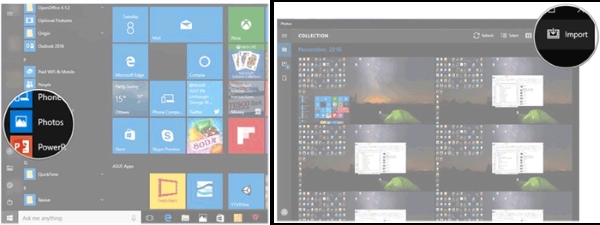
Part 4. Warm Tips
Can I Get Photos from a Locked iPhone?
The first workaround that comes here might not be well-known by the majority of users. Nevertheless, if you use Windows frequently, you can manage to import your photos stored on a locked iPhone to your Windows Media Gallery.
Can I Recover Photos from a Locked iPhone?
A disabled iPhone can be recovered by using Joyoshare iPhone Data Recovery. This software can recover photos directly from the device if you have allowed your computer to trust your computer. Alternatively, you can make use of this software only to restore photos from previous iTunes or iCloud backup files.
Are There Any Methods to Prevent the iPhone from Getting Locked and Losing Data?
Beneath, we show you some effective tips so that you can avoid annoying trouble. Let's follow!
* Protect your iPhone passcode by backing it up on another device.
* Maintain regular backups of iPhone data in iTunes or iCloud.
* Your fingerprint can be used as a substitute for Touch ID to unlock your device.
* Any time you lose data from your iPhone, use Joyoshare iPhone Data Recovery for assistance.
Part 5. Summary
If you don't have solutions for how to get photos from a locked iPhone, don't feel helpless! Follow the easy using instructions of Joyoshare iPhone Data Recovery to retrieve your valuable photos. Get in touch with us by leaving comments below to make a direct conversation. Once you are in touch with our talented techies, your problem will easily be solved.