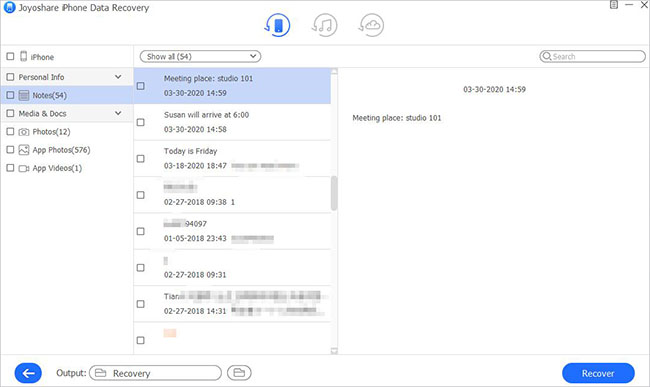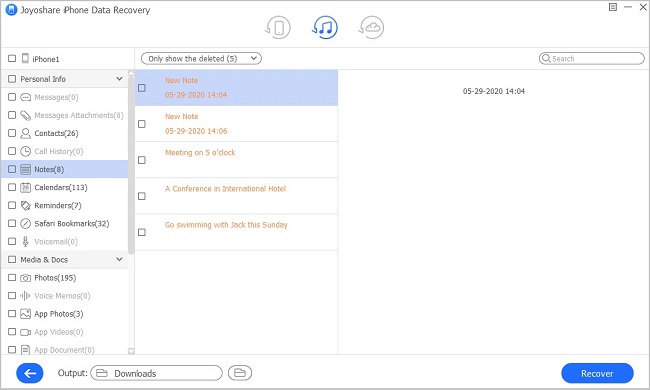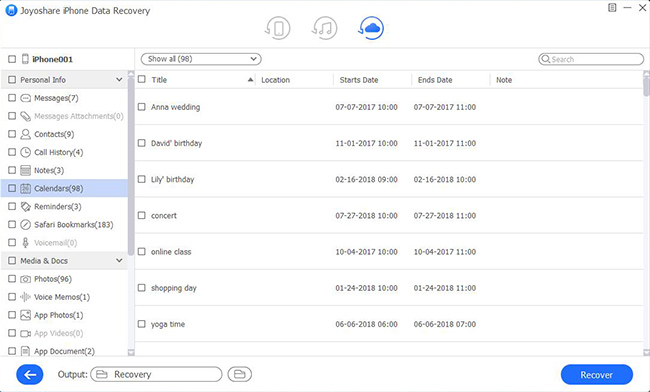Q: "My phone is broken so I can't see the screen at all, but I desperately need to get the notes off of it, but can't see the screen to switch on the iCloud setting for notes. Does anyone know how I might be able to do this?" – From Apple Community
Notes as a kind of portable notebook allows users to write down a piece of important information or perform daily schedule. It is precisely because of the importance that the loss of notes is increasingly tugging iOS users' hearts. Fortunately, there are many official ways to directly recover the lost notes like Recently Deleted Folder and iCloud Settings. However, another question has come up like "can I recover notes when my iPhone is broken and even the worst, can't be operated at all". Take it easy. The answer is definitely yes. In the following part, you will learn how to recover notes from broken iPhone with 5 effective methods.

- Part 1. Apply Full-featured iPhone Data Recovery [Recommended]
- Part 2. Recover Notes with Official Ways
- Part 3. Final Words
Part 1. Retrieve Notes from Broken iPhone with iPhone Data Recovery
In consideration of the broken screen of iPhone, the best choice is to get notes back with the help of a professional iPhone data recovery tool. Joyoshare iPhone Data Recovery, considered as the top list of iOS data recovery programs, enjoys excellent capability and a good reputation for retrieving 20+ data files with 3 smart recovery modes (recover from iDevice, recover from iTunes and recover from iCloud).
Apart from notes, this tool also is capable of recovering photos, contacts, calendar, videos, reminders, voice memos, WhatsApp/Viber/Kik messages and other files within 3 steps. Furthermore, it allows users to freely preview both existing data and deleted data in real-time, and meanwhile, selectively recover these data without worrying about overwriting data on the current device.

- Fully compatible with iPhone, iPad and iPod touch
- Guarantee 100% safe and the highest success rate whatever the reasons you lose data
- Recover deleted notes from iPhone quickly and easily
- Intuitive Interface and pertinent instruction make it easy to operate
Mode 1. Recover Notes from iPhone Directly
It must be stressed that this mode only can be used as the broken iPhone has ever authorized the computer. Otherwise, your computer must be trusted by manually operating your iPhone if they are connected for the first time. Under this circumstance, once your iPhone has trouble starting normally, you can skip to another two methods for professional help.
Step 1 Connect iPhone to Computer
Download and launch Joyoshare iPhone Data Recovery from the link listed above. Then connect your broken iPhone to your computer under the first recovery mode – "Recover from iDevice".

Step 2 Select Data to Scan
After recognizing your iPhone successfully, the software will show all data types saved on your iPhone. You can only tick "Notes" or alternatively get all data chosen to avoid leaving out any file. Then go ahead by clicking the "Scan" button.

Step 3 Get Notes off Broken iPhone
It takes a little time to end the whole scanning process. Check and confirm all data categories shown on the interface. Find the "Notes" tab and search for notes you want to recover. Hit "Recover" button to save them on your computer.

Mode 2. Recover Notes from iTunes Backup
Step 1 Choose Recover from iTunes
Likewise, connect your iPhone to your computer. Then switch the recovery mode to the second mode – "Recover from iTunes". This program will detect all iTunes backup by itself. You can also add local backups stored on your computer by clicking "Add" icon.

Step 2 Select and Scan Notes from iTunes Backup
Then hit gear icon and mark "Notes & Attachments" to scan notes from iTunes backup. Of course, you can keep all types ticked to further check all data. Click on "Scan" button.

Step 3 Extract Notes from iTunes Backup
It will display all recoverable data in order. Select "Notes", verify the desired notes you hope to retrieve and then extract them by hitting "Recover" button.

Mode 3. Recover Notes from iCloud Backup
Step 1 Log in to iCloud
After running Joyoshare iPhone Data Recovery and connecting iPhone, select the third recovery mode – "Recover from iCloud". Enter your Apple ID and password.

Step 2 Download iCloud Backup
Choose one of the backups that contains the newest data and hit the "Download" button. Similarly, you can click the gear icon to select "Notes" categories or directly hit "Scan" button.

Step 3 Restore Notes from iCloud Backup
Preview all files selectively and then locate "Notes" tab. Choose all notes and then click the "Recover" button to achieve your wish.

Part 2. Retrieve Notes from Broken iPhone with Official Ways
Tip 1. Recover Notes via iTunes
As long as you have synced your data with iTunes, you can restore notes via iTunes. But please bear in mind that it will overwrite all the existing data on your iPhone. What you need to do is to run the latest version of iTunes and connect your iPhone to the computer via USB cable. Once iTunes recognizes your iPhone, find device icon and then choose "Back Up Now" option. Wait a while, after syncing data perfectly, click "Restore Backup" to restore the latest iTunes backup file. Then you can get notes back to your iPhone via iTunes.

Tip 2. Recover Notes via iCloud
As you can't directly access iCloud on iPhone, happily, there is another chance to retrieve notes using iCloud online. The premise is that you have turned on iCloud sync function or have backed up notes on iCloud. Navigate to iCloud official website in a browser. Log in to your iCloud account by inserting correct Apple ID and passwords. Afterward, locate the "Notes" icon, check the notes files and find notes you hope to restore. If available, then you can retrieve these notes back to your device by sending them to email.
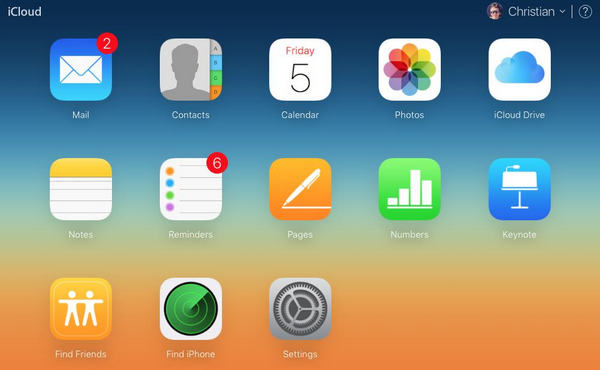
Part 3. Final Words
All in all, these suggestions are completely recommended regarding personal conditions. If you have the latest iTunes and iCloud backup, retrieving notes from iTunes and iCloud online deserves a try. If you don't have any backup, but fortunately, you can maneuver the broken iPhone slightly, Joyoshare iPhone Data Recovery is the best option for you. In the end, we sincerely wish that you can recover notes from broken iPhone.