The built-in Notes app has become more and more popular for Apple users to record some spare but important information such as things you're going to do today, a quick idea occurring in your mind, the password you may forget, etc. However, you may lose these notes due to mistaken deletion, iOS upgrade, system crash, or other reasons.
No matter what reasons you lost your critical notes, what you want to do is to recover them right now before getting mad. To help you out, here we're going to tell you how to recover deleted notes on iPhone with the top 5 methods. Go ahead and read more detailed information.
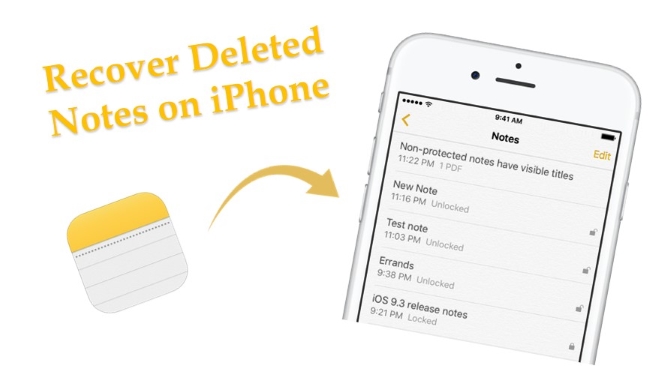
- Part 1. Recover Notes from "Recently Deleted" Folder
- Part 2. Using Advanced Recovery Toolkit [HOT]
- Part 3. Traditional Ways to Recover Deleted Notes iPhone
- Part 3. Final Verdict
Part 1. How to Recover Recently Deleted Notes on iPhone from "Recently Deleted" Folder
If you have just deleted one or several important notes by accident, don't panic because the Notes app offers a Recently Deleted feature to keep the deleted notes for 30 days, which means that you can easily get your deleted notes back from this folder. Recover deleted notes with this method is quite easy, and here is how:
Step 1. Open your iPhone and press the Notes icon to launch it. Tap the "Recently Deleted" folder to find the deleted notes you want to recover.
Step 2. Tap the "Edit" button in the top right corner, and choose the notes you'd like to recover. Then tap the "Move to..." in the lower-left corner and select the folder you want to move these deleted notes to. Now you can go to the folder to see the recovered notes.
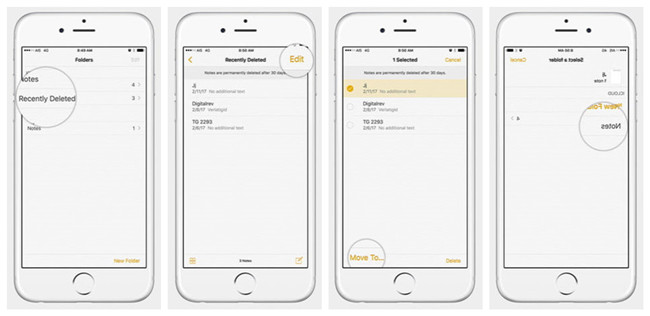
Note: The deleted notes on the "Recently Deleted" folder are available for only 30 days or up to 40 days. After that time, all notes will be deleted permanently from this folder. What's more, this feature can only recover deleted notes from iPhone, if you lost your iPhone notes because of a system crash, iOS upgrade, etc. it will not work.
Part 2. Recover Deleted Notes on iPhone with Joyoshare iPhone Data Recovery
To recover your notes lost in various scenarios such as system crash, virus attack, iOS upgrade, damaged device, etc., and protect your existing data from being overwritten, you can ask a professional and smart third-party iOS data recovery tool such as Joyoshare iPhone Data Recovery for help.
It is a reliable app to help restore deleted or lost notes on iPhone, iPod touch, or iPad from the iOS device directly, iTunes, and iCloud backup easily and instantly. Not only notes, but it can also retrieve as many as 20 types of files such as text messages, contacts, voice memos, etc. You're also allowed to preview the deleted notes and recover them selectively.

- Restore notes from iPhone without backup in a quick way
- Recover notes from iDevice, iTunes backup, and iCloud backup
- Fully compatible with all iOS devices and the latest iOS 15
- Recover notes lost due to accidental deletion, factory reset, broken device, forgotten password, etc.
- Recover 20+ types of lost data including photos, videos, WhatsApp messages, Safari Bookmarks, voice mail, etc.
Mode 1. How to Retrieve Lost or Deleted Notes from iPhone Directly with Joyoshare
Step 1Connect iPhone and Launch Joyoshare
First, connect your iPhone to the PC or Mac with the original USB cable. Then go to the download page of Joyoshare and choose iPhone Data Recovery to download and install the software on the computer. Open Joyoshare program and it will detect your device automatically.

Note: If you have installed the latest iTunes, please close the iTunes app on your computer when using Joyoshare. Otherwise, it will start to sync the data automatically.
Step 2Choose a Recovery Mode and Scan Your iPhone
Once Joyoshare recognized your iPhone, it will automatically enter the "Recover from iDevice" and show all the recoverable files on the interface. By default, all the files will be ticked. You can check the "Notes & Attachments" box and uncheck the rest. Then click the "Scan" button to start scanning the lost or deleted notes on the phone.

Step 3Preview and Restore Deleted Notes on iPhone
Wait a while till the scanning is finished. Now you can preview all the recoverable notes and choose to recover all or anyone you desire. Then press the "Recover" button to save them on your computer.

Video Tutorial: How to Recover Deleted Notes on iPhone without Backup
Mode 2. How to Recover Permanently Deleted Notes on iPhone via iTunes
Step 1Open Joyoshare and Choose a Recovery Mode
Launch Joyoshare iPhone Data Recovery on the computer and select the "Recover from iTunes" option on the top menu bar, and Joyoshare will recognize all iTunes backup files.

Step 2Scan iTunes Backup for Lost Notes
Choose the recent iTunes backup file you'd like to recover, and then press the blue Gear icon
 to select the lost data types you want to recover. Tick the "Notes & Attachments" box only and then hit the "Scan" button to scan all deleted or lost notes on the backup file.
to select the lost data types you want to recover. Tick the "Notes & Attachments" box only and then hit the "Scan" button to scan all deleted or lost notes on the backup file.
Step 3Retrieve Deleted Notes from iTunes Backup
After a few seconds, all the recoverable notes will be shown in the category of "Notes". You can tick all notes to recover, or filter out the "Only show the deleted" for recovery. Then click the "Recover" button to start to recover deleted notes from iTunes backup rapidly.

Mode 3. How to Recover Deleted Notes on iPhone iCloud Backup
Step 1Run Joyoshare and Log in to iCloud
Open Joyoshare iPhone Data Recovery and then switch to the "Recover from iCloud" mode. Enter your username and password to sign in to your iCloud account. Do not worry; Joyoshare will never record any of your privacy and only you can access your account.

Step 2Select the iCloud Backup File to Download
After entering your iCloud, you can see all the iCloud backup files there. Now select the latest one and press the "Download" button to download all missing files. Then hit the "Scan" button to start scanning the backup files.

Step 3Restore Missing iPhone Notes from iCloud Backup
When the scanning is completed, all recoverable files will be orderly organized in the category. Tick the "Notes" option from the left column, and preview them to choose the ones you want. Then click the "Recover" button to get all these deleted or lost iPhone notes back on your computer.

Part 3. Traditional Ways to Recover Deleted Notes on iPhone
Way 1. How to Recover a Deleted Note on iPhone with iTunes Backups
Step 1. Connect your iPhone to the computer with a USB cable. Open the iTunes app and press the "Trust" button on the iPhone when it asks you to trust this computer.
Step 2. Once iTunes recognized your iPhone, click on the small iPhone icon and then go to "Summary" → "Backups" → and "Restore Backup". Alternatively, go to the "File" → "Devices" → and "Restore from Backup".

Step 3. Now click the "Restore Backup" button to restore the latest iTunes backup file to your device. Keep your iPhone connected until all the data has been restored to your iPhone. Then you can find your lost or deleted notes on your iPhone.
Note: By using this method, all the existing data on your iPhone will be overwritten by the iTunes backup file. Please back up your existing data on the device to avoid losing important files.
Way 2. How to Recover Deleted iPhone Notes from iCloud Backups
If you have turned on the Notes app using iCloud for backup, your deleted notes may exist on your iCloud backup file. The following is how to recover deleted iPhone notes via iCloud backup.
Step 1. Go to "Settings" → [your name] → "iCloud" → "Storage" → "Manage Storage", and tap your device under "Backups" to see the date and size of the latest backup file.
Step 2. Go to "Settings" → "General" → "Reset", and tap the "Erase All Content and Settings" button. Then tap the "Restore from iCloud Backup" option on the "Apps & Data" screen. Next, enter your Apple ID and passcode to sign in to iCloud, and then choose a backup file that you'd like to recover.
Note: Similarly, recovering deleted or lost notes from iCloud backup directly may also put you at the risk of losing the existing data on your iPhone. You'd better backup your existing file before being overwritten.

Part 4. Wrapping Up
Adhering to all these following steps in order will help you resolve how to recover deleted notes on iPhone. If you face any trouble during the process or do not want to indulge in technicalities, simply try Joyoshare iPhone Data Recovery. With its user-friendly interface, even someone without technical expertise can use it. Its high success rate makes it trusted by a proliferation of users worldwide. Hope you were successful in troubleshooting your issue and aren't experiencing any further difficulties. Also, we have dispatched professionals to assist you with any iOS-related errors that you may encounter. Don't hesitate to contact us.







