
Q:"How can I recover deleted photos on iPhone using iFile? I looked around in disk pie with no luck. Where in iFile could I start looking for them? Or is there a better option all together for recovering deleted photos?" - Reddit
iFile, regarded as "jailbroken iOS indispensable plug-in ", is an iOS file manager with access to system files, which can only run on jailbroken iOS system. Among all available functions, it has "Delete" right, which can make some important iPhone photos being lost by accident, as above user mentions. Therefore, how to recover deleted iFile photos on iPhone in this instance has become a concern, which is worth discussing here.
- Part 1. Recover Deleted iFile Photos on iPhone from iFile Trash Directly
- Part 2. Recover Deleted iFile Photos on iPhone with iPhone Data Recovery
Part 1. How to Recover Deleted iFile Photos on iPhone - iFile Trash
If you delete any cherished photos using iFile, what you must try first is to use its Trash. This is the most direct and free method that can quickly get photos back. By default, the "Trash" option in iFile is "On". As long as you don't disable it, you can straightly do steps below. Otherwise, you can only try the solution in part 2.
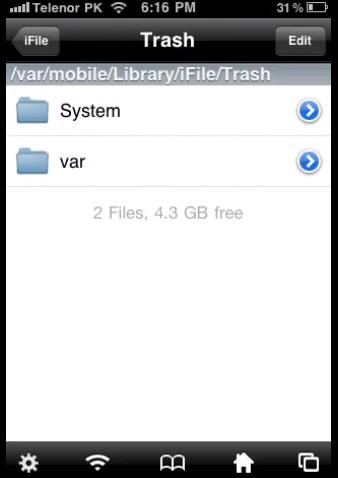
Step 1: Open "iFile" app on your iPhone;
Step 2: Go to /var/mobile/Library/iFile/Trash to check all trashed files;
Step 3: Confirm your deleted photos, copy them and further paste to the original storage location.
Part 2. How to Recover Deleted iFile Photos on iPhone - Joyoshare iPhone Data Recovery
Isn't there any other way if the first one doesn't work for you? Definitely not. Actually, Joyoshare iPhone Data Recovery is useful enough to recover kinds of iPhone data, including photos, call logs, Safari history, messages, notes, videos, reminders, WhatsApp, etc.
This ready-witted software comes with strong compatibility to all iPhone/iPad/iPod devices and iOS versions. Besides, it's able to offer high success rate by allowing to recover from iDevice, iCloud and iTunes backups.
Key Features of Joyoshare iPhone Data Recovery:
Support the newest iPhone 11 Pro Max & iOS 13
Recover deleted photos from iPhone/iTunes/iCloud backups
Restore 20+ data from various data loss cases
With an option to convert HEIC to JPG
Selectively preview pictures, videos, audios and more in real time

Joyoshare iPhone Data Recovery is a downloadable and installable tool on both Windows and Mac. Considering all operations in different systems are same, we here only take Windows version as an example. To get start, you should make sure your iPhone works well.
Step 1 Connect iPhone to computer

Open the ready Joyoshare iPhone Data Recovery on your desktop and plug iPhone to computer as instructed under the default "Recover from iDevice" mode. You'll need to "Trust" to authorize your connected computer, letting it have the right to detect and recognize your device.
Step 2 Scan iFile photos on iPhone

When the program functions to display your iPhone device in the left and the supported data types in the right, you can uncheck and select necessary categories, like "Photos" and "App Photos". Next, just press on the "Scan" button to proceed.
Step 3 Preview and recover deleted iFile photos

After scan, you're able to view all data in desired display mode. Then choose "Only show the deleted" to efficiently have a check in the related categories in the left column. Select recoverable photos and save on computer with the "Recover" option Joyoshare iPhone Data Recovery offers.
Conclusion:
Both approaches shared in this article are simple to operate. What you should bear in mind is that the first solution requires an enabled "Trash" option. Of course, after your learning, it's obvious that the second one is more flexible and professional. Either way, hope you can luckily find what you want soon.




