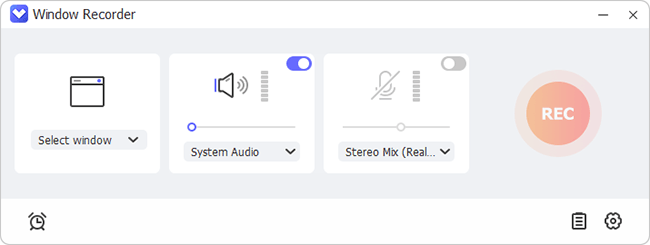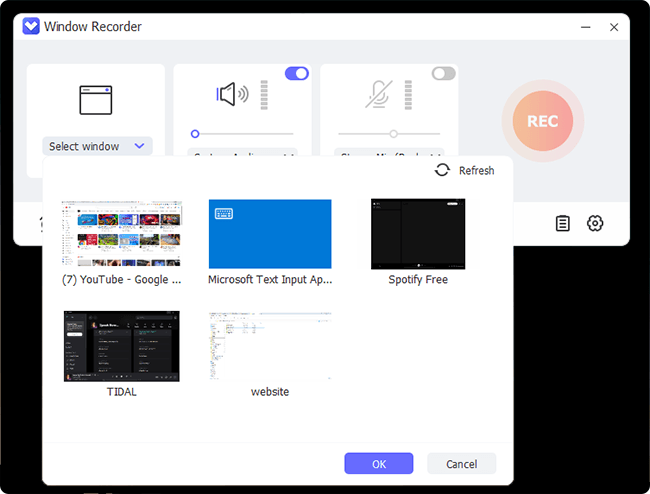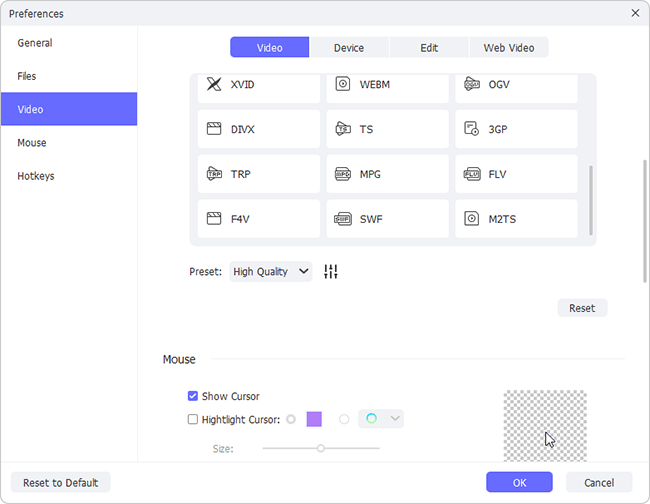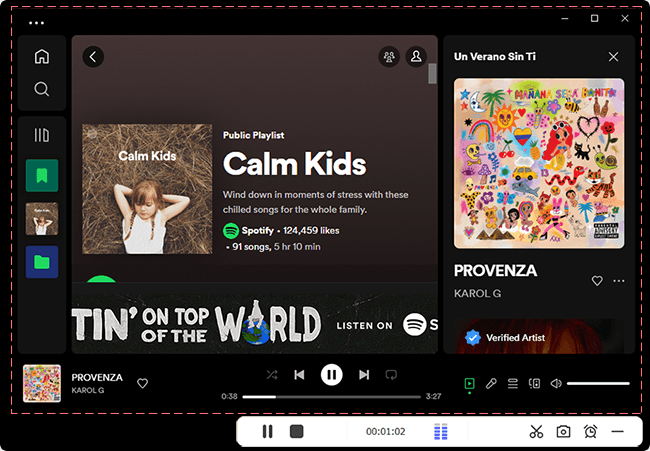Renowned as an OTT streaming platform, Crunchyroll features a vast collection of anime, manga, dramas, and movies. Though it enables you to watch anything you want online, sometimes you may wonder how to screen record Crunchyroll for offline playback, thus giving you unlimited access to the content you need without network restrictions. Luckily, this can be done easily by learning available solutions here. If you still have no idea, follow us to delve into details.
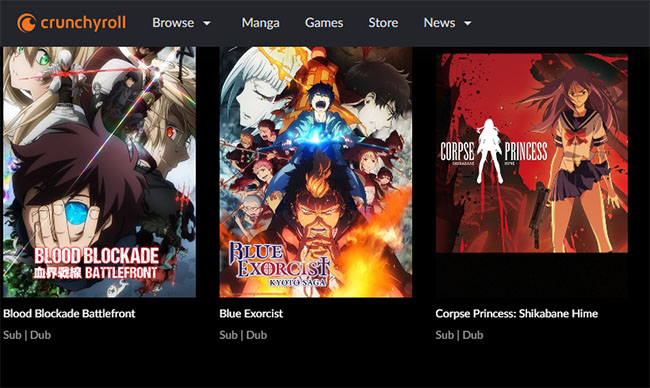
- Part 1. What Is Crunchyroll?
- Part 2. How to Screen Record Crunchyroll
- Part 3. Can You Download Crunchyroll Episodes?
- Part 4. FAQs about Crunchyroll
- Part 5. Conclusion
Part 1. What Is Crunchyroll?
Founded in 2006, Crunchyroll has rapidly become the preferred site for those who love anime around the world. It offers paid and free subscription plans for viewers to indulge in Japanese animation and film titles. While viewers may watch certain shows for free, one can only experience all available content without ads by subscribing. There is a 7-day free trial for you to test different premium plans, which once expires will charge at least $7.99 per month.
Part 2. How to Screen Record Crunchyroll
Though you can enjoy offline viewing directly on Crunchyroll, you have to pay for it at $7.99/month ~ $15.99/month. If you only have few episodes to save for offline playback, trying to record them is a good alternative. Here are some solutions you can resort to.
2.1 Joyoshare VidiKit (21-in-one Toolkit)
Thanks to the first-class screen recording technology, this incredible software, Joyoshare VidiKit, can record Crunchyroll without a hitch. Its multi-functional features enable high-quality outputs across any format. You can record anime at 1080p/4K 240fps without lag for clear viewing. Handily, its scheduling option even enables you to stop whatever you record automatically, greatly saving your waiting time.
- Numerous flexible recording modes
- Auto-stop recording to improve efficiency
- No recording time limit, no watermark
- Capture audio alongside with video
- Output TV shows, episodes, movies and more in 4K 240fps
Step 1 Open VidiKit and Select Crunchyroll Window

Open a browser and visit Crunchyroll official website in advance. Then get Joyoshare VidiKit launched on your computer, choose Window Recorder under the Recorder section. In the main interface, simply click on Select window to pick up Crunchyroll web window among all active windows.
 Joyoshare VidiKit is well developed with flexible recording modes. Aside from "Window Recorder", you can also apply "Screen Recorder" to record desired content from Crunchyroll.
Joyoshare VidiKit is well developed with flexible recording modes. Aside from "Window Recorder", you can also apply "Screen Recorder" to record desired content from Crunchyroll.Step 2 Set Window Recording Options
Enable system audio to grab Crunchyroll anime with audio. Afterwards, you can go for the bottom right to click Preferences. Here you can check output format, resolution, quality, hotkeys, and more, such as MP4 and 4K.

Step 3 Record an Anime from Crunchyroll
Open an anime you wish to record on Crunchyroll and simply hit the REC button in Joyoshare VidiKit. The designated anime will be automatically placed in the capture area. Meanwhile, you can take snapshots. Once done, use the Stop button to save the videos. You will then be taken to History window to preview the Crunchyroll episode recording, trim, rename, etc.

2.2 Xbox Game Bar
Windows 10 users can use the built-in screen recorder, Xbox Game Bar, to record videos. You may not even realize it exists - yet thanks to it, you can record the last 10 minutes of your game in the background while you are playing it. Besides, you can apply it to record content from Crunchyroll for maximum 4 hours at up to 60fps.
- 😄Pros
- Pre-installed on Windows
- Free and simple to use
- ☹Cons
- May affect system performance
- Lack of video editing options
- Limited screen recording length
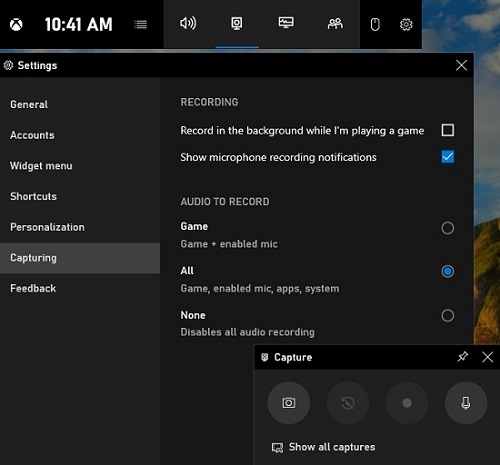
- Step 1: Select Xbox Game Bar application from the Windows Start menu.
- Step 2: Choose the Game Capture feature and then click on the Record button.
- Step 3: Set a save location and record Crunchyroll videos.
2.3 QuickTime Player
QuickTime Player from Apple is an excellent application available on all Apple devices. It is pre-installed and helps in playing videos and audio. You can use it on your Mac computer to record Crunchyroll screen. The operation is easy and you can save your videos in MOV with high resolution.
- 😄Pros
- Built-in screen recorder
- Free and easy to use
- Handy media player
- ☹Cons
- Lack of advanced features
- Cannot record system audio independently
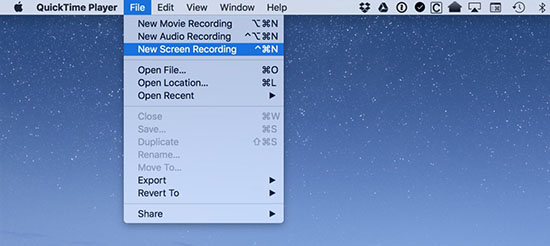
- Step 1: Open QuickTime Player and select File → New Screen Recording.
- Step 2: Click the arrow beside the recording button in the screen recording window to set and configure recording requirements.
- Step 3: Once ready to record, click the recording button. In the popup window that appears, adjust the recording window size, and when done, click the stop icon to complete the recording process.
- Step 4: The recording will appear on the screen for review. If you are satisfied with the results, you can save the file.
2.4 OBS
Many users are wondering how to record Crunchyroll with OBS (Open Broadcaster Software). Frankly speaking, this tool can do the trick. As a cross-platform screen recording and live-streaming software, it can work well on Windows, macOS and Linux. It allows you to preset output audio and video in the way you want, ensuring high quality for playback.
- 😄Pros
- Free and open-source screen recorder
- Available on Windows, macOS, Linux
- Stream to YouTube, Twitch, etc.
- Support further customization and functionality with plugins
- ☹Cons
- Consume system resources quickly
- Steep learning curve for beginners

- Step 1: Navigate to Crunchyroll official website.
- Step 2: Launch OBS on your computer, head to Scenes at bottom left and click on + to add a scene.
- Step 3: Go to Sources, click + icon → Window Capture to create a new source and confirm with "OK".
- Step 4: Now choose the Crunchyroll window from your browser.
- Step 5: Play anime on Crunchyroll and click on Start Recording in OBS.
- Step 6: Once done, click the Stop Recording option. Then check recorded Crunchyroll videos by using Show Recordings in OBS.
Part 3. Can You Download Crunchyroll Episodes?
Surely you can download video from Crunchyroll and here what we show is an online video downloader – Keepvid. It promises that anyone without special tech knowledge can download desired anime videos immediately. It works well and requires no subscription.
- 😄Pros
- Simple operation for non-tech-savvy users
- Time-saving to download Crunchyroll videos
- ☹Cons
- Fail to work sometimes
- May have potential security risks
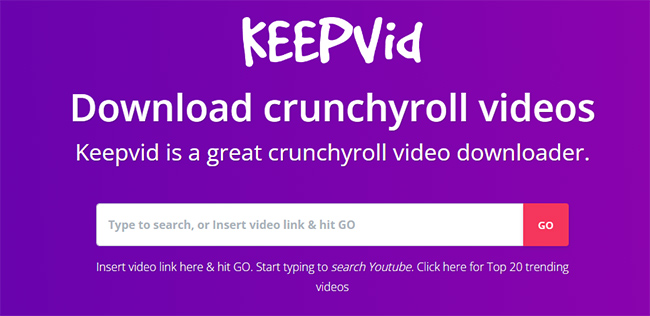
- Step 1: Visit Keepvid Crunchyroll video downloader online.
- Step 2: Type to search your desired anime or insert the video link.
- Step 3: Simply click on Go and confirm downloading needs according to your preferences.
- Step 4: Pick the format you like and start to download Crunchyroll video.
Part 4. FAQs about Crunchyroll
Q1. Does Crunchyroll allow you to screen record?
A: No doubt, Crunchyroll is a platform mainly offering streaming service. It doesn't come with built-in screen recording feature. Notably, Crunchyroll definitely claims copyright protection rights against recording content. Nonetheless, you may still save your favorite show using screen recording software like that discussed herein.
Q2. How to screenshot Crunchyroll?
A: Unfortunately, due to copyright concerns, Crunchyroll does not permit screenshots. Nonetheless, you may still capture Crunchyroll by disabling hardware acceleration in Google Chrome. Alternatively, no changes need to be made to capture Crunchyroll screenshots using Mozilla Firefox.
Q3. How to screen record Crunchyroll on iPhone?
A: To screen record Crunchyroll on iPhone, head into Settings and open Control Center. Click the Add button near the Screen Recording feature. Launch Crunchyroll before opening Control Center again. Now, clicking Gray Record Button begins the recording. Once the recording is underway, you may stop it by tapping the red button, which stops recording from the Control Center.
Q4. Why is Crunchyroll showing a black screen when recording?
A: Crunchyroll may display a black screen while recording due to DRM protection. This ensures compliance with copyright laws and can prevent unauthorized copying of content. This's why Crunchyroll provides Premium version for downloading videos.
Q5. How to record Crunchyroll without black screen?
A: To successfully screen record Crunchyroll without black screen, you're suggested to disable hardware acceleration, try a different browser, turn off any ad-block plugins, run browser in incognito, or use dedicated recording software that is capable of bypassing DRM.
Part 5. Conclusion
This article provided a thorough solution about how to screen record Crunchyroll using various tools and guide you with step-by-step screen recording instructions. You may select any of them according to your personal need or choice. Joyoshare VidiKit is particularly popular due to its features, support, quality recording abilities, and support available. Please give it a go now and experience screen recording for yourself!