Q: "I'd like to capture video of me playing games on my PS3, especially when earning difficult trophies, or getting past tricky levels so I can share my techniques/tricks with others. What's the best way to capture that so I can post it to YouTube, Vimeo, etc.?" - From Reddit
As games play a leading role in our daily life, game recording becomes more and more important. It provides opportunities for those who want to be a YouTube gamer, show off gaming skills, or share exciting game clips with their friends. If you have PS3 and are looking for a perfect game recorder or capture card to record PS3 gameplay, you are lucky to find this article. It will show you more than 4 ways on how to do that without any trouble.

- Part 1. Best Way to Record PS3 Games without Capture Card
- Part 2. Record PS3 Games with Capture Card
- Part 3. Record PS3 Games with USB
- Part 4. Record PS3 Games without Buying Anything
- Part 5. Recommend More PS3 Gameplay Recorders
- FAQs
Part 1. How to Record PS3 Gameplay without Capture Card
Joyoshare VidiKit (upgraded from Joyoshare Screen Recorder) is the ultimate destination for gameplay recording. You can use it to record on-screen activities from unlimited sources, including gameplay on PS3/4/5, streaming videos on YouTube, Hulu movies, online music, etc. without any hassle. You are also allowed to save them as MP4, MKV, MOV, AVI, FLV, F4V, SWF, MPEG, MP3, FLAC, WMV, etc. into multiple devices and gadgets.
Apart from that, Joyoshare VidiKit also features a wide range of settings options. For instance, you can insert image watermarks and change its forms. You can also choose to set start/stop time manually so that you don't have to stay in front of your computer for hours. If you need, you are able to show/hidden/highlight cursor. Equipped with many editing functions, Joyoshare VidiKit also allows you to check and trim recorded PS3 gameplay.

- Record gameplay in HD or 4K quality with/without sound
- Record gameplay on PS4, PS5, Wii, Wii U, Xbox 360, etc.
- Edit ID3 tags information, including title, album, artist, etc.
- Customize video frame rate, bitrate, codec, resolution, etc.
- Select an output format and grab a specific recording area
- Record game footage with no time limit and no watermark
Step 1 Connect PS3 to Computer
Use a HDMI cable to connect your PS3 to your computer. If this is your first time to connect your PS3 to your monitor, you need to press and hold the Power button, and your PS3 will detect your monitor automatically after 5 to 10 seconds. But if your computer doesn't have a HDMI port but a DVI port, you can use a HDMI to DVI converter.
Step 2 Run Joyoshare VidiKit
Download and install Joyoshare VidiKit on your computer, then open the screen recorder on the "Record" panel. Check whether you are in "Record video and audio" mode. If not, click the
 icon near the blue "REC" button. Get ready to play your PS3 games.
icon near the blue "REC" button. Get ready to play your PS3 games.
Step 3 Adjust Recording Settings
You can see a gear icon at the bottom right corner of the main interface. Click it and the settings menu will drop down. Now you can designate the save path, choose an output format, schedule recording tasks, add a watermark to gameplay recording, etc.

Step 4 Customize Recording Size
Go to the "+" icon under the "Capture Area" section. Hit it and a blue frame will appear. Drag it to adjust your recording area freely. Or you can click the small triangle icon nearby to choose preset standard resolutions.

Step 5 Start to Record PS3 Gameplay
Open system audio and microphone in the way you like. Now tab the "REC" button on the right side of the main interface. Outside the recording window, there is a small toolbar. You are allowed to click the "Cut" icon to split your PS3 game videos and press the "Pause" button to skip your undesirable parts. Finally, press the "Stop" button to end recording.

Step 6 Edit PS3 Gameplay
As you can see, your video recordings will be displayed in the "History" window. You are able to rename them and use the inbuilt media player to play them. Feel free to click on the "Edit" icon to cut and trim them.
Part 2. How to Record PS3 Gameplay with Elgato Game Capture HD
Using a capture card to record PS3 gameplay is easy and you can still get high-quality videos. There are many good capture cards, and Elgato capture card is one of the well-known brands. So here we will take Elgato Game Capture HD hardware as an example and explain to you how to do that step by step. Remember that the mentioned PlayStation video cable and a USB cable will be included with Game Capture HD box.

Step 1: Connect the A/V In port of Elgato Game Capture HD to your PS3 using the PlayStation video cable;
Step 2: Connect the HDMI Out port to your TV using the supplied HDMI cable;
Step 3: Link Elgato Game Capture HD with your Mac or PC using the USB cable;
Step 4: Download Game Capture HD software from gamecapture.com and launch it;
Step 5: Press the red button and begin to record your PS3 gameplay.
Part 3. How to Record PS3 Gameplay with USB
Another common way for you to record PS3 gameplay is to use USB. People usually do it with Snagit 11 or 12. Once you plug your USB into your computer, it will begin to record your PS3 game videos instantly. This is convenient. Keep reading and find how to do so step by step.
Step 1: Plug the USB to your computer;
Step 2: Go to C:\Program Files to find TechSmith folder;
Step 3: Choose Snagit 11/12 and copy it into your USB;
Step 4: Unplug the USB and Plug the USB into your PS3;
Step 5: Play your PS3 gameplay and Snagit will start recording automatically;
Step 6: Plug out the USB to stop recording.
Part 4. How to Record PS3 Gameplay without Buying Anything
To record gameplay on PS3 without spending money, you can totally depend on OBS, a free and open-source program that offers pro-level options for video streaming and recording. This freeware has a large number of scenes and sources, which will allow you to record screen from different scenarios. With the help of it, you will be able to create some impressive PS3 game footage. But it is a little more complicated. You can follow the instructions below to learn how to do that step by step.

Step 1: The first thing you need to do is to connect your PS3 to your computer, then install and start OBS, which will add a scene automatically after being launched;
Step 2: There is a "+" icon below "Sources" and you need to click on it and select "Game Capture" to create a new source; type the name and click "OK"
Step 3: Next, select "Capture any fullscreen application" to capture any PS3 game you have opened or "Capture specific window" to choose a specific game;
Step 4: Press "OK" to confirm the source and go back to the main interface, and now, you can tap the "Start Recording" button in the right panel to record PS3 game videos.
Part 5. More PS3 Gameplay Recorders
AnyMP4 Screen Recorder
AnyMP4 screen recorder is one of the best HD screen recorders for Windows and Mac. Any kind of screen action can be recorded smoothly in high quality. You are able to make how-to videos, record online lectures, save virtual meetings, etc. As for the sound, you will be able to capture audio from your computer system and/or microphone voice. In addition to that, you will be enabled to add text, colors, notes, and more to your recorded PS3 gameplay to make them look more absorbing.
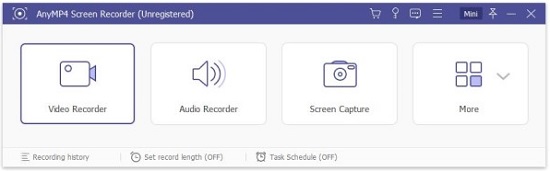
Key Features:
- Edit recorded gameplay and audios
- Support webcam and many formats
- Record the whole screen or a selected area
- Add effects to screen recording
Tipard Screen Capture
Tipard Screen Capture, a popular and easy-to-use gameplay recorder, enables you to record videos and audios as easy as possible. This software supports both Windows and Mac. As an expert in screen recording, it allows you to record videos with 100% original quality in the way you like. You can also choose to highlight your cursor so as to screen capture your movements and actions easily. Grabbing sound from computer system and microphone voice is easy as well.
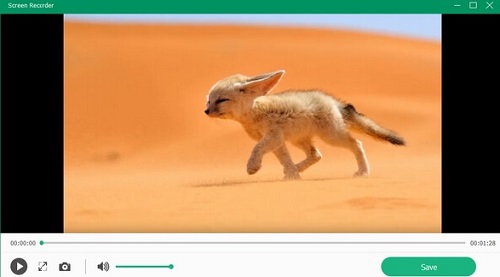
Key Features:
- Support Windows and Mac operating systems
- Grab screen area of any size to record
- Output PS3 gameplay recordings to different formats
- Add a scheduled recording task and highlight cursor
AceThinker Screen Grabber Premium
Easy and powerful enough, AceThinker Screen Grabber Premium has excellent performance in capturing any activity on desktop, such as gameplay, streaming videos, webinars, podcast, etc. After recording, you can save the recorded videos in MP4, WMA, MOV, AVI, etc. Moreover, to enhance your recording exxperience, AceThinker Screen Grabber Premium offers you a variety of editing features. You can take advantage of them to add texts and lines to screen recording, preview and cut videos, and more.
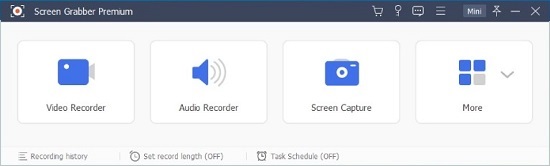
Key Features:
- Change video quality, frame rate, codec, etc.
- Record PS3 gameplay at predefined time
- Record gameplay on Windows 10 and Mac
- Select audio input and output format
People Also Ask
1 Does PS3 have a built-in screen recorder?
No, unlike PS5, there is no built-in screen recording utility on PS3. The only way to record your PS3 gameplay is to use a capture card or connect your PS3 to your computer or TV and then use a screen recorder to record it.
2 Can I record PS3 gameplay using my phone?
Yes, you can. As a matter of fact, if you don't mind the quality of your video, another easy way to record gameplay on PS3 for free is to use your smartphone as a camera to shoot what you want to save.
Conclusion
Both a capture card and a gameplay recorder can help you record PS3 game clips in high quality. If you have no demand for video quality, you can even choose to use your smartphone to shoot what you want directly. If you give a comprehensive look at the several aforementioned game recorders, you will realize that Joyoshare VidiKit (originated from Joyoshare Screen Recorder) is your optimal choice, which is handy, powerful, and cost-effective at the same time.




