It is known that Metacafe is one of the largest video websites for sharing short videos, including news, music video, TV series, etc. Its contents are diversiform. However, Metacafe does not support users to download videos from it. It is inconvenient for you who want to save the video for later watching without the Internet. Here we provide you two ways to store or record Metacafe video. One is using an online downloader and the other is using an offline screen recorder.
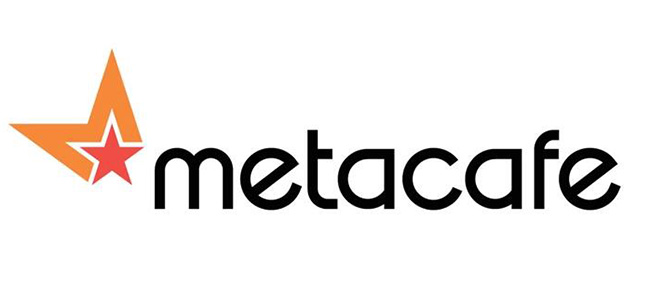
Part 1. How to Download Video from Metacafe with KeepVid
The first way to download Metacafe video is by utilizing KeepVid, which is an online Metacafe video downloader. It is good at downloading Twitter video, YouTube video and more videos from other platforms. It can help you save videos from Metacafe in MP4 format. With this tool, you do not need to install software on your computer. Nevertheless, as it is an online downloading tool, it is prone to failure from time to time and has advertisements on the website. Here we will learn how to save videos from Metacafe with this program:
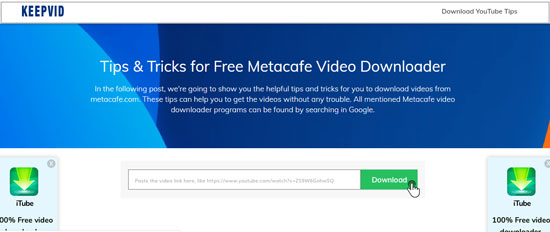
- Step 1: Visit KeepVid on a browser. Then navigate to Metacafe website;
- Step 2: Look for the video that you intend to download and copy its URL on the top side;
- Step 3: Go back to KeepVid and paste the copied URL on the search bar;
- Step 4: Tap on the "Download" button. The web page will load the video and then you can select to download the video on your computer.
Part 2. How to Record Metacafe Video - Joyoshare VidiKit
As some videos on Metacafe cannot be downloaded by KeepVid, you can use a full-featured screen recorder - Joyoshare VidiKit, which can capture all videos from Metacafe easily. This desktop software is capable of recording all the activities on your computer's screen, including video, audio, cursor, website, and images. It can grab the sound from the system and your microphone.
Besides, this screen capture can save the recordings in any popular formats with high quality, such as MP4, AVI, FLV, MOV, 4K Video, WMV, WebM, and so on. Thus, you can enjoy the recordings on various devices, like iPad mini, Apple TV, Samsung TV, iPhone, Galaxy 8, etc. By the way, you can trim and skip the unnecessary parts during recording. What's more, it allows you to add watermark, highlight the cursor and preset a time to start and stop recording.
Key Features of Joyoshare VidiKit:
Save videos from Metacafe in high quality
Grab audio from the video and microphone
Customize the capture area
Save recordings to various formats
Rename, trim video, add watermark, etc.

Step 1 Run the program and open Metacafe
Install the Mac or Windows version of Joyoshare VidiKit on your computer. Then launch it, open Screen Recorder and select "Record video and audio" mode. Open a browser and visit Metacafe. Find the video that you are interested in and get ready to play it.

Step 2Confirm the further settings
Return to Joyoshare VidiKit and select the "Option" button at the lower right corner. You will see the "Format" option on the new small tab. Click it to select a target format that you like from the pop-up window. Click the "gear" icon at the top right corner of the format name, you are allowed to change the codec, bit rate, resolution, frame rate, and quality. Furthermore, you can set shortcut keys, show or hide the cursor, add watermark, and preset recording time.

Step 3Customize the recording area
After setting, click the "Options" button again to hide the setting bar. Tap on the + icon and click it select the capture area. You can adjust its size by dragging the red frame, selecting the presetting ratio and inputting value.

Step 4Start to record videos from Metacafe
In this final step, you only need to press the "REC" button to begin capturing Metacafe video. There will be a small toolbar under the video when the recorder starts recording. You can trim the video in clips by clicking the "scissors" icon and skip the redundant parts by tapping on the "Pause" button.

Conclusion:
The above offers two methods for you to save Metacafe videos. The first one is using an online tool that can download Metacafe videos by pasting URL. It is very handy. However, there will be failed to download videos from Metacafe via KeepVid sometimes. Therefore, using Joyoshare VidiKit to record Metacafe video can be a second choice when there are some problems arising to KeepVid.




