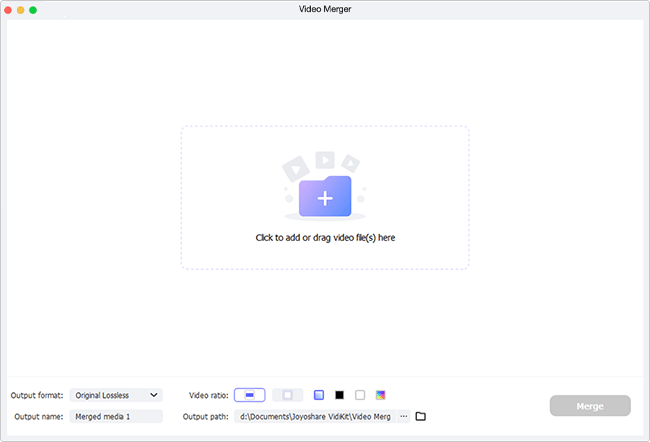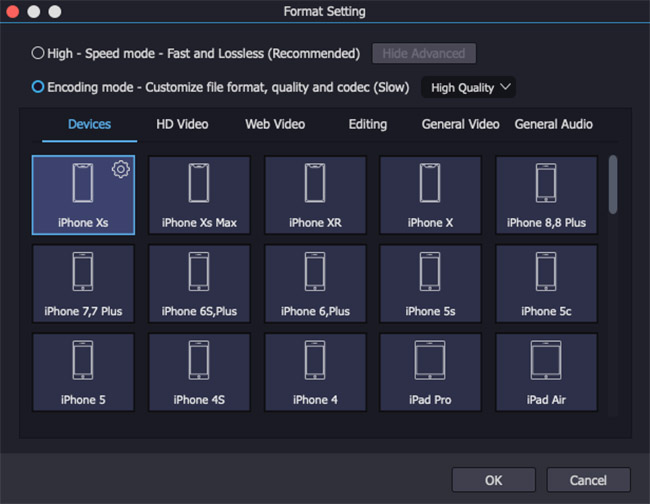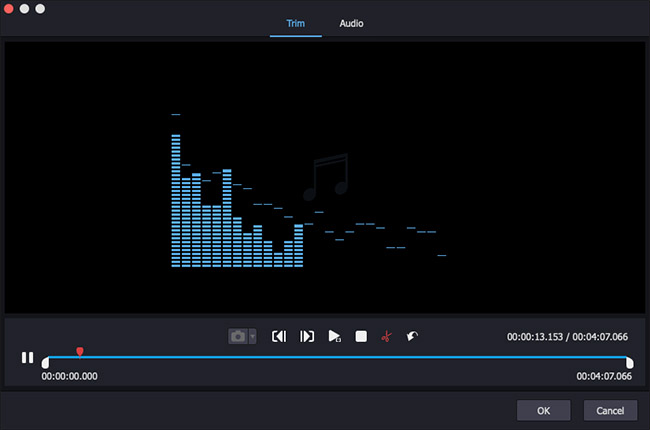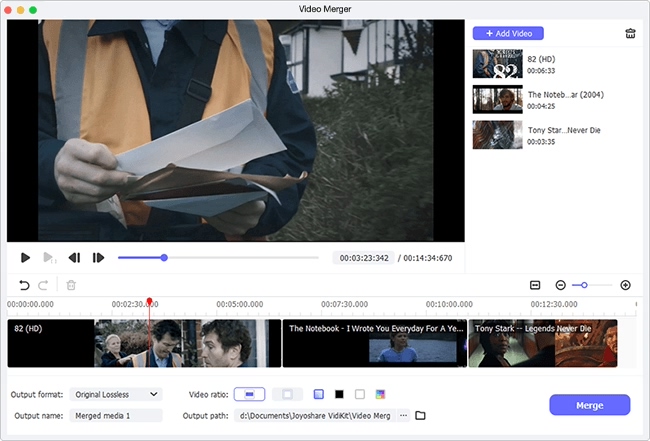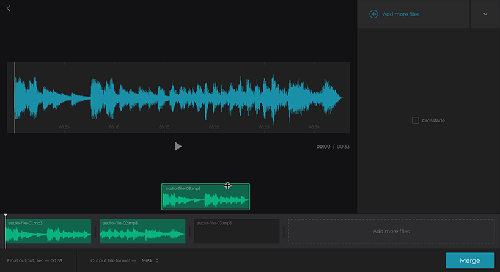Q: "Students in my class recorded some voiceovers in multiple clips. We want to combine them into one track. Is there any software to combine audio files on Mac?" - Mr. Berg from MacRumors Forum
Are you also in such a situation where you are in the desire of merging a number of audio tracks? Then a great video and audio joiner is the best way to go about helping you combine audio tracks on Mac. If you like to create a complete piece of music and want to identify a reliable program, you can spare a little time to check out this article. Here you will learn about at least 4 best audio joiner tools for offline uses to consolidate multiple audio clips gaplessly on Mac. Additionally, to satisfy your different needs, three more online audio joiners are also introduced so that you can merge audio on Mac in the way you like.
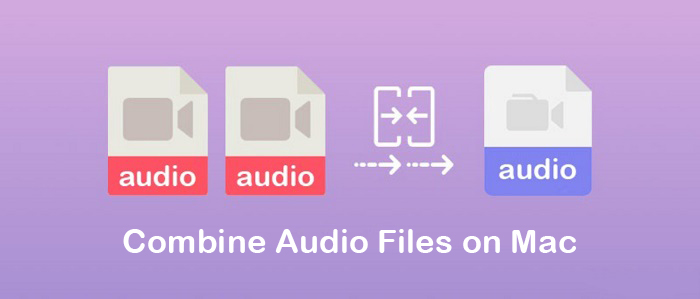
- Part 1. Best Video and Audio Joiner - Joyoshare VidiKit (Recommended)
- Part 2. iMovie
- Part 3. Fission
- Part 4. iTunes
- Recommendation: More Online Audio Joiners for Mac
- Solved: How Do I Combine Audio in QuickTime
- Comparison & Conclusion
Part 1. How to Combine Audio Files on Mac - Joyoshare VidiKit
It can be said with such certainty that applying a powerful toolbox like Joyoshare VidiKit (upgraded from Joyoshare Video Joiner) could not be better when you need to combine multiple video and audio files together on PC and Mac. Go without saying, this audio joiner is capable of working with all popular formats such as MP3, M4A, AAC, AC3, OGG, M4B, FLAC, MP4, MOV, MKV, FLV, 4K Video, and more. Supporting 60X excellent speed, this app can merge files in a fast and easy manner.
Joyoshare VidiKit is so mighty that you can not just merge video and audio files losslessly but also reach further to cut and edit them as your desire. Editing options of sorts include various special effects, watermarks, subtitles, audio volume and aspect ratio adjustment, parameters customization (like codec, channel, bit rate, frame rate, sample rate, etc), and more. This app has a unique and intuitive user interface. It's pretty easy to use. You have no concern for its operability.

- Merge MP3 files on Mac and Windows without any quality loss
- Offer the high-speed mode and the encoding mode to join files
- Present 60X fastest speed to merge and cut video and audio files
- Crop and rotate videos, adjust codec, apply special effects, etc.
- Preview in real-time and modify file name and order as you like
- With the function of video converter, recorder, compressor, and more
Step 1 Import Audio Files to Joyoshare VidiKit
In the first step, please install the Mac version of Joyoshare VidiKit on your computer and launch it. Then open the video joiner on the "Convert" section. When the video joiner is opened, click on the "Open File" button in the lower-left corner of the screen to add your audio files or you can drag them into the program directly.

Step 2 Choose Joining Mode and Output Format
Next, you ought to tap on the "Format" button in the lower-right corner of the screen to select a mode to merge audios and choose one format as the output format. Remember that the characteristic of the high-speed mode is fast and lossless and the encoding mode is characterized by editing files plus customizing codec, channel, sample rate, and bit rate for the selected output format. In accordance with your needs, select a proper one.

Step 3 Cut Undesired Content from Audio Files
Touch "OK" to go back to the main interface, in which you are able to preview, rename and rearrange your audio files. To delete undesired sections off them, drag the blue slider below the preview window and the content left outside the slider will be deleted.

Step 4 Edit Audio Files before Combining
When you hover your mouse on your audio files, you will find an "Edit" icon. If you have chosen the encoding mode, you are free to hit on it so that you can trim your audio, add sound effects or adjust audio volume. Once finished, just go for the last step with the "OK" icon.

Step 5 Combine Audio on Mac
At last, it is high time to click the "Convert" button in the bottom-right corner of the main screen to start joining your audio files. It will take you some time. After merging, you can play the complete audio track in your local file folder.

Part 2. Merge Audio Files on Mac - iMovie
Mac users should be well acquainted with iMovie. It's a video editor developed for Mac and iOS, focusing on dozens of advanced editing technology, and one of which is fast audio and video joining. Though, beginners might be a little confused because of the lack of an intuitive interface. If that's a challenge for you, act as follows.
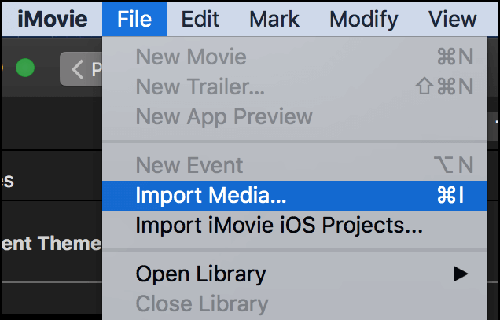
Step 1: Launch iMovie on your Mac and click on "+" icon > "Movie" to get into its main interface;
Step 2: On the top menu bar, go for "File" > "Import Media" to upload your audio files to it. When all is added, drag them to the timeline;
Step 3: If needed, adjust the sequence of every audio file as you desire. That's the order in which they are joined;
Step 4: Once done, tap on "File" and then to "Share" > "File..." to set up audio format. You need to choose "Audio Only" under "Format" and opt for an output format. After completion, press on "Next" and these audio files will be exported into an intact audio file.
Part 3. How to Merge Audio Files on Mac - Fission
Fission is a fast and lossless audio editing software for macOS 10.12 and higher. With it, rapidly joining, trimming, and splitting files is no longer a chore. Besides, it can also convert your audio files to MP3, AAC, Apple, FLAC, AIFF, and WAV format. The steps to merge audio files on Mac by means of Fission audio editor are detailed below.
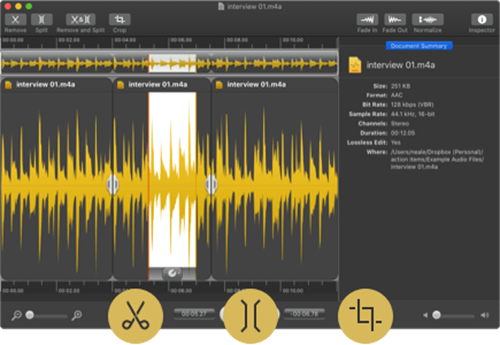
Step 1: Download and install Fission audio editor on Mac. Then, open it and drag the audio files you want to combine together into the program;
Step 2: Afterwards, determine an audio file that you want to place first as well as copy the second audio file and paste it after the first one. In this way, your audio files will be merged;
Step 3: Lastly, go to "File" and touch "Export" in the dropdown menu to save the joined audio file.
Part 4. How to Join Audio Files on Mac - iTunes
iTunes now comes installed with macOS Catalina. You can gain access to a large number of movies, TV shows, podcasts, and your favorite music here. What is amazing is that you can let iTunes merge MP3 or other popular audio formats like AAC, WAV, AIFF, etc. with ease. If you want to combine audio without downloading any extra software, you can let iTunes help you and the process will be quite fast.
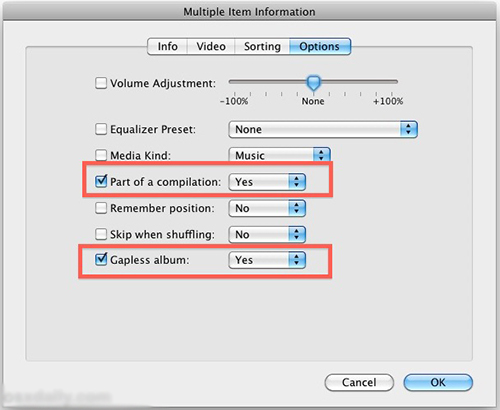
Step 1: Run iTunes on your Mac, then press the "Songs" tab on the left side of the main screen, and after that, you can select the audio files you want to merge on iTunes;
Step 2: Next, right-click each of your audio files, then choose the "Get Info" option to open a new window, where you need to tap the "Options" tab;
Step 3: Now you need to check the checkbox of "Part of a compilation" and "Gapless album" and set them to "Yes" so that the audio files you selected can be merged;
Step 4: Finally, you can go to File > Export and then save your merged audio file in the format you like.
Recommendation: More Online Tools to Combine Audio Files on Mac
All the above is about how to combine audio files on Mac offline. But what to do if you demand to merge them together online on Mac? Never mind, it is by no means as difficult as you thought. This part will present three commendable online audio joiners for you.
Clideo Audio Joiner
When it comes to combining audios files on Mac online, many of you should have heard of Clideo Audio Joiner. As a completely online audio merging tool, Clideo does not need you to download and install it on your Mac, which will gain time for you. Also, it is compatible with a variety of audio formats and quite simple to operate with an intuitive interface. By the way, it offers an additional function to apply a crossfade effect to audio files.

Audacity Audio Editor Online
As a free audio editing program, Audacity Audio Editor Online similarly works with most audio formats as well as merging multiple audio files and saving them as all kinds of popular formats. It is designed with an easy-to-use interface. Even if you do not know it well, you could run it flexibly. All those are why it is favored by the majority of users. (You may also need: How Does Audacity Combine Audio Tracks)

Online Audio Joiner
Online Audio Joiner is an online audio joining program that is so much powerful that it can dynamically combine audio files into one on your Mac. It supports more than 300 file formats and enables you to set up the specific playback interval for each audio track. Additionally, it features the crossfade effect making your audios seamlessly flow one into another. With it, you needn't have concerns that these files let out, for all the imported audio files will be automatically deleted within hours after your completion of the merge.

Solved: How Do I Combine Audio in QuickTime?
As a matter of fact, QuickTime does not support combining two or more audio files, but it is able to merge videos and add audio to video. QuickTime supports many commonly-used formats, such as MPEG-4, MPEG-2, MOV, WAV, AIFF, AAC, etc. (You may also need: How to Let QuickTime Combine Videos)
Comparison and Conclusion
Many video and audio joiners are able to combine audio files on Mac, but few of them are as powerful as Joyoshare VidiKit (originated from Joyoshare Video Joiner). If you prefer to merge audio on Mac without downloading any extra software and extensions, you can use iMovie, iTunes, or the safe and secure online tools we mentioned above. But if you want an app that can merge all videos and audio with no quality loss at 60X fastest speed, you can use Joyoshare VidiKit with confidence. It can even help you edit and customize files freely. The following table will help you see the similarities and differences between these tools more clearly so that you can select the one that best suits you.
| Joyoshare VidiKit | iMovie | Fission | iTunes | Clideo Audio Joiner | Audacity Audio Editor Online | Online Audio Joiner | |
| Intuitive Interface | √ | × | × | √ | √ | √ | √ |
| Supported OS | Windows, Mac | Mac | Mac | Windows, Mac | Online | Online | Online |
| Support Formats | 150+ | 11+ | 6+ | 5 | 16+ | 5 | 4+ |
| No Quality Loss | √ | × | × | × | × | × | × |
| Merging Speed | 60X | N/A | N/A | N/A | N/A | N/A | N/A |
| Edit audio | √ | √ | √ | × | √ | √ | √ |
| Merging Mode | Dual | Single | Single | Single | Single | Single | Single |
| Built-in Media Player | √ | √ | √ | √ | √ | √ | √ |