Have you ever been disconcerted by iPad stuck on white screen? Are your precious study notes, work materials, or even your iPad is to be scrapped? Don't panic! There are always more ways than difficulties, this article will introduce some useful ways to help you get rid of the iPad white screen of death.
- Part 1: What is iPad White Screen of Death?
- Part 2: Why does the iPad have White Screen of Death?
- Part 3: How to Easily Fix the iPad White Screen of Death?
- Solution 1 Hard Reset the iPad
- Solution 2 Try Three Buttons Together
- Solution 3 Use a Professional Tool to Fix iPad White Screen without Data Loss
- Solution 4 Restore Your iPad Using Recovery Mode (Data Loss)
- Solution 5 Restore iPad from DFU Mode (Data Loss)
- Part 4: Conclusion
Part 1: What is iPad White Screen of Death?
The rising consumer demand for feature-rich iPad has made it increasingly popular. However, the problems arising from multiple or imperfect software systems have also emerged, especially the “White Screen of Death” problem is the most serious.
"White Screen of Death" (WSoD) means a particular error that occurs in Apple operating systems wherein the user screen suddenly goes white and stays stuck. The iPad, a mobile device with an iOS-based interface, is no exception to the white screen of death.
Part 2: Why does the iPad have White Screen of Death?
There are two main reasons why iPad stuck on white screen: software problems and hardware problems.
Software problems: Most of the time, due to software problems, users experience "iPad white screen" problems. There are many reasons for these problems, such as a white screen when updating apps or the latest version of iOS.
Hardware problems: Loose connections or damaged components can cause a white screen of death on the iPad.
Part 3: How to Easily Fix the iPad White Screen of Death?
As we said, software problems and hardware problems can be the culprit of the iPad white screen of death. The following will be a detailed list of some solutions to the iPad white screen, and is a hands-on teaching.
Solution 1 Hard Reset the iPad
This way seems like cliché, but it often the best way to fix any iPad problem—which is simple and efficient. Don't worry, your iPad data will not be lost.
On an iPad with a Home button:
Press and hold Power button and the Home button at the same time until the Apple logo appears, then release both buttons.
On other iPad models:
Press and quickly release the volume up button, press and quickly release the volume down button, then press and hold the Power button. When the Apple logo appears, let go of the button.

Solution 2 Try Three Buttons Together
If your iPad with Home button, try to press three buttons combination Home + Volume Up + Power altogether for a few seconds until the Apple logo appears. When the logo shows up, your iPad will restart automatically and its functions will return to normal. But this only works when you accidentally zoom the screen to white, which makes it look like a dead white screen. It means you don't stick on White Screen of Death at all. However, any feasible and reasonable method should be tried, what if it works?
To prevent the iPad screen from turning completely white by mistake and causing the illusion of a white screen of death, you may bring the magnification back to normal by turning off magnification.

Solution 3 Use a Professional Tool to Fix iPad White Screen without Data Loss
Still having trouble? If none of above options worked, your next step is to try putting a third-party tool to get your iPad out of the white screen of death.
When your iPad stuck on white screen after update, or because of jailbreak failure, an incompatible iPad software version, even a terrible software—it can be difficult to fix, but there is still a silver lining here. Your best bet is Joyoshare UltFix iOS System Recovery on the hunt for fixing the system errors. Joyoshare UltFix, a powerful and efficient repair program, which is specialized in fixing not only the white screen problem, but iPad stuck on white Apple logo, iPad won't turn on, iPad black screen of death, blue screen, red screen, etc. Additionally, it can fix your iPhone/iPad/ iPod touch without data loss, even for the latest iOS 15.
Here is the step-by-step procedure to teach how to fix the iPad white screen in serious situation. Ready to troubleshooting it?
Step 1: Connect iPad to computer and run the Joyoshare UltFix
Launch the Joyoshare UltFix, and plug iPad into the computer. Press the "Start" button to continue.

Step 2: Choose a repair mode and download latest firmware package
You'll enter the firmware downloading interface. The software can automatically detect the device and helps you to download the proper version for your iPad.


Note: Please Check the firmware package, if it is not correct, you need to select the correct one manually.
Step 3: Fix iPad White Screen
When the download process is finished, you can click Repair button to fix. Wait patiently. Your iPad will reboot as normal.

Solution 4 Restore Your iPad Using Recovery Mode (Data Loss)
It's also a good way to put your iPad into Recovery Mode with iTunes to fix the white screen of death. You can follow these steps for repairing in Recovery Mode.
Step 1: Collect your iPad into computer and open iTunes.
Step 2: Hold the Power button and Home button for about ten seconds.
Step 3: Release Power button but keep the Home button until you see the Apple logo and "Connect to iTunes" icon pops up.
Step 4: When successfully entered the Recovery mode, you can restore iPad.

Solution 5 Restore iPad from DFU Mode (Data Loss)
At last, if above methods are not works, you can also try to use DFU Mode for white screen repair.
DFU namely Device Firmware Update allows you to fix the white screen of death issue. But all the content on your iPad will be erased. Here are the steps you can follow to restore your iPad in DFU Mode:
Step 1: Start iTunes. Plug your iPad into computer.
Step 2: Turn off your iPad. Hold the Power button and Home button for about ten seconds.
Step 3: Release Power button but keep the Home button until you see the Apple logo and "Plug into iTunes" notice appears. When the iPad screen is black, it successfully entered the DFU mode.
Step 4: iTunes will display a notice for restore iPad. When the whole process is complete, your iPad will change like a new one.
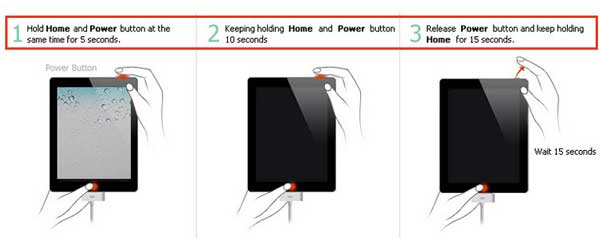
Part 4: Conclusion
This post shows top 5 effective solution to fix your iPad from white screen. Different methods are available to deal with different white screen of death problems. Only Joyoshare UltFix can solve the more serious cases and promise that your iPad is free from the devil of "white screen" to a certain extent and bring your iPad back to life. To save your iPad, try Joyoshare!

