Q: "Last night I plugged my iPad to charge and this morning the screen was frozen showing the Apple logo. I have done a hard reset and thought it would solve the issue. Unfortunately, soon after the Apple logo, I got a red screen." – From Apple Community
Red screen of death is commonly reported in the Apple community. It's definitely a nightmare to encounter this kind of issue when you are using your iPad. Due to the horrifying color and the incapability of operations, you are inclined to have ants in your pants to solve it. In order to rescue iPad users in urgent need like you, we will enumerate 5 effective solutions to fix iPad red screen issue in this article.
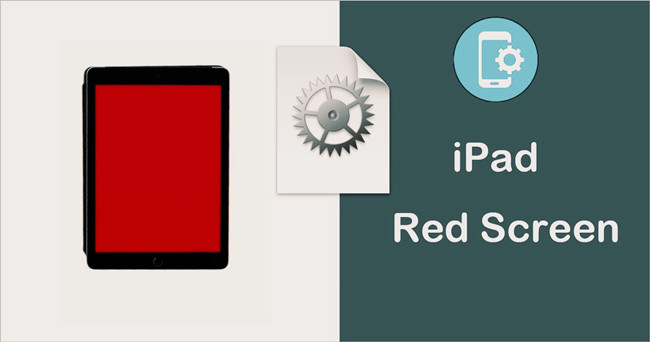
- Part 1. Fix Red Screen Issue on iPad with 4 Traditional Ways
- Part 2. Fix Red Screen Issue on iPad with Advanced Way
- Part 3. Comparison Table
- Part 4. Final Words
Part 1. Fix Red Screen on iPad with Traditional Ways
Method 1. Tap the Back of iPad in a Normal Manner
After investigation, this problem usually occurs after some users drop their iPads. Perhaps there is a slight shift in the built-in cables or electronic components that causes abnormal malfunction. Hence, first of all, you are encouraged to tap the back of your iPad. Neither too light nor too heavy, and you just need to knock it in a normal manner. It can bring unexpected effects and works well on this annoying problem based on the real comments. But if there is no change, go ahead to try the following ways.
Method 2. Force Restart iPad
Most iPad users are quite familiar with this suggestion as it is often configured for solving minor system glitches and clearing problematic bugs. In addition, it is a frequently mentioned method in Apple Community and various tutorials. It won't damage any data and is worth a try undoubtedly.
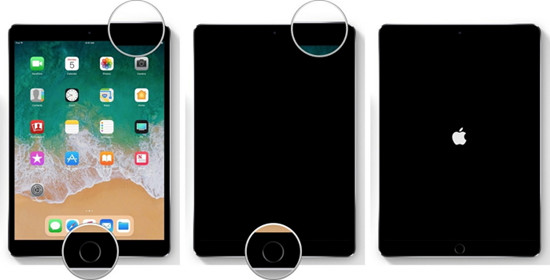
For iPad without Home button:
● Press and Quickly release the Volume Up button – then Volume Down button. Press and hold the Power button. Release it as long as you see the Apple logo.
For iPad with Home button:
● Press and hold the Home button and the Power button at the same time. Once your iPad reboots, release them.
Method 3. Restore/Update iPad in Recovery Mode
If your iPad doesn't upgrade to the newest iPadOS version, you can try to update your iPad first. Nevertheless, as your iPad screen is red and can't run as normal, what you can do is to put it into recovery mode and update iPad via iTunes. Alternatively, if it can't work, another fix that you can attempt is to restore iPad.
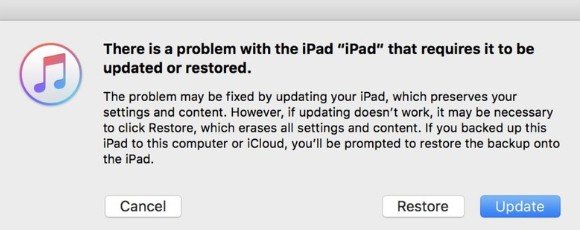
- Launch the latest version of iTunes and connect your iPad to computer.
- To put your iPad into recovery mode, you can follow the instruction which has the same procedures as forcing restart iPad.
- After the recovery mode screen appears, iTunes will pop up a message. Click on Update button.
- If it doesn't work, try to choose Restore option to restore your iPad into a new one.
Method 4. Contact Apple Support
The worst situation is that your iPad gets hit or beat and eventually has some hardware issues. In this situation, it's necessary to contact Apple Support online or go to local Apple Stores to repair your iPad in time. Be aware that make sure you have taken all actions including applying a professional iOS system repair tool before you send your iPad to Apple store. After all, it will take up a huge chunk of your income if your warranty has expired.
Part 2. Fix iPad Red Screen of Death with Advanced Way
Understandably, restoring iPad is extremely resisted by a large number of users as it will eradicate all data. With the purpose of avoiding any risk of data loss, we have tested numerous methods and specifically choose a professional and reliable iOS system repair tool – Joyoshare UltFix. With standard mode, you are allowed to not only fix 150+ iOS/iPadOS software errors in the shortest time but also avoid any possibility of data loss and privacy damage. It can support iPhone, iPad, and iPod touch, even for the latest iPhone 13 and iOS 15. That is to say, it can work well on nearly all software-related issues whatever your device is. It is precisely because of its efficiency and strong applicability that Joyoshare UltFix is widely appreciated and recommended by iOS users.

- Flexibly and freely put your iOS devices into recovery mode
- Fix iPad screen issues losslessly within 3 steps, like iPad screen frozen, flickering, and so on.
- 100% success rate and safety guarantee
- Available on both Windows and Mac
Step 1 Connect iPad to Computer
Launch Joyoshare UltFix on PC or Mac, and then connect your iPad to your computer. One-click to enter recovery mode if you want. Alternatively, you can click "Start" button to continue.

Step 2 Select Standard Mode
As mentioned before, standard mode is the best choice to solve this problem with no data loss. Thus, choose "Standard Mode". Then follow the steps displayed on the program interface to enter recovery mode or DFU mode. Afterward, hit the "Next" icon.

Step 3 Download the Firmware Package
First, confirm the device information. Next, hit "Download" button. The program will take a few minutes to download and verify the repair firmware package.

Step 4 Repair "iPad Screen Turns Red" Issue Losslessly
Click on "Repair" button. It will unzip the firmware package and detect your iPad thoroughly. Once showing "Done" button, it means that your problem has been solved perfectly.

Part 3. A Comparison of These Methods
In order to rapidly sort out the most suitable solution for you, we enumerate this comparison table regarding some aspects, including types of issues, data loss, success rate, etc. It must be stressed that this comparison table is only used for reference. At any time, you can come to conclusions after trying them by yourself.
| Fix iPad Red Screen | Tap iPad | Force Restart iPad | Restore iPad via iTunes | Joyoshare UltFix | Apple Support |
| Problems | Only this error | Basic system glitches | Common system errors | All software-related issues | All issues |
| Success Rate | 30% | 40% | 60% | 99% | 100% |
| Data Loss | No | No | Yes | No | / |
| Independent Completion | Yes | Yes | Yes | Yes | No |
| Price | Free | Free | Free | $39.95/lifetime | Unaffordable money |
Part 4. Final Words
Regardless of the scale of these methods, the one that finally solves iPad red screen issue can be considered the best way. You are encouraged to try these methods independently one by one. Unless these methods can't take any effect, the final resort is to search for official help by contacting Apple Support. If you are lucky enough while your iPad is still in warranty, you can get your problem fixed without charge. If you have any queries about this tutorial, please feel free to leave a comment.

