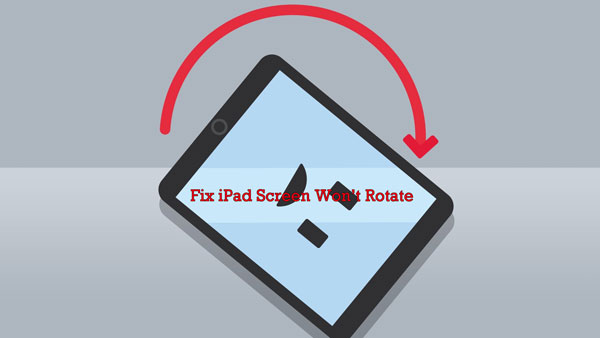
Screen rotation on iPad is a great function that allows you use the iOS device in portrait or landscape mode. When it is turned on and you change the direction of iPad held, the screen will be automatically altered. This really gives users much convenience especially during watching a movie or playing a game. But sometimes, you may happen to meet with iPad screen rotation problems including iPad screen won't rotate.
In such a case, you might be wondering the question of "why is my iPad screen not rotating". Well, if there is no hardware damage on your device, chances are that wrong related settings leading to the temporary screen not rotating trouble. Yet on the other hand, software and iOS errors are major contributors to this issue at times. To settle it down efficiently, 6 best methods are introduced here.
- Method 1: Disable Portrait Orientation Lock Feature
- Method 2: Disable Display Zoom
- Method 3: Check Whether the App Supports Screen Rotation
- Method 4: Force Restart iPad
- Method 5: Fix iPad Screen Rotation Issue with One Shot
- Method 6: Reset iPad
1. Disable Portrait Orientation Lock Feature
It goes without saying that an enabled lock rotation will definitely give rise to your iPad screen not rotating. To save it, please follow the needed instructions.
To turn off Portrait Orientation Lock on iPad, open the control center and find the Portrait Orientation Lock to disable it. (For iPad with Side switch, go to Settings > General > Use Side Switch and click Mute option.)
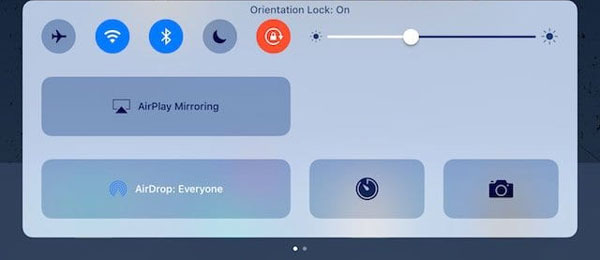
2. Disable Display Zoom
For iPad screen not rotating issue, you are also required to check the Display Zoom feature. If you enabled the Display Zoom, then your iPad screen rotation function will be influenced. Thus to avoid this error, you are suggested to disable it by heading to Settings > General > Accessibility and select Zoom to switch it off.
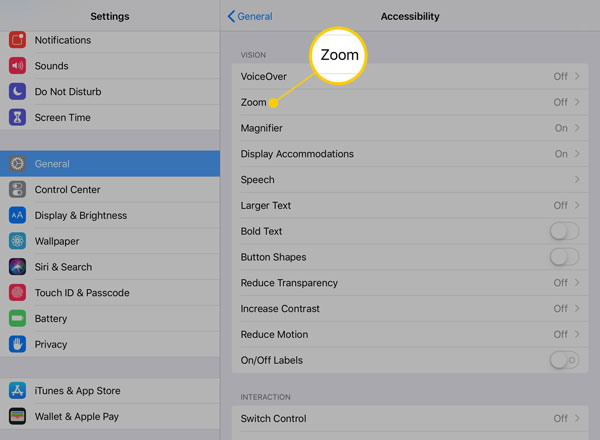
3. Check Whether the App Supports Screen Rotation
Moreover, it’s important to see whether some Apps you are using support screen rotation. Because the default applications of course support the function while others might not. In this case, just check if the screen rotating work on the app which has the problem.
4. Force Restart iPad
To fix iPad screen won't rotate issue, force rebooting it is a favorable and simple way, too. You can finish this based on your device model below.
For iPad with Home button, hold down the Home and Power buttons meanwhile until the Apple logo is presented on the main screen.
For other iPad models, quickly and respectively press and let go of volume up and down buttons, then hold the Top button until the Apple logo appears on the interface.

5. Fix iPad Screen Rotation Issue with One Shot
When iPad screen rotation problem is caused by software or iOS glitches, professional iOS system repair tools will be your best choice after the above ways failed. This kind of iOS system recovery software such as Joyoshare UltFix is able to fix iPad screen won't rotate with the fastest speed and an almost 100 % success rate. Apart from that, it will not cause any data loss upon completing the repair process. And Joyoshare UltFix iOS System Recovery had the successful experience in dealing with iPhone screen will not rotate problem before, so it is surely worth being tried to resolve your iPad screen not rotating. Please see the relates steps to get out of the trouble.
Key Features of Joyoshare UltFix iOS System Recovery:
Resolve iOS and Apple TV problems
Two repair modes: Standard/Advanced Mode
One-click enter/exit recovery mode free of charge
Support all iOS versions and iDevices
Support downgrading iOS versions

Step 1: Download and install Joyoshare UltFix on your computer. Connect your iPad to the computer through an original USB cable, then click Start button.

Step 2: Choose the "Standard Mode" to fix your iPad screen will not rotate issue without any data loss.

Step 3: Make sure your device info is all right. Follow the on-screen instructions to put your iPad into recovery mode or DFU mode.

Step 4: Tap on the Download button to get the matched firmware package downloaded and verified.

Step 5: After the above operation, you merely click "Repair" to unzip the firmware package and let the program to fix your iPad screen rotate problem.

6. Reset iPad
Finally, you could also try the known method – resetting iPad to get your iPad screen won't rotate resolved. To have a reset iPad, namely, binging iPad back to factory settings, you can achieve that through navigating to Settings > General > Reset and choose Reset All Settings option. To remind you, this will delete all data on your device and you had better back them up earlier.

Wrap-up
Now with these top 6 solutions to fix your iPad screen won't rotate, you can enjoy the screen rotating feature again with ease. In addition, contacting Apple center for advice is also feasible if you don't want to fix the issue by yourself. In the end, if you have any suggestions or questions, you are free to comment here or connect us.

