Ask to Buy is a feature of Apple's Family Sharing service that lets guardians approve or decline their children's purchases on the App Store, iTunes Store, etc. However, it's often the case that Ask to Buy not working on iPhone, which leads to inconvenience. Due to this situation, we explore practical solutions to address any challenges you may encounter with this vital feature, whether it's setup complexities or functional glitches. Follow us and empower yourself with the solutions to ensure full service for your family.

- Part 1. Things You Should Know Before Using Ask to Buy
- Part 2. Basic Checks When Ask to Buy Not Working
- Part 3. Solutions to Apple Ask to Buy Not Working
- Solution 1. One-Stop Solution: Joyoshare UltFix [Effective]
- Solution 2. Change the Approver
- Solution 3. Change the Name of Your Device
- Solution 4. Restart the Devices
- Solution 5. Re-Add Your Child to Family Sharing Group
- Solution 6. Factory Reset the Device
- Part 4. Conclusion
Part 1. Things You Should Know Before Using Ask to Buy
Why is Ask to Buy not working? In addition to possible glitches, we also need to understand the Ask to Buy service has its limitations and hard conditions that you need to know before using it. If your situation does not meet these hard conditions, then there is no need to try any of the following solutions.
1. Supported Devices for Ask to Buy
Not all Apple devices support the Ask to Buy service. Discover which devices are compatible with the function in case wasting your time.
Ensure you have iOS 8 or later on your iPhone, iPad, or iPod touch, and OS X Yosemite or later on your Mac. When attempting to make a purchase on a device that doesn't support Ask to Buy, you can still request permission, but won't receive notifications about the approval or decline from the family organizer.
2. The Content that Ask to Buy Not Supported
Not all content is eligible for Ask to Buy. Ask to Buy is designed for transactions within the App Store or iTunes Store, including apps, in-app purchases, movies, TV shows, books, and music. Then, what types of purchases may not be supported?
- ·First, when Ask to Buy is active, certain transactions such as iTunes Match, iTunes Gifts, or Donations cannot be completed.
- ·Second, if a child's account was established using an Apple ID for Students, Ask to Buy is limited to personal purchases outside of the educational institution and does not extend to apps or content provided by the school.
3. The Age Requirement
The family organizer can activate Ask to Buy for any family member who is not an adult. By default, Ask to Buy is enabled for children under 13. If you invite anyone under 18 to your family group, you will be prompted to set Ask to Buy. In addition, if a family member reaches the age of 18 and the family organizer chooses to disable Ask to Buy, it can not be reactivated by the family organizer.
Part 2. Basic Checks When Ask to Buy Not Working
When Ask to Buy encounters issues on iPhone, it's essential to start with basic troubleshooting steps. Let's explore some simple checks to get things back on track.
1. Check the Focus Mode
Turn off the Focus to ensure it isn't interfering with Ask to Buy. If you need to keep the Focus on, another choice is to modify the settings.
·To turn it off: swipe down the screen from the top right corner to open Control Center, and then tap on the Focus module to turn it off.

·To modify the setting: go to Settings → Focus → [Specific Focus mode] → Apps, and make sure that Time Sensitive Notifications is enabled.

2. Check the Network Connection
A stable network connection is crucial for Ask to Buy to work effectively. Verify both devices are connected to a good network. Moreover, you may consider resetting network settings.
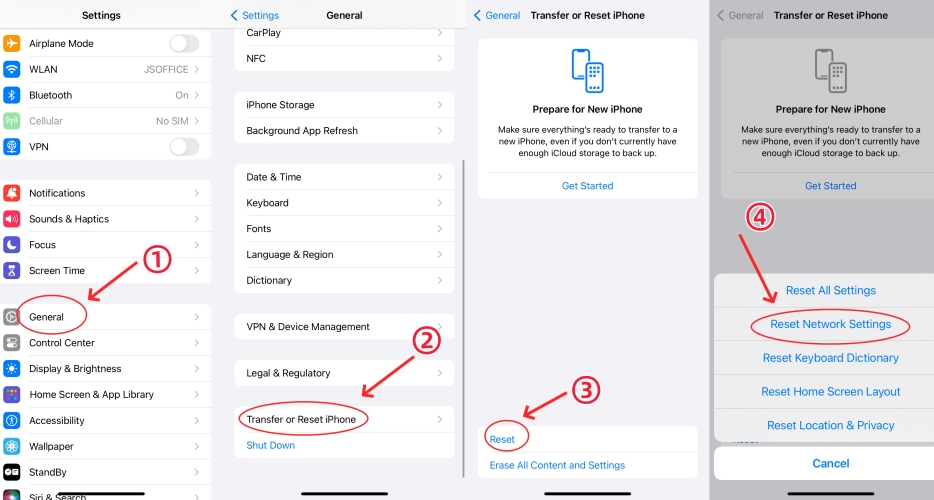
Steps: go to Settings → General → Transfer or Reset iPhone → Reset → Reset Network Settings.
3. Check Apple ID
Ask to Buy might not work if you are using different Apple IDs. Make sure you use the same Apple ID for the below:
① Family Sharing

Steps: open Settings → [Your Name] → Family Sharing → [Your Name], and you can see the Apple ID for Family Sharing.
② Media & Purchases.

- Step 1: open Settings → [Your Name].
- Step 2: find Media & Purchases → View Account, enter your password and you can see your Apple ID for all purchases.
If the two Apple IDs are different, change one of them. If you have ensured they are the same, you may consider signing out and signing back in to refresh.
4. Check the Contact Card
Make sure the contact card on your child's device is filled out correctly. This should include the full name and the Apple ID email address or phone number. By doing so, you'll be able to receive notifications about purchases via messages.

5. Check the System Software
Keeping your devices' system software updated is essential for optimal performance. Check for any available updates.

Steps: go to Settings → General → Software Update, and check whether your iOS is up to date.
6. Check Family Sharing Setting
Ensure Family Sharing settings are configured correctly to enable Ask to Buy for family members.

- Step 1: open Settings → [Your Name] → Family Sharing, and make sure Purchase Sharing is enabled.
- Step 2: go back to Family Sharing → [Your Child's Name] → Ask to Buy → enable Require Purchase Approval, if it is already enabled, consider turning it off, and then turn it back on after waiting for a while.
7. Check Privacy Setting
Check privacy settings to ensure they aren't restricting Ask to Buy notifications or transactions.

Steps: on your child's device, go to Settings → Screen Time → Content & Privacy Restrictions → iTunes & App Store Purchases, and confirm that Ask to Buy is allowed.
8. Check Notification Settings
Many people wonder "Why am I not receiving ask to buy requests?". This may be caused by incorrect notification Settings. Follow the steps to check the following and fix ask to buy notifications not working.
① Notification for Messages

- Step 1: go to Settings → Notifications → Messages.
- Step 2: turn on Allow Notifications, Time Sensitive Notifications, Lock Screen, Notification Center and Banners.
② Notification Summary

Steps: go to Settings → Notifications, and then turn off Scheduled Summary.
③ Notification Previews

Steps: go to Settings → Notifications → Show Previews, and then choose Always.
Part 3. Solutions to Ask to Buy Not Working
When basic checks don't do the trick, it's time to explore solutions to more complex Ask to Buy issues. Here are some effective strategies to troubleshoot and resolve problems.
Solution 1. One-Stop Solution: Joyoshare UltFix [Effective]
If you have performed all the checks above but the Ask to Buy not working issue still exists, the possibility of an iOS system issue can't be excluded. In this case, we recommend you use Joyoshare UltFix, a professional iOS system recovery tool. It can repair more that 150 iOS issues, including iphone won't update and Ask to Buy not working, etc. You can resolve the problem efficiently at home with this tool.
- Fix Ask to Buy not working on iPhone without data loss
- Provide free access to enter and exit recovery mode
- Upgrade and downgrade iOS version without iTunes/Finder
- Reset device or factory reset device to solve some small problems
Step 1 Select the iOS System Repair
Connect the device to your computer and select Trust to allow the connection. Next, open Joyoshare UltFix and click iOS System Repair and then click the Start button.

Step 2 Choose the Standard Repair Mode
Choose the Standard Repair mode between the two modes that Joyoshare UltFix offers for it will ensure no data loss. Next, you can follow the steps on the screen to put your device into recovery mode or DFU mode, and then your device can be detected automatically.

Step 3 Download A Firmware Package
Check and correct the information detected. And then you can download a matching firmware package just by clicking the Download button. Ensure that the network is stable during this process.

Step 4 Start the Repair Process
After downloading is finished, you can start the Repair Process by clicking the Start Standard Repair button. Make sure your device remains connected to the computer.

Solution 2. Change the Approver
Consider changing the approver for Ask to Buy requests to see whether it can work smoothly in case there are authorization issues.

- Step 1: open Settings → [Your Name] → Family Sharing.
- Step 2: choose a family member → Parent/Guardian → Set as Parent Guardian.
Solution 3. Change the Name of Your Device
If the Ask to Buy still fails to work, try to change the name of your device. Note that you and your child's devices should have different names.

Steps: open Settings → General → About → Name, and then enter a new name.
Solution 4. Restart the Devices
Restarting is an easy and effective way to resolve minor glitches. Try rebooting your device and your child's.

Steps: press and hold the power button and one volume button until the slider appears, then drag the slider. If you are using iPhone 8 or earlier, only need to press and hold the power button.
Solution 5. Re-Add Your Child to Family Sharing Group
It's a little complicated way, but it's worth trying. Because children under 13 must be part of a family group, you can't remove him/her directly. However, you move your child to another group and move him/her back again. Here are the steps:

- Step 1: ask the organizer of another family to open Settings → [Your Name] → Family Sharing.
- Step 2: tap the Add Member icon → Invite Others → Invite in Person.
- Step 3: ask the child to enter their Apple ID and password, and then follow the steps on the screen.
- Step 4: on your own iPhone, open Settings, find the Family Transfer Request notification and tap on it.
- Step 5: follow the instruction provided.
- Step 6: the other family organizer should provide parental consent and verify adult status.
- Step 7: remove your child back to your family group by doing the steps above again.
Solution 6. Factory Reset the Device
As a last resort, consider factory resetting the device to remove deeper issues. Don't forget to back up important data in advance.
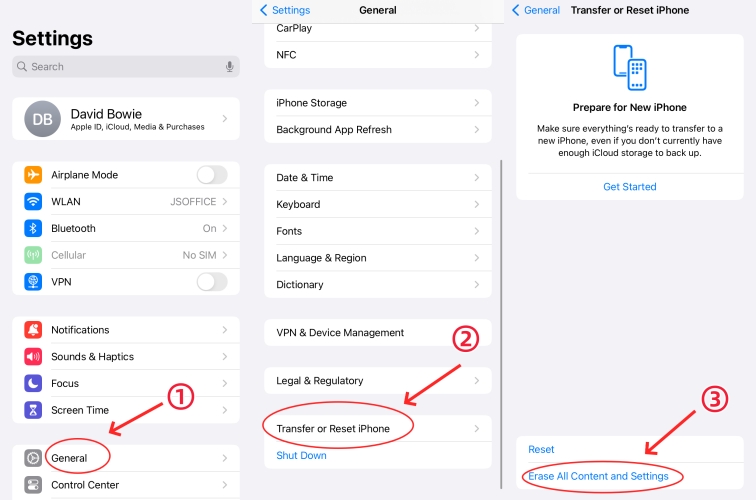
- Step 1: go to Settings → General → Transfer or Reset iPhone.
- Step 2: choose Erase All Content and Settings → Continue → Erase iPhone, and then enter your password.
Part 4. Conclusion
To summarize, the issue of Ask to Buy not working is a little complex, but we can solve the problem by implementing effective troubleshooting strategies provided in this article. However, if you still have the problem, you may have to seek help from Apple Support. Whether it's basic checks, advanced solutions, or professional advice, addressing Ask to buy issues ensures a seamless experience for all family members.

