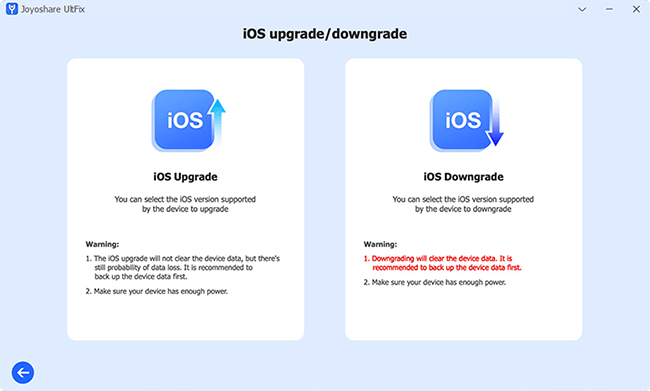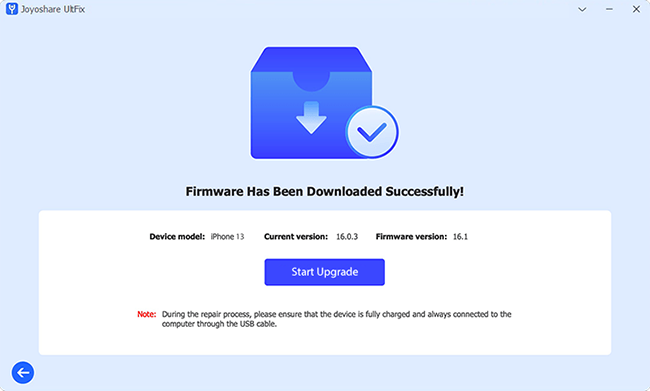iOS upgrade is nothing new to many iPhone users. Each upgrade can support for many new features, improve security and speed, and fixes bugs, so it's a wise choice to upgrade your iPhone in a timely manner. However, Download and Install button greyed out issue may unluckily happen to your iPhone and cannot be clicked as usual. If you're in the same situation, you must wonder why it occurs and how you can fix this issue. Don't worry, the reasons are very simple, and you can figure it out by yourself by reading the article below.

- Part 1. Why Is Download and Install Greyed Out?
- Part 2. How to Fix Download and Install Button Greyed Out
- Solution 1: Ensure that Your iPhone Has Enough Battery Power
- Solution 2: Check Storage Space
- Solution 3: Clear Pending Downloads
- Solution 4: Check for Update Compatibility
- Solution 5: Confirm Apple System Status
- Solution 6: Turn off WLAN Assist
- Solution 7: Reset Network Settings
- Solution 8: Restart Your iPhone
- Solution 9: Download and Install iOS Software with iTunes
- Solution 10: Update the Same iOS on Another iPhone
- Part 3. Use Dedicated iOS Upgrading Tool [Beta Supported]
- Part 4. Conclusion
Part 1. Why Is Download and Install Greyed Out?
Download and Install greyed out issue indicates that there is some problem with your iPhone. If you have no idea, you can check if it is caused by one of the following reasons:
- Reason 1. Unstable network connection, or bugs caused by cellular data that prevents the upgrade from working properly.
- Reason 2. Insufficient battery. If your battery is less than 50%, it may not provide enough power for the upgrade.
- Reason 3. Insufficient storage space. Maybe your storage space is nearly full.
- Reason 4. There may also be a software malfunction.
- Reason 5. Apple server is down, leading to abnormal iOS update.
Part 2. How to Fix Download and Install Button Greyed Out
According to the different reasons mentioned above, we have compiled a detailed list of solutions, which are very simple and practical, aiming to help you out of the trouble where Download and Install button turns grey.
Solution 1Ensure that Your iPhone Has Enough Battery Power
If you are a regular iOS user, you should know that iOS system replacement is a time-consuming and very power-hungry process. That's why Apple requires that the battery level must be over 50% when upgrading the system, otherwise you would find Download and Install is greyed out. Check your iPhone's battery, and if it's below 50%, charge it before upgrading the system.
Solution 2Check Storage Space
Running out of storage space also results in iOS update Download and Install greyed out. Although the iOS updating package is small, it requires a lot of space. So make sure you have enough storage space. You can click on "Settings – General - iPhone Storage" to see how much space you have left. If it is not enough, you can do the following to free up your iPhone storage space:
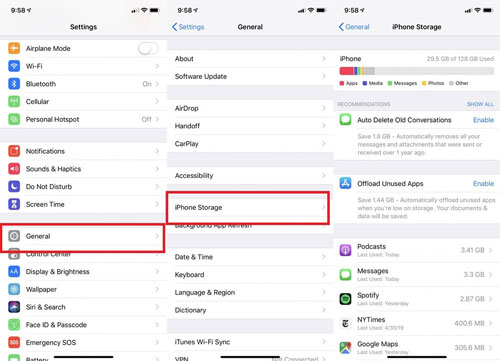
- ● In iPhone Storage you can see the complete list of all the apps installed. This makes it easy to know which apps are taking up too much and you can uninstall apps that have not been used for more than a month.
- ● Delete music: Click "Settings – Music - Downloaded Music", then click "Edit" in the upper right corner. Slide the red button on the left side of the song title to delete the music.
- ● Delete browser data: Click on "Settings - Safari" and hit "Clear History and Website Data".
Note: When you want to delete an app that takes up a lot of capacity, such as Facebook, it is recommended to check whether you have backed up your data on iCloud.
Solution 3 Clear Pending Downloads
Did you download one iOS software but for some reason didn't install it? You might as well try to clear and download it again.
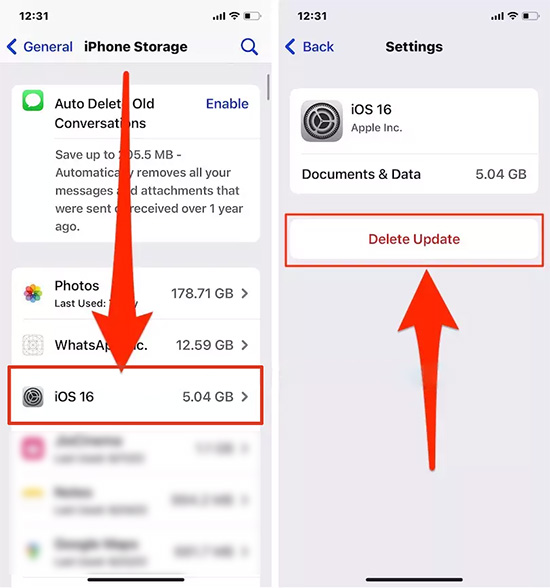
- Step 1: Please click on "Settings - General" to enter the "iPhone Storage" screen, and you will find that the iOS update is in the list. Tap it and click "Delete Update".
- Step 2: Go to the "Settings – General - Software Update" screen and click "Download and Install" to upgrade again.
Solution 4Check for Update Compatibility
iOS versions are constantly updated and the features are more perfect, however, not each device model can be well compatible with all iOS versions. When you encounter a situation like an iPhone software update Download and Install greyed out, it can save you a lot of time by checking if your iPhone model supports the new iOS version.
Solution 5Confirm Apple System Status
Checking the Apple System Status is also one of the solutions. If the Apple service is abnormal, it may result in an unsuccessful upgrade. Unfortunately, no notification will be sent to your iPhone if Apple stops a certain service, and you can only check it by browsing the official website. If you find some service status unavailable, it is recommended to wait for a few hours before upgrading your system again.

Solution 6Turn off WLAN Assist
Although most people use WiFi when downloading, there is also the possibility of choosing cellular data due to carelessness or hoping for higher speeds. Compared to WiFi, there are many problems when using cellular data, such as unstable connections, poor signal coverage, and ongoing maintenance by carriers. It is recommended that you turn off cellular data during download and install iOS.
WiFi Assistant makes it possible for you to automatically switch to cellular data when downloading on WiFi. You can try the following steps to turn off WiFi Assistant:
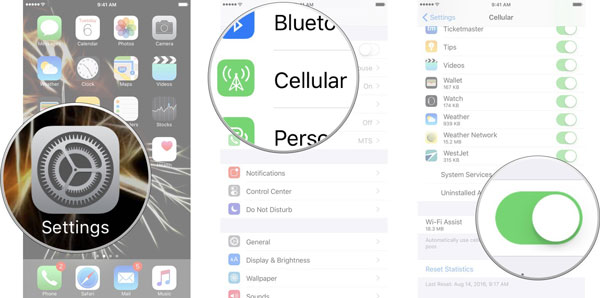
- Step 1: Open "Settings".
- Step 2: Click on "Cellular".
- Step 3: Find "WLAN Assist" and slide the switch on the right side to turn it off.
Solution 7 Reset Network Settings
Some network problems are complicated and can only be solved by restoring the network settings to the factory state. Reset Network Settings will not cause any data loss and can solve most of the network problems in a short time, you can follow the steps below:
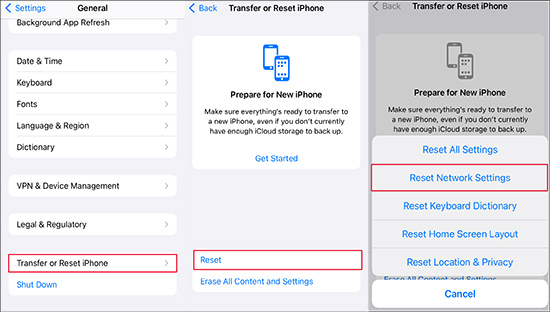
- Step 1: Click on "Settings" and go to the "General" screen.
- Step 2: Find the "Transfer or Reset iPhone" button and hit it.
- Step 3: Click "Reset" and choose "Reset Network Settings" to clear your network settings.
Solution 8Force Restart Your iPhone
As people know, force restarting can fix a wide variety of iOS system issues, and it is also an excellent method that you must try. When you do this, the system will force close the wrong program and re-run it. It also frees up a lot of space to run, allowing the phone to run faster. You can do this by following these steps:

- ● For iPhone 8 or iPhone SE (2nd generation and later): Press and hold the Volume Up button, then quickly release it. Press and hold the Volume Down button, then quickly release it. Press and hold the Side button. When the Apple logo appears, release the Side button.
- ● For iPhone 7: Press and hold the Volume Down button and Sleep/Wake button at the same time. Release when you see the Apple logo.
- ● For iPhone 6s or iPhone SE (1st generation): Press and hold the Sleep/Wake button and Home button at the same time. When the Apple logo appears, release both buttons.
Solution 9Download and Install iOS Software with iTunes
If you have a Mac or Windows PC, why not try to download and install iOS software with iTunes? This allows you to update your system even if your Download and Install button is greyed out on iPhone, while being safe, fast and successful.
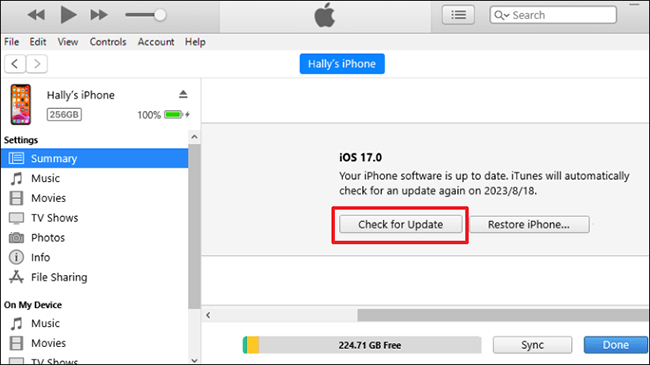
- Step 1: Open iTunes and connect your device to your computer.
- Step 2:Tap your device icon on the left side of the iTunes main interface.
- Step 3: Next, click on the "Summary".
- Step 4: Select "Check for Update" In the right panel. When iTunes detects an update available, download and install it as prompted.
Solution 10 Update the Same iOS on Another iPhone
Regarding this issue, there is also the chance that the hardware is faulty. You can try to update the same iOS version on another iPhone. If you can successfully update iOS on another iPhone under the same conditions, it means that there is probably a hardware problem with your device, so we recommend you seek more professional repair advice.
Part 3. Use Dedicated iOS Upgrading Tool [Beta Supported]
If none of the 10 solutions mentioned above can solve the problem, there is one easy way: use a professional tool specially for iOS users, such as Joyoshare UltFix. This software can serve as both an iOS system repair program and an iOS software upgrading tool. You needn't worry about any data loss when upgrading and it can help solve various issues, such as Download and Install button greyed out, iOS 17 takes long time to install, etc. It can smoothly downgrade the system without jailbreak and even without using developer mode, thus reducing your burden dramatically.

- Upgrade iOS version easily (Beta version supported)
- Downgrade iOS to unsigned version
- Repair various iOS system problems with dual repair modes
- Reset iPhone/iPad/iPod in one click
- Enter and exit recovery mode and free
Step 1Connect your iPhone to your computer and select iOS Upgrade
Download and open the Joyoshare UltFix, connect your device via USB, and recognize it. After that, go to the Upgrade/Downgrade iOS section and click "iOS Upgrade". Rest assured that the upgrade will not result in any data loss.

Step 2Download the firmware package
Please check the firmware package version, if confirmed, click the "Download" button to download the firmware, which is necessary for the upgrade. Keep your phone connected throughout the process.

Step 3Upgrade your iOS version
Hit "Start Upgrade" after the download is complete and wait for the upgrade completion. Make sure the battery is sufficient when upgrading.

Part 4. Conclusion
We would be delighted if you found this article helpful in solving the Download and Install button greyed out issue. Upgrading iOS isn't an arduous task once you follow what is mentioned above. When upgrading your system, please pay attention to your network, power and space in order to carry out successfully. If you have other problems with the iPhone, you can also try Joyoshare UltFix. It is the best option for you to repair iOS problems and update iOS devices because of its powerful features and simple operation steps. Good luck with your upgrade and wish you enjoy the latest Apple services.