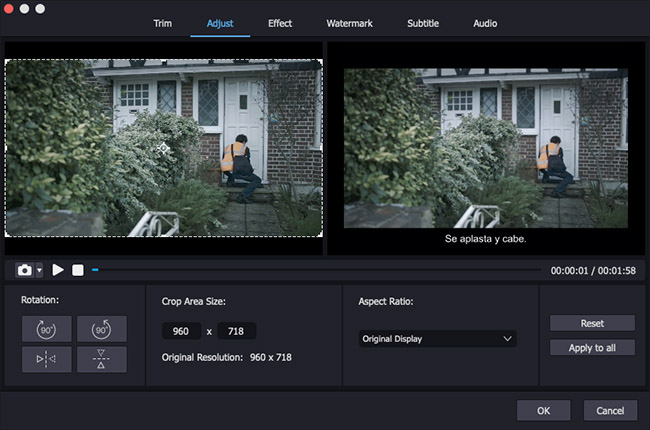Q: What is the best program to rotate a video file on a Mac, and how to rotate the video with it? Any suggestion will be appreciated. - Tracy White from Quora
So you accidently shot a video in the portrait direction, but the video is supposed to be in the landscape direction, especially when you transfer it to your Mac, what will you do? One of the best solutions is to rotate the video file with the simplest video rotator such as Joyoshare Media Cutter, which will help you out in just a blink of an eye. Next we will show you how to rotate video on Mac quickly and permanently for someone like Tracy.
Part 1 Best Mac Video Rotator - Joyoshare Media Cutter
To rotate a video on a Mac, Joyoshare Media Cutter for Mac can be a nice choice. It enables you to rotate your footage by 90 degrees clockwise or counter clockwise, flip it vertically or horizontally at lightning fast speed in very high quality. With just a few clicks, you can complete your task perfectly.
After that, you can export your rotated video in many media formats including MP4, ASF, MOV, M4V, WMV, MKV, AVI, XviD, DV, MPEG, VOB, etc. on most of the popular devices such as Apple iOS gadgets, Android generic, Windows Phones, smart TVs, etc.
Besides video rotation, Joyoshare Media Cutter also enables you to edit your movie in the way you desire. For instance, you can change the video's aspect ratio, adjust the brightness, contrast, saturation and hue, and add watermarks, subtitles and texts to video, apply special effects to improve your video and more.
Remarkable Features of Joyoshare Video Rotator:
Flip or rotate a video with one click
Rotate and convert videos at 60X speed in high quality
Support lots of video formats and devices
Add more edits for the video if you want

Part 2 Step-by-Step Guide on How to Rotate MP4 Video Using Joyoshare
Step 1 Run Joyoshare and add your target video
Before doing any operation, please make sure you have downloaded and installed Joyoshare Media Cutter for Mac on your computer. Then import the video you want to rotate by clicking the "Open" button or just drag your target footage and then drop it to the program.

Step 2 Rotate video on Mac
Now click the edit icon
 besides the video clip and then a new window will appear. Choose the "Adjust" tab on the menu bar and now there are several rotation options for you. You're freely to rotate the video file 90 degree right or left, flip the video in the horizontal or vertical direction according to your needs. Then click the "OK" button to close the window.
besides the video clip and then a new window will appear. Choose the "Adjust" tab on the menu bar and now there are several rotation options for you. You're freely to rotate the video file 90 degree right or left, flip the video in the horizontal or vertical direction according to your needs. Then click the "OK" button to close the window.
Note: If you didn't see the edit icon, just hit the "Show Segments List" icon
 and the video clip you want to rotate will show up.
and the video clip you want to rotate will show up. Joyoshare Media Cutter also provides you more options to edit your video before exporting it, such as trimming, adjusting, applying effects, watermarks and subtitles to the video or editing audio as you like. You can click these tabs one by one and have a try.
Step 3 Export and save the rotated video
Next press the "Format" button and choose the second output mode - Encoding mode - to start to rotate and convert your video. Choose a video format and device based on your requirements and then hit the "OK" button to close this new window. Now click the "Start" button, you video is going to convert according to your settings. Wait for a while till the video file is completely rotated. And then find your adjusted video on the computer by clicking the destination folder
 .
.