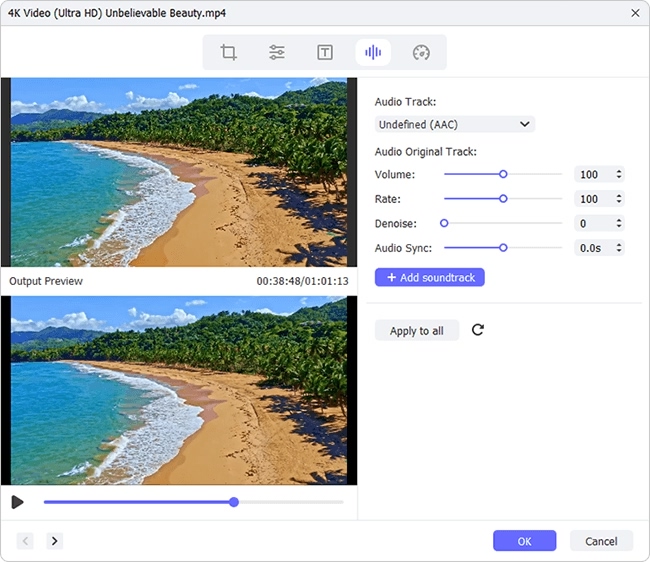In many cases, you might need to add audio track to MKV video files. For instance, you have recorded an MKV video without sound or you just want to insert cheerful background music to your downloaded MKV video. There are a number of tools available for you to make the audio track added to the MKV video, as the case may be. Here, in this piece, 2 viable tools - a professional desktop program and a simple web tool are particularized to add audio to MKV offline and online.
Part 1. How to Add Audio Track to MKV Using Joyoshare Media Cutter
How to add audio track to MKV video file? The easiest way is by taking advantage of a reliable video editor like Joyoshare Media Cutter. A handy interface and comprehensive features have coalesced admirably in such a video editing program. For everyone, there is no difficulty in operating it.
Besides, Joyoshare video editor shines on its powerful editing functions. Not simply add different kinds of audio files like MP3, OGG, AC3, M4A, AAC, WAV, WMA, M4B, etc to any video (MP4, M4A, MKV, MOV, MPEG, 3GP, FLV, MTS, AVI, WMV, etc), but it also converts them to device-supported formats with 60X speed, applies special video/sound effects, changes the aspect ratio, inserts image and text watermarks, embeds various subtitle files, separates audio from any video and even removes noise from audio track, etc.
Key Features of Joyoshare Media Cutter:
Freely add audio to MKV and extract audio from MKV
Convert MKV to any other format at 60X blistering speed
A clear-cut interface makes everyone to handle it at ease
Cut, split, merge multiple MKV files without quality damage
Feature two modes, namely, high-speed mode and encoding mode

Step 1 Add MKV to Joyoshare Media Cutter
First of all, please download, install and launch Joyoshare Media Cutter on your desktop. Afterwards, tap on the "Open" button to import the MKV video or drag MKV file to the main interface.

Step 2Start the encoding mode
Click on the "Format" button and enable the encoding mode to add audio to MKV video. After that, specify any desired format as the output format and further touch a gear icon to adjust output quality like codec, resolution, bit rate, frame rate, sample rate, etc.

Step 3Add audio track to MKV
Whereafter, go back to the main interface and locate "Edit" icon to access the next window. In the editing window, choose the "Audio" tab and head to the "File" part. To add audio track, you should press on "..." icon to open your local folder and import the audio track needed to be added. Once uploaded, preview it. In terms of your requirements, you can freely adjust the audio volume and weight as well as use sound effects. If the duration of the audio file is shorter than the video, you can tick the "Repeat" option to loop the audio track. Lastly, hit on "Start" located at the bottom right of the first interface to export the MKV video.

Part 2. How to Add Audio Track to MKV Using Mp3Care
To add audio to MKV video, making use of a network-based tool like Mp3Care can yet be regarded as an attractive option. It's actually a toolkit consisting of lots of practical gadgets. With it, you can add MP3 audio file to MKV, AVI, MP4, MOV, and WMV video file with a few clicks. If one doesn't mind its lack of real-time preview and editing features, have a try.
Note: All online tools can't promise the processing speed, as which is decided by your broadband. With the deficiency of a good network condition, it will take you much time.
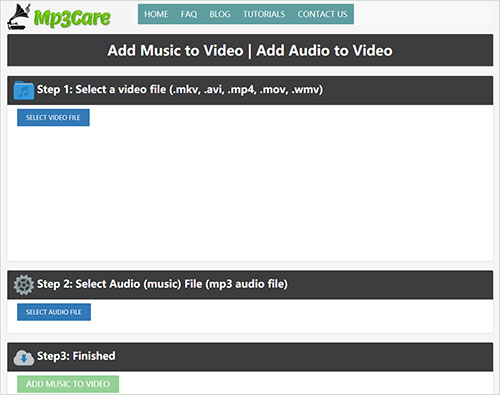
Step 1: Visit www.mp3care.com and choose the "Add Music to Video" tool. After that, upload your MKV video by "SELECT VIDEO FILE";
Step 2: In th next step, click on "SELECT AUDIO FILE" to add the required audio track;
Step 3: In the end, you only need to hit on "ADD MUSIC TO VIDEO" to add the audio track to your MKV video. Wait until the conversion is finished and then download the new MKV video.
Final Word:
Without any doubt, both of the above are an efficient solution to add audio track to MKV video. Which one you work with is entirely up to you and what you demand. For those with an unwillingness to download and install any additional software on computer, Mp3Care is suggested, which is an online tool enabling you to add MP3 audio file to MKV just with 3 clicks. Or, you can google and select other web-based tools according to your preference.
For some who are demanding on adding audio to MKV, Joyoshare Media Cutter is recommended. This professional program processes the audio and MKV video at 60X speed as well as offers many other editing features, which can be realized by few online tools. It is not completely free, but it allows anyone to use free of charge 5 times.