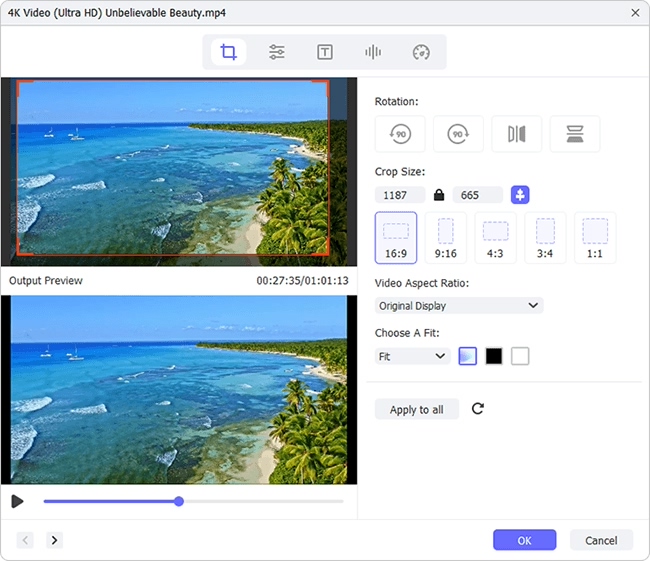As one of popular multimedia formats, MKV files are common to see. To better enjoy videos in such format or show them in the best way, sometimes you may have to crop MKV file. Nevertheless, question is how to crop the area that need the most attention out and meanwhile keep high output quality. Now, let's see a viable solution in this article.
Part 1. Best MKV Container Cropping Tool - Joyoshare Media Cutter
Joyoshare Media Cutter is a god-given program to facilitate your digital life. It serves as a video cutter and editor to well trim, crop, flip, rotate, watermark and subtitle videos.
Aside from MKV, it powerfully supports almost all mainstreaming formats, including MP4, MOV, WMV, AVI, M4V, ASF, FLV, WMA, WAV, MP3, APE, etc. Also, web video like YouTube, Facebook, Vimeo, or devices like iPhone, iPad, Apple TV, Galaxy S8, can be compatible.
What's better, this intelligent tool makes it possible to effortlessly visualize video audio in real-time. No matter what effect you add, you can confirm it before output.
Key Features of Joyoshare Media Cutter:
Trim crop MKV videos to extract necessary highlight
Extract audio from MKV and save as MP3, AAC, etc.
Supported aspect ratio: 16:9, 4:3, full screen, original resolution, etc.
With lossless 60X high-speed mode and customized encoding mode

Part 2. How to Crop MKV with Joyoshare Media Cutter
Step 1 Import a MKV video file
Download Joyoshare Media Cutter from official website and finish installation on your computer. After directly launch it, you can click the "Open" option in the bottom left corner to browse from local folder and add one MKV file. Or it's available to drag and drop MKV video to this program.

Step 2 Select Encoding mode
Once the video is loaded totally, you can press on the "Format" tab. Followed by that, a pop-up window with different modes will appear. Just choose "Encoding mode" and set a new output format based on your actual requirements. To further change parameters, such as codec, resolution, bit rate, etc., you should tap on the gear icon in the upper right corner.

Step 3 Start to crop MKV video
Click the "Ok" button to close format setting window and now find "Edit"
 option in the main interface. Then go for "Adjust" > "Crop Area Size". You'll see a white cropping frame in the left window while and a preview window to show effect in the right. Move the adjustable window or set specific width & height to crop a certain area. Next, have a check in the preview window. You can change aspect ratio to full screen, 4:3, 16:9 and more as you like.
option in the main interface. Then go for "Adjust" > "Crop Area Size". You'll see a white cropping frame in the left window while and a preview window to show effect in the right. Move the adjustable window or set specific width & height to crop a certain area. Next, have a check in the preview window. You can change aspect ratio to full screen, 4:3, 16:9 and more as you like.
Step 4 Save the final video
Simply confirm your cropping operation. If there is no more editing needs, you can return to the main interface. Next, click on the "Start" option to export it. Wait a moment until it completes and check with "Open The Output Folder".