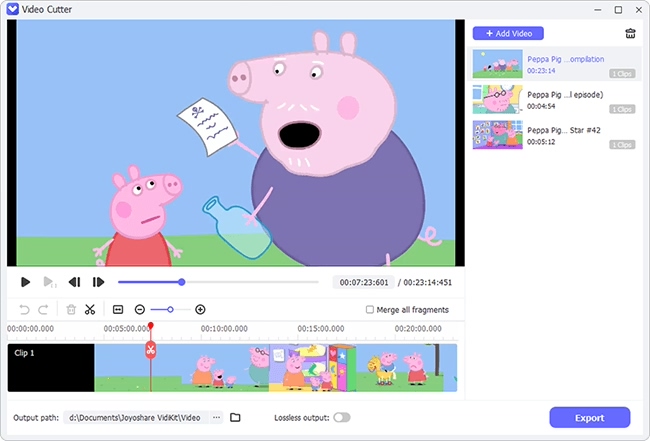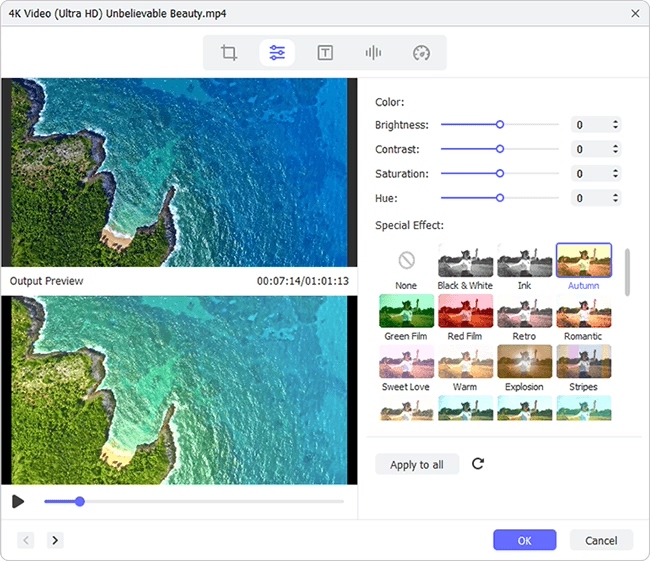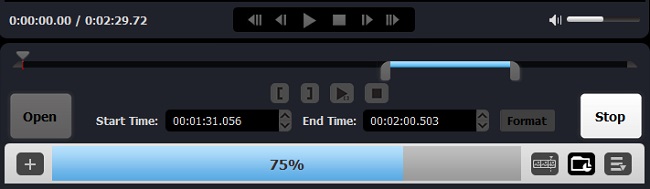Q:"How to edit MTS files? I am fairly new to editing! I want an easy-to-operate video editor to edit MTS video from my Dad's Sony camera." - Reddit
Prior to sharing your MTS video captured by HD camera to social media websites, like Facebook, Twitter, you might want to do some editing to make it more fascinating, such as cut needless sections, crop black bars, cool visual effects, dulcet music, creative image watermarks, custom captions, etc. On the occasion, the MTS video editor software is a must. You just opt for one to serve for you. In case you are tangled up and have no idea, you can but try the dedicated MTS video editor shown below.
Part 1. Easy & Professional MTS Editor - Joyoshare Media Cutter
To edit MTS video in an effortless and hassle-free manner, Joyoshare Media Cutter is strongly recommended. It's a full-blown video editing program coming with astounding features. For one thing, it provides a lossless method for cutting, splitting, and merging MTS files at 60X surprising speed. For another, it has rich editing functions to crop, rotate, add special effects, subtitles, watermarks, music, etc to MTS video in an enjoyable way.
Besides editing features, its wide compatibility is similarly striking. Formats, like MTS, M2TS, TS, MP4, MP3, MPEG, FLV, ASF, MKV, VOB, MOV, WMV, are well accepted by it. Even, it can convert your MTS video to device-compatible formats, such as iPhone, Applt TV, iPad Pro, Galaxy, HTC Ultra, Sony, PSP, Samsung TV, Xbox 360, and more.
Key Features of Joyoshare Media Cutter:
Give various editing tools to edit MTS video
Extract audio from MTS or add music to MTS
Support a huge number of formats, videos, and devices
High-speed mode: losslessly split, merge, cut MTS video at 60X rate
Encoding mode: customize parameters, edit MTS in an amazing way

Part 2. How to Edit MTS Video Files Using Joyoshare Media Cutter
Practicably, Joyoshare Media Cutter is used in both Windows and Mac to edit MTS video files. Below takes an example of Windows version to detail operating procedures, which holds true for Mac computer.
Step 1 Add MTS video to Joyoshare Media Cutter
Use the "Download" button to complete the download and installation process of Joyoshare Media Cutter. Next, get it run on your computer and go to "Open" to browse and choose the MTS video. For great convenience, you can drag the target MTS file to the program. Your MTS video will play automatically.

Step 2 Initiate encoding mode and set output format
Proceed to "Format" and choose "Encoding mode" for MTS video editing. Then, it is needful to check an output format for the edited MTS video from dozens of given formats. With the help of a gear icon, you modify the codec, resolution, bit rate, frame rate, sample rate, etc of file format.

Step 3 Edit MTS video as required
Once done, close format setting window and return to the beginning interface, in which you have the option to cut, split, and merge MTS files. Alternatively, locate "Edit"
 to do further editing, such as trim, crop, rotate, apply effects, insert watermarks and subtitles, add background music, and so on.
to do further editing, such as trim, crop, rotate, apply effects, insert watermarks and subtitles, add background music, and so on.
Cut: 1) Simply move the time handles to delete unwanted segments; 2) Determine temporal interval by setting up "Start Time" and "End Time"; 3) Preview MTS video and perform "Set Segment Start Time"/"Set Segment End Time".
Merge: Click "+" icon in the first interface to produce other desired MTS segments and tick "Merge Segments" to combine them together.
Trim: In editing window, slide timeline or use "Previous Frame"/"Next Frame" buttons to choose what needs to be retained and then touch a scissor-shaped trim icon.
Adjust: 1) Crop MTS video by manually moving the white cropping window or entering the precise length and width value; 2) Rotate MTS video 90, 180, 270 degrees clockwise or anticlockwise or flip MTS video vertically and horizontally; 3) Adjust aspect ratio, like Full Screen, Pan Screen, 16:9, 4:3, etc.
Effect: 1) Change Brightness, Contrast, Saturation, Hue; 2) Apply cool visual effects and frames.
Watermark: 1) Create personal watermarks in text or image; 2) Adjust watermark color, position and transparency.
Subtitles: 1) Insert synchronized subtitle file of SSA, SUB, SRT, etc by clicking "..."; 2) Re-set position, margin, transparency and scale of your watermark.
Audio: 1) Adjust audio volume and weight; 2) Add background music to MTS video by the icon "..."; 3) Use sound effects.
Step 4 Export MTS video after editing
After completing the required editing on your MTS video, touch "OK" to confirm and press on "Start" located in the main window to export the edited MTS video. When progress bar disappears, go for "Open The Output Folder"
 to manage the new MTS video.
to manage the new MTS video.
Conclusion:
Through the above comprehensive tutorial, you are bound to have a knowledge of Joyoshare Media Cutter and be taught how to edit MTS video files by means of it. As a practical video editor with a user-friendly interface designed, it can be handled without trouble by both novices and experts. Although it requires installation, it is light-weight as well as won't occupy much of your computer and negatively affect the operation speed.