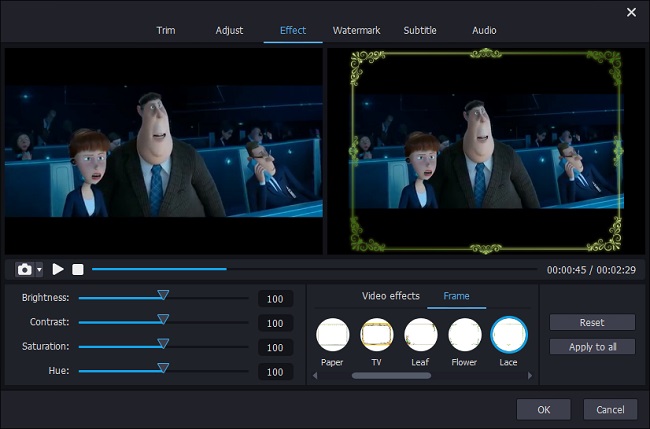Q: I have a very basic question, which can be solved without problem. I wonder how to add a simple frame to my video. I believe there must be an easy way to do that. - From Blackmagic Forum
Situation is that we will have a need to add frame to video, like our home-made daily recording. Just as the user said, it is actually an easy task for video editing software. Happily, Joyoshare Media Cutter is such an incredibly powerful tool that can do a good job in this aspect. Now, let's move our pace to see its performance.
- Part 1. A Comprehensive Video Editing Program You should Know
- Part 2. Step-by-step Guide to Make a Border around Your Video
Part 1. Best Video Border Maker - Joyoshare Media Cutter
Joyoshare Media Cutter is an all-in-one video editor that can perform well in what it does. Doing better than its name suggests, you can adopt it to cut large video files into small segments, trim a specific section, crop definite area, rotate designate degree and merge several clips into a new one. Not to mention these basic features, it can also serve as a qualified assistant to enrich your video files. By means of it, you can add beautiful frame or cool effect to get different visual enjoyment.
Amazingly, this professional tool comes with ability to help you adjust brightness, contrast, saturation, hue and aspect ratio to a reasonable value. It as well empowers you to embed text or image watermark to your video in personalized way. Certainly, to enhance its popularity, it also offers capability to insert correct subtitles to your video, apply sound effect and add background music with loop-play function. The biggest advantage is that you can readily see any changes in the well-designed preview window. There is also access to specify the configuration info for output format, including resolution, codec, bit rate, frame rate, etc.
Key Features of Joyoshare Media Cutter:
Add border around video based on personal preference
Give possibility to insert subtitle and embed watermark
Customize parameters for output format at your own will
It is available to reset brightness, hue, saturation, contrast, etc.
Add background music to video with loop-play function
Deliver thoughtful platform to cut, trim, crop, rotate and merge videos

Part 2. How to Add Frame to Video in Flexible Way
Step 1 Select a video to add border
Remember to fit out your computer with Joyoshare Media Cutter ahead of time so that you can roughly get familiar with its interface layout. Afterwards, run it directly to import a selected video. You can finish this step by clicking the "Open" button to browser local folder or drag the chosen file to the main interface. Once the video is loaded completely, Joyoshare Media Cutter will automatically play it for you.

Note: Each time you can add one video file only to process. To generate more clips from cutting operation, you can simply hit the "+" icon and tick "Merge Segments" option to combine them.
Step 2 Add frame to video
Press the "Show segment list" icon
 to make all video cuts displayed in your sight. To eliminate useless portions, you are allowed to move both beginning and end yellow sliders to get accurate temporal intervals. Or you can manually enter the start time along with end time to corresponding frames. Then it's time to click the edit button
to make all video cuts displayed in your sight. To eliminate useless portions, you are allowed to move both beginning and end yellow sliders to get accurate temporal intervals. Or you can manually enter the start time along with end time to corresponding frames. Then it's time to click the edit button  to bring up a pop-up window as below.
to bring up a pop-up window as below.
Set about hitting the "Effect" tab from the top menu list. There are diverse frame templates in the "Frame" section, such as LOMO, Paper, TV, Leaf, Flower, Lace, Spot, Branch, Fruits, Violet, Fish, etc. You can spend time trying all of them one by one to produce the most suitable one.
In addition to add a frame to a video, you can at the same time match it with an eye-catching video effect. To know how to do it, you can see a simple instruction on adding video effects here.
Step 3 Export the edited video

Hereafter, go to close the edit window and hit the "Format" panel to stylize configuration info for output format if you would like to do it. Under the encoding mode, you have right to transfer your video to any portable device or convert it to a new format. Then on the top right corner of the selected format, you can hit the gear icon to customize resolution, codec, bit rate, sample rate, etc. Lastly, just press the "Start" button to initiate a task. Wait for a moment and check your video in the destination folder.
Video Tutorial: Simple Guide to Cut and Add Border to Video with Joyoshare Media Cutter
You can refer to the following vivid tutorial to cut off needless portions and add special frame to your video right now.