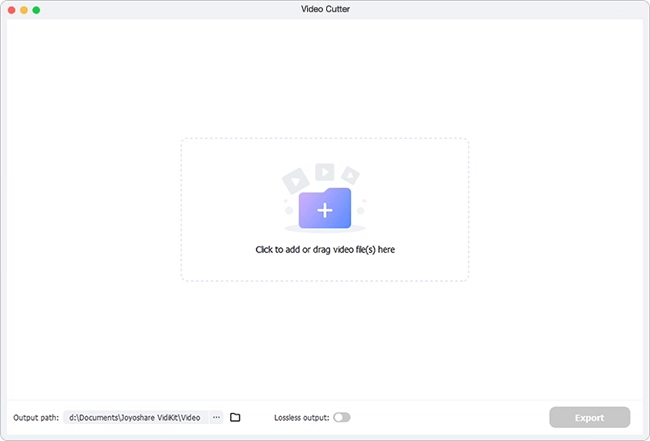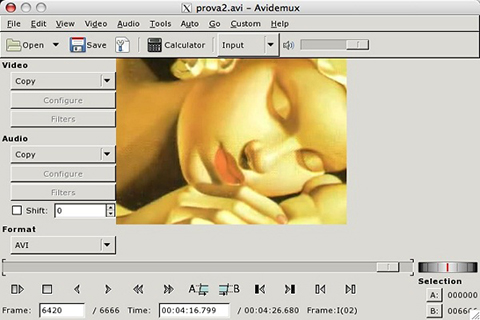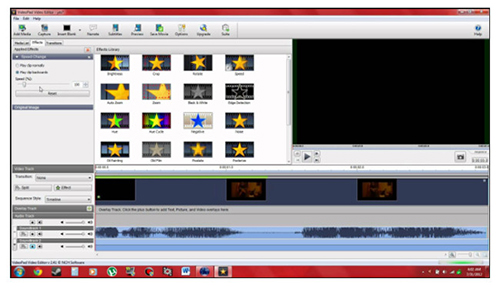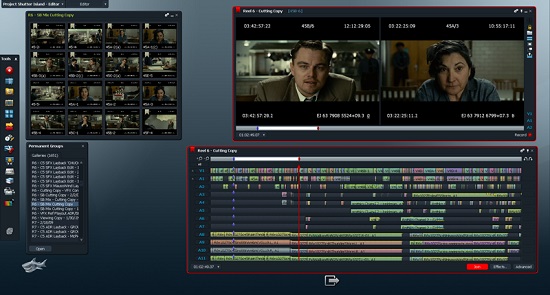As the most popular and most compatible video format, MP4 is often used in daily life. Not surprisingly, you may have many MP4 files stored on your Mac computer but urgently need a way to trim. How to effectively and accurately trim MP4 on Mac to remove clips that you dislike, such as advertisements, unwanted scenes, etc.? Or how to simply trim videos on Mac to refine video content and shrink the file size? If you don't know, let us answer your questions in this post by offering the optimal solution below.
Part 1. How to Trim MP4 Video on Mac with Joyoshare Media Cutter
Joyoshare Media Cutter is the tool we need to help trim MP4 files on Mac. Needless to say, it is definitely compatible with Mac and also Windows. As its name suggests, Joyoshare Media Cutter is able to cut and trim multimedia files, including videos and audios, in lossless way.
With intuitive, user-friendly and clear interface, this software makes it easy for you to operate the whole trimming process without skills. It also provides you with professional and must-have editing options to change parameters, insert watermarks, apply effects, add frame, match subtitles, make rotations, etc.
Key Features of Joyoshare MP4 Trimmer for Mac:
Compatible with Mac 10.8 - 10.15 and Windows 10/8.1/8/7/Vista/XP
Trim MP4 on Mac in three different ways
Support a vast range of formats and devices
Offer 60X lossless mode and encoding mode to trim
Customize resolution, bit rate, codec, frame rate, etc.
Take snapshots in JPG and PNG and edit MP4 perfectly
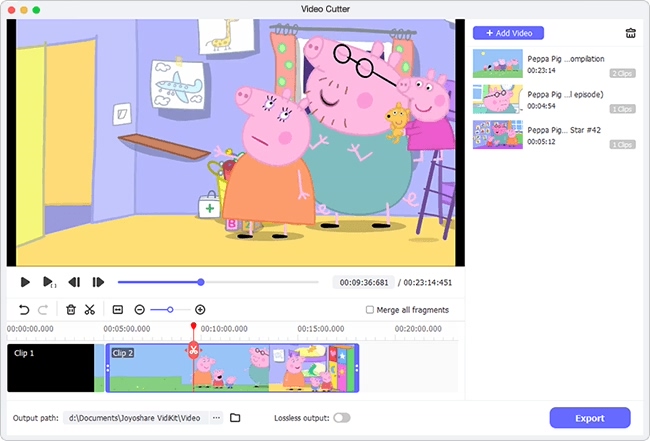
Step 1 Run program on Mac and add MP4

To get started, you ought to download, install and run the latest version of Joyoshare Media Cutter for Mac official version on your computer. Next, you can follow the instruction on the main interface of this program to drag and drop your MP4 video file. Or just go to click the "Open" button to import from a local folder.
Step 2 Set trimming mode and output format

Now, press on the "Format" panel to get access to the pop-up format setting window. As you can see, there are two available modes. The first "High-Speed" mode is used to cut and trim without losing original quality at 60X trimming speed while the second "Encoding" mode is used to trim and edit in customized but relatively slow manner. Consider what your actual situation is to choose a mode and set output format.
Note: Suppose you choose encoding mode, you are allowed to adjust resolution, sample rate, codec, etc. by clicking the right-upper gear setting icon of the chosen format. Additionally, it's viable to edit MP4 on Mac in your own way.
Step 3 Trim MP4 on Mac with 3 methods

Here are three ways you can use to trim MP4 video on your Mac: 1) play & preview MP4 video in program to let playhead stop at where you want and utilize "Set Segment Start Time" & "Set Segment End Time" to trim; 2) set time interval to the nearest millisecond in Start Time and End Time; 3) slide the yellow section to choose and trim.
Step 4 Export trimmed MP4 to Mac
As long as you decide which section you need, you can lastly go to click on the "Start" option to make Joyoshare Media Cutter work for you. Once the video is converted and generated, you should tap on "Open The Output Folder" to check on your Mac computer.
Part 2. More MP4 Trimmers to Trim MP4 on Mac
Just in case you'd like to learn more MP4 video cutter and trimmer tools, we kindly share three sought-after programs below for your reference:
Avidemux
Avidemux, a non-linear editor, is applicable to Mac, Linux and Windows. It empowers you to freely trim MP4, merge videos, take snapshots and even conduct file conversions. It can also support more mainstream formats, for example, MOV, DivX, ASF, MPEG, AVI, MKV, FLV, etc. Best of all, this smart tool has ability to automatically proceed tasks using its job queue function.

VideoPad
VideoPad is a program available for Mac and Windows operating systems and supports a lot of input & output formats. Apart from the basic trimming MP4 feature, it can extra assist you to speed up videos, add photos, apply effects, crop, split, record narrations, reduce camera shake, etc. What's more, it lets you burn video to DVD, share to YouTube, export in high resolution, etc.

Lightworks
Lightworks is ideally compatible with different platforms, including Mac, Windows and Linux. Compared to other tools, it is somewhat advanced and complicated. As a top-notch non-linear editing system, Lightworks is capable of mastering and editing videos in diverse formats, even 4K resolutions and TV in PAL. Aside from trimming MP4, it also enables you to make high-level multicam editing. After that, you can output the video to YouTube and Vimeo readily.