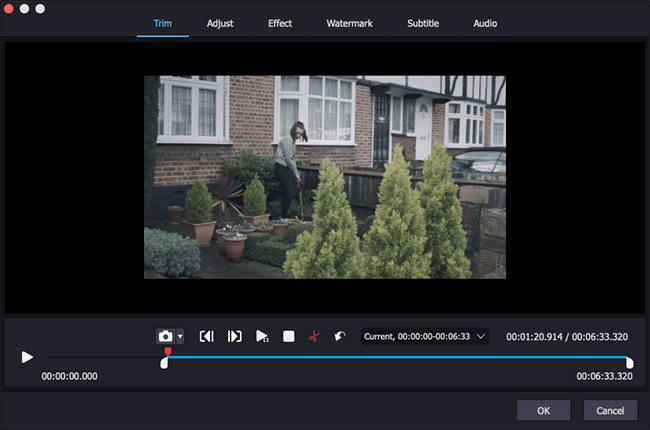Q:"How to cut ASF file accurately? I'm using for this Ultra Video Splitter but it seems like a crappy software for that. In a lot of my tests the file which has come out as a result wasn't playable. Moreover, it doesn't cut the file properly where supposed to/where file is marked off. I just don't want to be frustrated with long time testing different programs (and downloading, installing). May some of you guys recommend a decent program for my problem?" - Mahogany from VideoHelp Forum
ASF (Advanced Systems Format), the proprietary digital audio/digital video container format from Microsoft, is sometimes used to save multimedia files in daily life. However, large files also need to be cut and split to make them shorter. If you're reluctant to test a bunch of boastful tools without getting the result you want, this article will help you. Here you can split ASF file with two ASF splitters we carefully search and strictly try, which are Joyoshare Media Cutter and Boilsoft Video Splitter.
Comparison:
Before we go into the details of the two tools, let's make a brief comparison. You can browse the table for a quick overview.
| Program | Joyoshare Media Cutter | Boilsoft Video Splitter |
| Operating system | Windows, macOS | Windows, macOS |
| Splitting speed | 60X | 10X |
| Mode to Cut | Two (high-speed and encoding) | Two (direct stream cut and encoding) |
| More editing functions | Yes | No |
| Operability | Easy | Easy |
| Price | $29.95 | $34.95 |
Part 1. How to Split ASF File with Joyoshare Media Cutter
Joyoshare Media Cutter is well-suited to split ASF file on Windows and Mac computer. Its built-in media player, editor and accelerator make it an excellent tool to trim, merge, edit and convert videos, audios and Live Photos.
Indeed, apart from ASF format, it's also fully compatible with MOV, 4K video, AVI, DV, MKV, MP4, MP3, WMA, AIFF, HD MPG, etc. Depending on actually needs, you are furthermore enabled to extract audio from video, take snapshots, change resolution, codec, add watermark and so on.
Key Features of Joyoshare ASF Splitter:
Trim, cut and split ASF file at 60X speed
Two handy modes: lossless high-speed and encoding
Merge all small segments from the same source
With great compatibility to all multimedia formats

Step 1 Add ASF file to Joyoshare Media Cutter
Select the corresponding program version (Windows or Mac) of Joyoshare Media Cutter based on the system and install it to your computer. Now you can drag and drop the ready ASF file to the launched program or click the 'Open' button to import from local folder.

Step 2 Choose splitting mode
Click the Format button and you'll see that there are two modes. High-speed mode refers to a lossless way of high-speed cutting, but note that this is not at the expense of quality. Encoding mode refers to a custom way to edit files, which lets you to set up parameters, such as resolution, sample rate, codec and more. Currently, you should figure out what purpose you want to reach, trim with 100% original quality or cut and edit readily. Just choose one mode and confirm output format to finish 'Ok' operation.

Step 3 Specify time intervals to split
Take yourself to the main interface and play the ASF file in either Simple Mode or Free Mode at will. Then, you can slide the yellow handles, apply 'Set Segment Start/End Time' button, or set temporal interval to select the fragment to be split and saved. What's more, it's available for you to tap on '+" Add Segment and 'Merge Segments' options to generate more than one section and join them together. Afterward, it's time to output your split ASF file with lossless 60X speed by using "Start".

Step 4 Edit ASF file as you want (optional)
The one who selects 'Encoding mode' can additionally goes for the pop-up editing window with 'Edit' option before exporting and saving files. Here you can adjust aspect ratio, crop and rotate, personalize watermark, add subtitle or apply effect.

Part 2. How to Split ASF File with Boilsoft Video Splitter
Boilsoft Video Splitter is relatively well known among all video cutting software on the market. As its name suggests, it does a good job of splitting files, such as MPEG, ASF, AVI, FLV, MKV, RM, etc. Besides, you can also benefit from its two modes, Direct Stream Cut and Encode Mode, to cut the videos you want. Despite its somewhat outdated interface and limited functionality, it's still easy to use. Here's how.
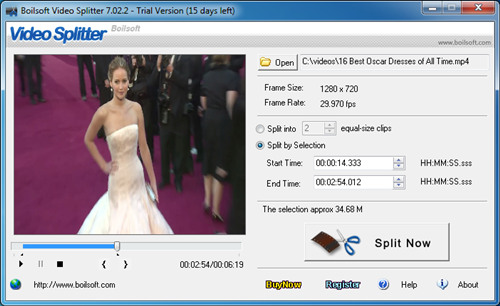
Step 1: Run your installed Boilsoft Video Splitter;
Step 2: Press the 'Open' button and choose 'ASF - Advanced Streaming Format' from the box of 'File of type' to import your ASF file;
Step 3: Watch the added ASF file and pinpoint both start and end time;
Step 4: Once you have decided the segment to cut, you can simply hit the 'Split' option to embark on ASF trimming and splitting task.