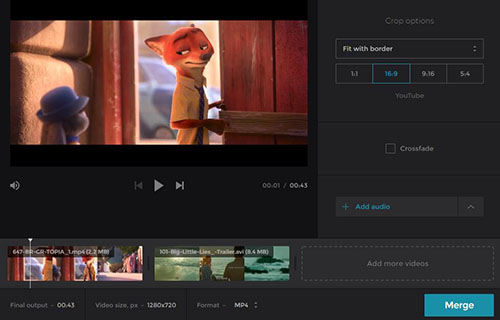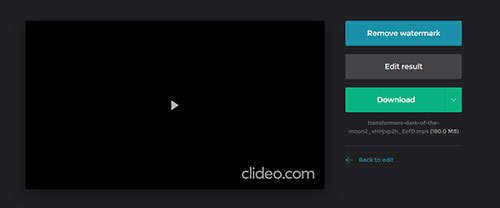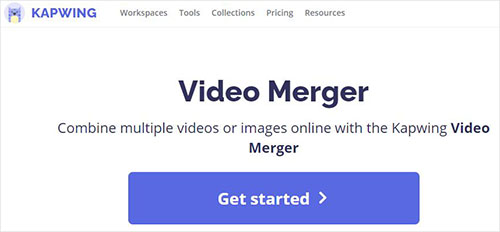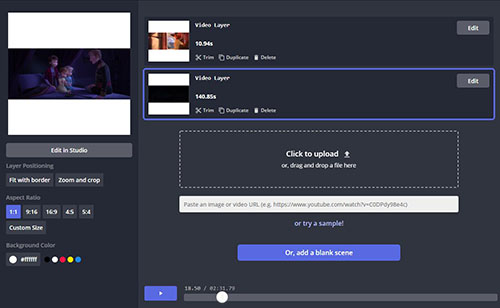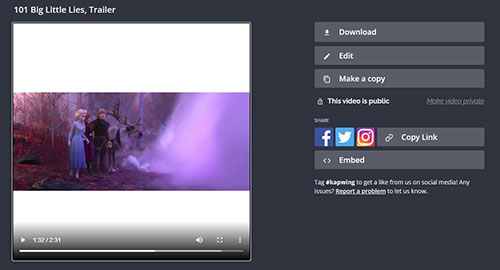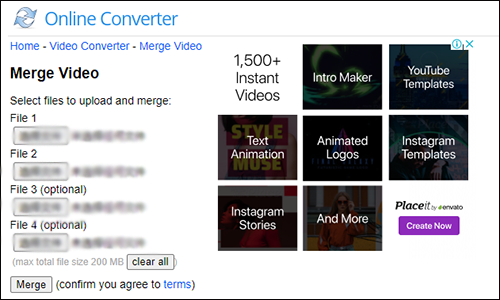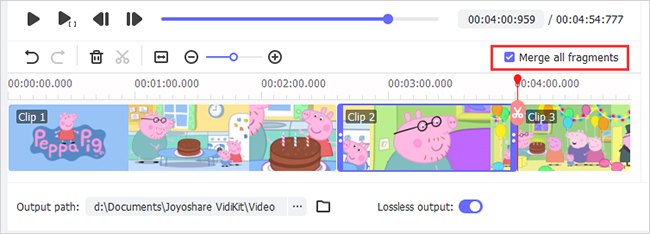Would you like to join various splendid spots together from different video sources? Or do you want to merge several video clips into a new one from the same source by eliminating exceed parts? For some users, there is also a need to combine video files of different formats into a complete one. You might prefer to use an online solution, which can bring you the most convenience to deal with your video files. Effortlessly, this post here is going to share some popular ways to merge videos online. Also, give further desktop solution suggestions for you to refer.
- Part 1. Clideo
- Part 2. Kapwing Video Merger
- Part 3. Online Converter
- Part 4. More Popular Online Video Merger Software
- Recommendation: Lossless Desktop Video Merger to Use
Part 1. Merge Videos Online - Clideo
This extremely forthright and straightforward online video joiner makes it possible for you to merge videos online free. Without any complicated procedures, you can independently finish the whole operations. Let's have a look at the 3 simple steps.
Step 1 Upload favorable video files
Clideo delivers a thoughtful platform for you to add files from computer, Google Drive, Dropbox or online URL. According to your actual need, you can decide to upload video files one by one or at a time. Essentially, you are permitted to add files in different formats as well.

Step 2 Adjust video and set output format
You are entitled to add more files and adjust the order as per your requirements. Then it's your time to choose output format, like 3G2, 3GP, AVI, ASF, F4V, FLV, M2V, M4V, MKV, MOV, MP4, MPG, MPEG, MTS, OGV, RM, TS, VOB, WMV, etc. It's available to set aspect ratio to 1:1, 16:9, 5:4 and 9:16. Or you can make "Crossfade".

Step 3 Merge videos online free and download it
You can get down to clicking the "Merge" button to initiate a process to join all video files. Wait for a moment until the merging task completed. Next, you can hit the "Download" button to save it on your local folder. Or you can store it on your Google Drive or Dropbox or play it now for further check.

Part 2. How to Merge Videos Online - Kapwing Video Merger
Kapwing Video Merger is preferred by a large number of users. It supports combining multiple videos, photos and GIFs into a whole new MP4. Better yet, there is a video editor to let you add text, trim clips, change colors, adjust aspect ratio, etc. It is relatively more flexible than other common online tools.
Step 1 Upload video files
Visit Kapwing Video Merger and press "Get started" > "Click to upload" to add your videos. You can also paste the URL or directly drag and drop a file. It will take some time to finish loading all videos.

Step 2 Edit imported video files
You're able to "Trim" videos to your desired length, or click the "Edit" option to add text, insert audio, crop, speed up video, rotate, lock ratio and more. This smart tool offers you a preview window and lets you see specific point in the timeline.

Step 3 Merge videos online free without watermark
Click on "Export Video" button to save your merged video file. You'll see that the watermark-free content is being processed. Be patient to wait until it completes. You can then "Download", "Edit" or "Share" it to the platform you want.

Part 3. Merge Videos Together Online Free - Online Converter
Online Converter is capable of joining different video files together online easily. It supports AVI, 3GP, MP4, WMV, FLV, MKV, MOV, ASF, MTS, etc. The steps are simple. However, the file uploading process sometimes may be slow or has no response. Ensure you have a good network.
Step 1 Choose files to add
Navigate to Online Converter official website, click on "Choose File" under "Merge Video" section to designate one video from your local folder. You need to make this operation repeatedly. It only allows up to 4 files together and the max file size is 200 MB.

Step 2 Start to merge videos online
Simply tap on "Merge" button to let this online video tool upload selected videos to combine together. Once the conversion is completed, you're enabled to "Download Now" to save the file locally.
Part 4. More Tools to Merge Videos Online
Apowersoft Free Online Video Merger
Apowersoft Free Online Video Merger makes it a pretty easy thing to combine video online. It supports different formats, for instance, MP4, AVI, MP4, WEBM, etc. This quick solution allows you to join multiple video files into one. Before the output, you can even adjust the order based on your actual needs.
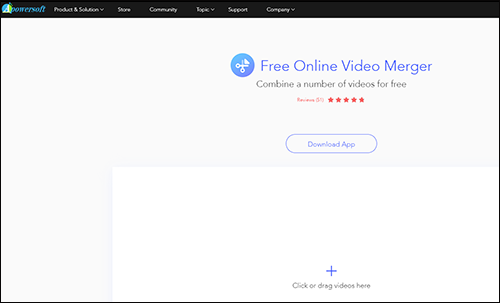
Pros:
- Support popular video formats
- Simple to use without software installation
- Arrange video order in a flexible way
Cons:
- Only 5 videos can be uploaded at a time
Clipchamp
Clipchamp is another online video joiner and editor here. It has the capatibility to merge not only videos but also GIFs. It perfectly offers users stock library to handily use royalty-free templates, videos and images. You can even record to create videos using this dedicated tool for further file merging. Moreover, it's available to add music, text, filter and more as you want.
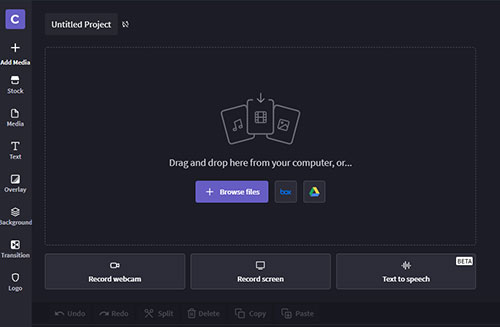
Pros:
- Join videos online with visualized window
- Wonderful editing tools to post-process videos
- Offer stock videos to choose and allow recording
Cons:
- Require user signup
VEED
VEED can function well to combine many video files, images and audios online. This timeline-based tool additionally has the ability to trim large videos into smaller pieces, insert subtitles, get rid of audio, add images, etc. Conveniently, you can operate it without downloads.
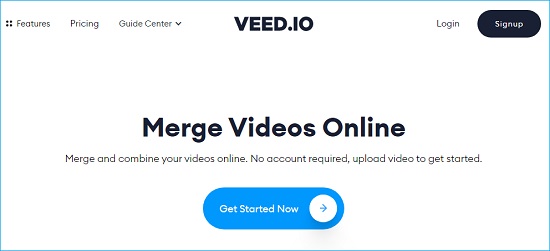
Pros:
- Support MKV, MP4, AVI, WMV, MPEG and more
- Easily arrange the video order in the timeline
- With options to annotate, text, add images, etc.
- Combine and edit videos to share on social media
Cons:
- A bit slow to upload files
Part 5. Recommended Desktop Video Mergers to Combine Videos Losslessly
Undeniably, a desktop tool is more superior in stability, security and functionality when compared to online video merger. That's why you deserve to take a closer look at Joyoshare VidiKit here. This integrated multifunctional video toolkit is professional in merging, cutting, converting, recording, repairing, compressing and editing.You, therefore, can easily get the best experience. Regardless of the processing of a single file or multiple files, it can guarantee 100% original quality output and complete combination at 60 times faster speed.

- Trim, convert and merge videos without re-encoding
- Useful editor to repair, compress, watermark and more
- Record high-quality screen video with audio smoothly
- With good compatibility to popular multimedia formats
- Offer free media player and photo converter for all users
#1Video Joiner - Combine Different Videos
Do you want to be completely free from the limitation of the number of imported videos and file size? Try "Video Joiner" in Joyoshare VidiKit! It has the ability to merge the video you specify without compromising the original quality. This tool also allows you to preview your video, trim or edit it the way you want, and then adjust it to the best arrangement.

Key Features:
Support any formats, like 4K video, WMV, MKV, MP4,SWF, etc.
Import unlimited video files to merge losslessly at 60X faster speed
Allow editing files and changing the order before combination
Guide:
Step 1: Download, install and run Joyoshare VidiKit to launch "Video Joiner". Click on "Open File" to add videos;
Step 2: Find and enter "Format" tab to select either "High-Speed" mode or "Encoding" mode and confirm an output format;
Step 3: Designate one video in the list to trim or "Edit" it as you wish;
Step 4: Re-adjust the video file order in the list and click "Convert" at the right bottom to save it.
#2 Video Cutter - Combine Clips from Same Video Source
Effortlessly, the "Video Cutter" in Joyoshare VidiKit is easy-to-operate yet comprehensive. By means of it, you can find there is no problem in trimming large video files into small pieces, removing useless portions, adding cool effects as well as merging video clips together. Broad as Joyoshare is, it is capable of supporting a wide range of videos, like M4V, AVI, MP4, MOV, MKV, OGV, FLV, HD WMV, 3GP, MPEG, etc.

Key Features:
Merge different segments from the same video source with 1:1 original quality
Specify the configuration info, including resolution, codec, bit rate, frame rate, channel, etc.
With frame-by-frame time adjuster and inbuilt video editing tools
Guide:
Step 1: Get "Video Cutter" started in Joyoshare VidiKit and import a video using "Open" button;
Step 2: Similarly press on the "Format" panel to pick up one mode and output format;
Step 3: Hit the "+" button to generate more video clips from the same source and tick "Merge Segments" option;
Step 4: Adjust the duration of each video and export the whole merged one with "Start" option.