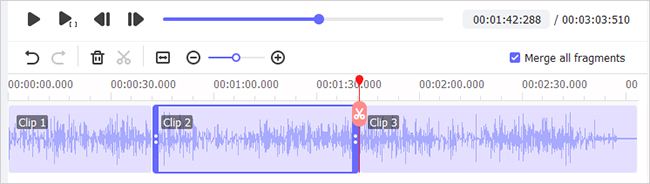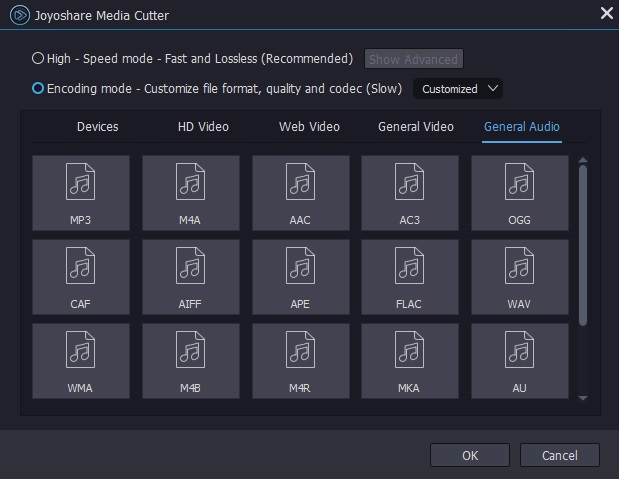Q:"I have a 3 minute song that I want to use for a video. Is there an easy way to cut it down to 2 minutes and still use the original beginning and ending of the song? Basically I'd like to cut out the middle 60 seconds of the song and mix the beginning and ending back together again." - From Apple Discussion
As we all know, cutting videos and audios is the most common thing we will do in our daily life. This scenario is all too familiar: you take an MP3 song and cut out a middle section you do not want; you would like to basically shorten a song for a photo slideshow presentation you're making or for a video recording editing you're creating. In fact, it is a pretty easy task you can finish by yourself. Now take your time to cut out the middle of a song and combine the left beginning and end together by following this step-by-step instruction below.
- Part 1. General Introduction of an Easy-to-use Song Cutter
- Part 2. Quick Guide to Remove the Middle Section of a Song
Part 1. Popular Audio Cutter to Trim the Middle of a Song - Joyoshare VidiKit
With an user-friendly interface, Joyoshare VidiKit - Video Cutter makes both video and audio cutting simplified. No matter whom you are, a novice or a professional, you can trim a single video and audio file to get it ideal as you wish. Specifically, this perfect video and audio cutter and merger can work at up to 60X faster speed to cut and join files in a lossless manner.
Best of all, by using it, you can edit your songs in customized way. What available is that you can adjust codec, channel, sample rate and bit rate according to personal preference. It also functions to apply sound effect, add background music, change volume, etc. easily. After trimming, Joyoshare VidiKit will enable you to save the song into desired format, such as MP3, M4A, AAC, OGG, WAV, MKA, M4B, M4R, WMA, FLAC, AIFF, AC3, APE, etc.

- Remove the middle of a song in a lossless way
- Cut, trim, crop and rotate videos/audios at 60X fast speed
- Support many different output formats and popular devices
- Specify parameters flexibly, like codec, bit rate, sample rate, etc.
- Split MP3 into multiple tracks to furtherly edit
Part 2. How to Delete the Middle of a Song in Lossless Quality
Step 1 Run Joyoshare VidiKit and import a song
Download, install and launch Joyoshare VidiKit on your computer. Using its Video Cutter, then drag and drop the required song to this program as instructed. Or you can click the "Open" button directly to browse and select a song from your local folder.

Step 2 Select both beginning and end from a song
To enhance the accuracy and convenience in both "Free Mode" and "Simple Mode", Joyoshare VidiKit develops two methods to allow you to select exactly the pieces you want. On the one hand, you can simply drag the yellow sliders to choose needed sections in the timeline. On the other hand, you can specifically set the temporal interval in the timetable.

Now, you can press on the "+" button on the left side to generate another segment as same as the one you import. Then tick the "Merge Segments" option to let them be combined later. Set both start time and end time for the beginning part and the end one separately.
Step 3 Select cutting mode and choose output format
Tap on the "Format" panel to select a cutting mode. As you can see, the "High-Speed mode" helps to cut and join songs in a fast and lossless way while the "Encoding mode" enables to edit and customize the audios in a flexible and professional manner. Having selected the mode, you can go to "General Audio" to confirm output format. If you cut out the middle of a song under "Encoding mode", you can even press the gear icon in the upper right corner of the selected format to adjust configurations.

Step 4 Start to get rid of the middle of a song
To export the joined beginning and end portions, you can simply click on the "Start" button. Notably, no pop-up window will be shown after the cutting process completes. You have to press the "Open" button at the right bottom to check it on your local folder.
Conclusion:
Here you have already learned how to cut and merge songs with no quality damage at every step. More than that, Joyoshare VidiKit is a versatile video and audio editor, which can be used to insert subtitles, add customized watermark, adjust aspect ratio, rotate files, apply video effects, etc. If you desire to better manage your videos or audios, you can make the most use of this program in your own way as well.