It is very strange when you pick up your iPhone only to discover that it is displaying the message "try again in 1 minute". It becomes even more annoying when you try inserting your details a few times but it returns "iPhone is disabled." At this point, you begin to question yourself, "What happened?" "Is it disabled forever?" "How can I fix it?"... It is a common problem, and there are a number of ways that you can enable your iPhone and bring it back to its original status. This guide provides 4 solutions for iPhone is disabled how to unlock it.
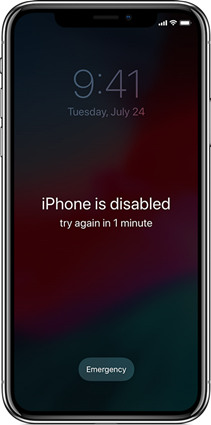
- Part 1. FAQs about Disabled iPhone
- Part 2. How to Unlock iPhone That Is Disabled: Video Tutorial
- Part 3. How to Unlock a Disabled iPhone: 4 Methods
- Method 1: Unlock Disabled iPhone Using iTunes
- Method 2: Fix Disabled iPhone Using Recovery Mode
- Method 3: Unlock Disabled iPhone Using Find My
- Method 4: Fix Disabled iPhone Using Joyoshare iPasscode Unlocker
- Part 4. Conclusion & Suggestion
Part 1. FAQs about Disabled iPhone
Q1: Why do iPhones get disabled?
A: Because users enter too many wrong passcodes. In a normal situation, when you enter 10 wrong passcodes into your iPhone continuously, your iPhone gets disabled completely. It will ask you to connect it to your iTunes.
Q2: What's the difference between "iPhone is Disabled" and "Security Lockout"?
A: The condition to trigger these two screens are identical but the latter is only shown on iOS 15.2 and later software versions. Meanwhile, the latter possesses the Erase iPhone option while the former doesn't. Hence, you have to use a computer to unlock your iPhone when in the "iPhone is disabled" interface.
Q3: Can I factory reset my disabled iPhone without a computer?
A: No, if you are running iOS 15.2 or the previous system version. However, as the above question answered, Security Lockout could help you factory reset your disabled iPhone without a computer.
Part 2. How to Unlock iPhone That Is Disabled: Video Tutorial
Before reading the text of unlocking disabled iPhone, directly watch this video tutorial and follow the steps it shows to save your iPhone that is disabled.
Part 3. How to Unlock a Disabled iPhone
Method 1 Unlock Disabled iPhone Using iTunes
As long as you have your iPhone synced with iTunes before your phone was disabled, you can use iTunes to reset your locked iPhone. You need earlier trusted computer by your device or synced to recover and extract information from your iPhone. Follow this procedure to unlock your iPhone using iTunes:

- Step 1. Connect your device to the computer with iTunes installed, and it will detect your iPhone in a few seconds;
- Step 2. Hit your iPhone icon after it recognized your device successfully, and go to the "Summary" → "Restore iPhone";
- Step 3. Click the "Restore" again to start restoring your device. Wait until the process ends and your iPhone passcode will be removed.
Method 2 Fix Disabled iPhone Using Recovery Mode
When your device is not synced with iTunes, you should force your iPhone into Recovery Mode, so you can restore it to the factory settings. Your data and passcode will also be deleted. Follow the below procedure to recover your disabled iPhone:

- Step 1. Launch iTunes and update it to the latest version;
- Step 2. Conect your iPhone to the computer and put your device into the recovery mode manually or use Joyoshare UltFix to put your phone into recovery mode in one click;
- iPhone 8 and later: press and release Volume Up, press and release Volume Down and hold the Side button until the Apple logo appears
- iPhone 7 series: simultaneously press and hold the Side and Volume Down buttons and release them once you see the Apple logo
- iPhone 6 and earlier: hold the Home button and the Power button at the same time until the Apple logo occurs
- Step 3. When your device is in the recovery mode, iTunes will detect a problem and ask you to "Restore" or "Update" it before using it normally. You can choose the "Restore" button, and it will remove your screen lock when the restoring process is done.
Method 3 Unlock Disabled iPhone Using Find My
Another method to fix disabled iPhone is to try using Find My feature as long as you have enabled this option. Here are the steps to follow to unlock your device:

- Step 1. Use a computer or another device and move to iCloud website;
- Step 2. Sign in with your Apple account. Enter your Apple ID section and find the Find Devices link.
- Step 3. At the top of the browser window, click "All Devices". Select the device that you need to erase.
- Step 4. Click "Erase iPhone" button, this will delete the device password and wide the device clean.
Method 4 Fix Disabled iPhone Using Joyoshare iPasscode Unlocker
When the above methods do not work or when the methods are not suitable for your case, you need to use a professional iPhone passcode unlock tool. Joyoshare iPasscode Unlocker is the best solution to help you unlock your disabled iPhone. It gives you an easy and seamless solution to bypass iPhone passcodes. This tool offers you a lot more than unlocking your disabled iPhone including retrieving a forgotten password, broken screen solution, and locked second-hand iPhone solutions and many more.
Joyoshare has an intuitive and user-friendly interface, bringing a completely new and easy way to bypass the passcode on iPhone, iPad and iPod touch. Most importantly, this tool allows you to clear different kinds of passcodes, including digit passcode, Face ID and Touch ID. Without the restrictions of device models and system versions, your disabled iPhone could be unlocked within a few clicks. Further, Joyoshare iPasscode Unlocker is also designed to remove Screen Time passcode, bypass remote management and get rid of Apple ID without hassle.

- Unlock a disabled iPhone without iTunes
- Get rid of digital passcode, Face ID and Touch ID on iPhone/iPad/iPod touch
- Remove Apple ID with no data loss, turn off Screen Time, and bypass MDM restrictions
- Support the latest versions of iPadOS and iOS
Step 1 Launch Joyoshare Unlocker and Connect your iPhone
Connect your iPhone to the computer, install and launch Joyoshare on your computer. Select Unlock iOS Screen and click on the "Start" button to enable your iPhone to begin.

Step 2 Put iPhone into Recovery or DFU Mode
Follow the instruction guide on the interface to get your device into Recovery Mode or DFU. If the mode you chose does not work, you can switch to another mode to have a try. Switch between the modes using the link at the bottom.

Step 3 Download the Firmware Package
Once you are in DFU or recovery mode, you will be able to view all the listed devices. Use the drop-down list to connect manually after confirming the correct firmware is being used. Click the Download button and the firmware will begin to download.

Step 4 Unlock Disabled iPhone
It is time to remove the passcode and unlock your iPhone. Once the firmware downloaded, click the "Unlock" button to begin unzipping the firmware and start the unlock process. Ensure the iPhone is connected all this time. The Joyoshare software will automatically begin the process and unlock your iPhone.

Part 4. Conclusion & Suggestion
iPhone is disabled, how to unlock it? In this article, you could get to know the reason why your iPhone becomes disabled and other relevant information. Based on your understanding, you could continue to choose a suitable method to unlock your disabled iPhone. Joyoshare iPasscode Unlocker especially helps you solve the problem of how to unlock iPhone when it is disabled. We hope one of our solutions worked for you and you can now peacefully use your iPhone once more.






