4 Solutions to Fix iPhone is Disabled Try Again in 15 Minutes
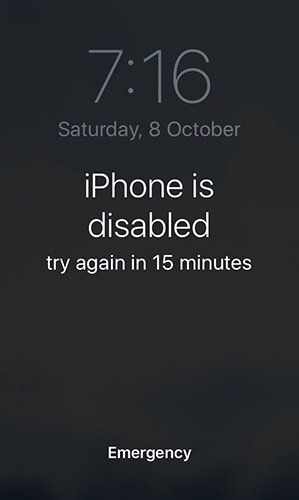
Nobody likes seeing the iPhone is Disabled Try Again in 15 Minutes message when they forgot the iPhone screen passcode. When your iPhone is disabled, you will not be able to use your iPhone until enter the correct passcode. If you see this notification on your iPhone screen, it would be a wise choice for you to stop entering the wrong passcode, or your iPhone will be disabled forever. Therefore, is it possible to unlock an iPhone with this try again in 15 minutes message? Yes! In this post, we will show you some effective solutions on how to get rid of the iPhone is Disabled Try Again in 15 Minutes. Read it on.
When Will iPhone Shows iPhone is Disabled Try Again in 15 Minutes?
According to the iOS lock screen security, your iPhone will be disabled after 5 wrong passcode attempts. It means that you will see the iPhone is Disabled Try Again in 1 Minute in the sixth wrong passcode attempt, and the iPhone is Disable Try Again in 15 Minutes will appear in the eighth wrong passcode attempt. You have only 10 chances to enter the passcode, and your iPhone will be disabled forever after 10 wrong passcodes. But don't worry, there are still some possible solutions for users to fix this iPhone is Disabled Try Again in 15 Minutes problem without knowing the correct passcode. Let's see how to make it. You can check the below list to know how many incorrect attempts cause this iPhone lockout.
6 incorrect attempts: Disabled for 1 minute.
7 incorrect attempts: Disabled for 5 minutes.
8 incorrect attempts: Disabled for 15 minutes.
9 incorrect attempts: Disabled for 1 hour.
10 incorrect attempts: The iPhone may wipe its data if the "Erase Data" option is enabled.
4 Effective Ways to Fix iPhone is Disabled Try Again in 15 Minutes
Solution 1. Fix iPhone Disabled Try Again in 15 Minutes via TunesKit iPhone Unlocker
Using a professional iOS unlocking program is always one of the best solutions for iOS users to unlock their iPhone/iPad/iPod touch when they forgot the correct passcode or encounter the conditions like iPhone is Disabled Try Again in 15 Minutes. TunesKit iPhone Unlocker is a multifunctional iOS unlocking tool that allows users to remove the iPhone disabled screen, unlock Apple ID, remove Screen Time, and bypass MDM restrictions. When you encounter problems like forgot iPhone passcode, iPhone passcode expired, iPhone passcode not working, etc., TunesKit iPhone Unlocker will never let you down.
Key Features of TunesKit iPhone Unlocker
- Available on the latest iOS version including 18
- Unlock iPhone to use accessories without passcode
- Enable to factory reset iDevices without passwords
- Unlock iPhone/iPad/iPod touch with ease
- Help to remove Face ID and fingerprint recognition
Now, let's see how to get rid of iPhone is Disabled Try Again in 15 Minutes by using TunesKit iPhone Unlocker.
Step 1Connect iPhone to Computer
To begin with, download and install TunesKit iPhone Unlocker on your computer. Then, connect your iPhone to the computer. TunesKit iPhone Unlocker will detect your iPhone automatically. Select the Unlock iOS Screen when your iPhone is detected. Click on the Start button.

Step 2Put iPhone into Recovery Mode
Here, please follow the instruction to put your iPhone into Recovery mode or DFU mode. When your iPhone is in Recovery mode, click on the Next button.

Step 3Download Firmware Package
Before downloading the firmware package, please ensure that all the onscreen information are correct. Please correct it manually if there is anything wrong. Then, click on the Download button to start downloading the firmware package.

Step 4Fix iPhone is Disabled Try Again in 15 Minutes
When the firmware package is downloaded, TunesKit iPhone Unlocker will start to unlock your iPhone. After removing the screen lock from your iPhone, you will be able to access your iPhone again without entering the passcode.

Solution 2. Fix iPhone is Disabled Try Again in 15 Minutes via iTunes
If you have iTunes installed on your iPhone, you can also use iTunes to restore your iPhone. This is an alternative way to remove the iPhone is Disabled Try Again in 15 Minutes screen from your iPhone without using the correct passcode. To use iTunes to restore your iPhone, your iPhone should be synced with iTunes before. Otherwise, you will need to put your iPhone into Recovery mode for further steps. Now, let's see how to unlock your iPhone by using iTunes.
Step 1. Download and install iTunes from the official website. If you are a Mac user, please use Finder instead. Connect your iPhone to the computer.
Step 2. When your iPhone is detected, click on the little device icon that appears in the top-right corner.
Step 3. Click on the Summary option on the left menu.
Step 4. Hit on the Restore iPhone option to remove the iPhone is Disabled Try Again in 15 Minutes message.

Solution 3. Fix iPhone is Disabled Try Again in 15 Minutes via iCloud
You can also use iCloud to erase your iPhone without using a computer. To use this feature to erase your iPhone, the Find My iPhone feature should be enabled on your iPhone, and you should know your iPhone's Apple ID and passcode. Now, let's see how to fix the problem by using iCloud.
Step 1. Open a browser on your iPhone, and navigate to the icloud.com website on your computer. If you have another iOS device, you can also use the Find My app.
Step 2. Log into your Apple ID and select the Find My iPhone feature.
Step 3. Hit on the All Devices option and select the iPhone that shows iPhone is Disabled Try Again in 15 Minutes.
Step 4. Click on the Erase iPhone option to erase all the data and content from your iPhone.

Solution 4. Fix iPhone is Disabled Try Again in 15 Minutes via iOS 15.2 Feature
You can also use iCloud to erase your iPhone without using a computer. To use this feature to erase your iPhone, the Find My iPhone feature should be enabled on your iPhone, and you should know your iPhone's Apple ID and passcode. Now, let's see how to fix the problem by using iCloud.
Step 1. Open a browser on your iPhone, and navigate to the icloud.com website on your computer. If you have another iOS device, you can also use the Find My app.
Step 2. Log into your Apple ID and select the Find My iPhone feature.
Step 3. Hit on the All Devices option and select the iPhone that shows iPhone is Disabled Try Again in 15 Minutes.
Step 4. Click on the Erase iPhone option to erase all the data and content from your iPhone.
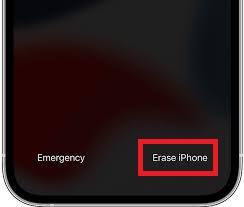
FAQs About iPhone is Disabled Try Again in 15 Mintues
Can I Disable This iPhone is Disabled Try Again in 15 Minutes Feature?
No, the passcode lockout is a built-in feature that cannot be turned off. However, you can avoid being locked out by entering your passcode carefully.
What Happens After 10 Failed Attempts?
If "Erase Data" is enabled in your iPhone's settings, all data will be wiped after the 10th failed attempt. If this option is off, the iPhone will remain disabled.
Conclusion
In this post, you can learn some effective solutions on how to fix iPhone is Disabled Try Again in 15 Minutes. TunesKit iPhone Unlocker is the most recommended program in this post, as you have no need to know the passcode to unlock your iPhone. If you are having other problems, please feel free to leave us a comment below.
