Q:"I have an iPhone with the latest iOS, but the setting for auto lock 'never' is missing. How do I fix that?" – From Apple Community
The "Never" option in iPhone Auto-Lock feature keeps your device from automatically locking the screen. This brings convenience to your daily life, especially when your iPhone is in use at times but you don't want it to dim and lock itself. However, as reported in the Apple community, the iPhone Auto-Lock no Never option does occur. In this case, you have to unlock your screen time after time, which is really irritating. Want to set "Never" option to completely disable Auto-Lock? Well, the solutions in this article are just exactly what you desperately need. Let's go through the details together.

- Solution 1: Check Device Management in Settings
- Solution 2: Remove MDM Profile from iPhone [No Data Loss]
- Solution 3: Turn Low Power Mode On and Off
- Solution 4: Delete Microsoft Outlook or Google Gmail App
Solution 1: Check Device Management in Settings
If your iPhone is monitored and controlled by an organization, it is possible that a profile has been installed on your device prior to its distribution. Such a profile can restrict certain features and services, letting you use your iPhone in the way the organization expects. If the Auto-Lock Never option is missing, you can see if your administrator has modified the setting in the configuration profile. Here's what you can do.
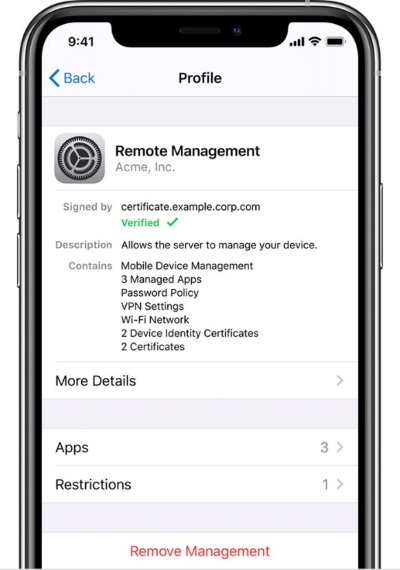
- Step 1: Open your iPhone and go to Settings app.
- Step 2: Tap on General section and scroll down the screen to find VPN & Device Management option.
- Step 3: If a pre-installed profile is out there, you can tap on it and click on the Remove Management button.
- Step 4: Restart your iPhone and then check Auto-Lock option in Settings again.
Solution 2: Remove MDM Profile from iPhone
Is there no device management profile in your Settings? Unable to find an available option to directly delete or remove device management from your iPhone? Don't fret. Here Joyoshare iPasscode Unlocker can give you a hand. Developed with advanced MDM removal technology, this software can remove a non-removable MDM profile without much effort. Also, it supports any type of MDM file, easily freeing you from annoying restrictions. Joyoshare iPasscode Unlocker is extremely beginner-friendly. You can independently make MDM bypass within a short time.
- Remove MDM profile from iPhone, iPad, iPod
- Ensure a simple and effective MDM removal process
- No data loss will be caused after successful MDM bypass
- Unlock iOS screen when iPhone automatically locks itself
- Unlock Apple ID, and Screen Time passcode
Joyoshare iPasscode Unlocker is fully compatible with Windows and Mac computers. You can get started by downloading and installing it on your computer. Then follow this short guide to getting rid of MDM from your iPhone.
Step 1 Plug MDM-locked iPhone to Computer
Connect your iPhone to your computer and launch the Joyoshare iPasscode Unlocker. In the main interface, there are different functionality sections. Among them, simply choose Remove MDM.

Step 2 Remove MDM Restrictions from iPhone Auto-Lock
You are allowed to remove the MDM directly from your connected device by clicking the Start button, as long as the Find My iPhone feature is disabled. (If not, you should turn off Find My feature in the Settings app first.) Once the MDM profile has been deleted, your iPhone can restart and the "Never" option can appear in Auto-Lock again.

Solution 3: Turn Low Power Mode On and Off
Low Power Mode can help you conserve battery life on your iPhone. It temporarily reduces background activities, such as email fetch, app refresh, automatic downloads, iCloud photos, etc. Also, it can restrict Auto-Lock defaults to 30 seconds. So, if your iPhone automatically locks itself over and over for a short period of time, you might as well disable Low Power Mode and turn it back on. This can make the "Never" option come back.
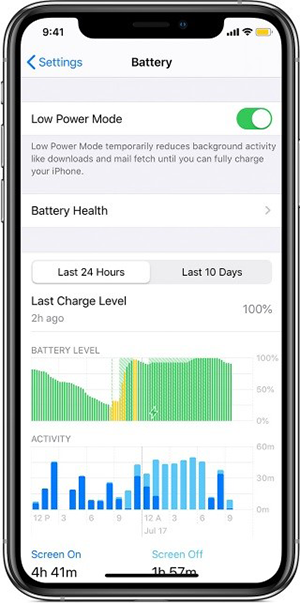
- Step 1: Open Settings app on your iPhone.
- Step 2: Tap on Battery option and turn on "Low Power Mode".
- Step 3: Wait a moment and turn off "Low Power Mode".
- Step 4: Go to Display & Brightness and check if there is a "Never" option under the Auto-Lock option.
Solution 4: Delete Microsoft Outlook or Google Gmail App
When the Never option is not available on Auto-Lock list, it is likely that you have set up a business account on your phone that is causing interference. Usually, when a corporate account, such as Microsoft Outlook or Google Gmail, is installed on your iPhone, you need to give the company's IT department full permission to take control of the security settings, which mainly protect business date. So if the Never option is missing, you can try deleting the Outlook or Gmail apps from your device or simply disconnecting your business account.
Conclusion
The issue, iPhone Auto-Lock no Never option, is common among iOS users. It can be caused by device management profile, low power mode, and corporate business account in email service. To fix this problem as early as possible, this article shares four quick solutions that are easy and require no skill. You can try each one at home on your own. If it is the MDM profile that results in the Never option being missing, but you have no way to contact the IT administrator, do not hesitate to use the Joyoshare iPasscode Unlocker. It can remove MDM with zero data loss.




