If you forgot the screen passcode and as a consequence, your iPhone becomes disabled. In this case, you'd better factory reset your iPhone to remove the screen lock. Simply, you are able to erase your iPhone by going to Settings → General → Transfer or Reset iPhone → Erase All Content and Settings. However, you can't access the Settings app when your iPhone is locked. Alternatively, you could choose iTunes as a substitute. However, what if none of them is workable? Luckily, this article collects up to 7 different ways for you to factory reset iPhone without passcode or iTunes or computer.

- Part 1. Factory Reset iPhone without Passcode
- Method 1. Restore iPhone without Passcode via iTunes/Finder
- Method 2. Factory Reset iPhone with Joyoshare iPasscode Unlocker
- Method 3. Hard Reset iPhone Using Joyoshare UltFix
- Part 2. Factory Reset iPhone without iTunes or Computer
- Way 1. Erase iPhone on the Lock Screen
- Way 2. Factory Reset iPhone with Phone Number
- Way 3. Erase iPhone Using iCloud
- Way 4. Erase iPhone through Find My App
- Part 3. Final Words
Part 1. How to Factory Reset iPhone without Passcode
Method 1. Restore iPhone without Passcode via iTunes/Finder
When you are locked out of the iPhone unavailable screen as you can't remember iPhone passcode, it is also available to factory reset your iPhone using iTunes or Finder. Normally, when you connect your iPhone to a computer, you need to unlock your iPhone with passcode and trust the computer. Since you forgot your passcode, you could restore your iPhone with iTunes or Finder in recovery mode. Here is how.

- Step 1: Run the latest version of iTunes/Finder on your computer and plug your iPhone into it.
- Step 2: Put your iPhone into recovery mode.
- iPhone 8 and later: quickly press Volume Up and instantly release it, do the same to the Volume Down button, long-press the Side button and release it when you see the recovery mode screen.
- iPhone 7 and 7 Plus: press and hold the Power button and the Volume Down button, once the recovery mode screen shows, release them.
- iPhone 6 and earlier: hold the Power and Home buttons for a while, and release them until it successfully enters the recovery mode.
- Step 3: Click the Restore button on the prompt displaying on the iTunes screen.
- Step 4: Wait for your iPhone to restart and set up it as a new device.
Note: It is recommended turning off the Find My feature on your iPhone, otherwise the activation lock will appear after factory reset iPhone.
Method 2. Factory Reset iPhone with Joyoshare iPasscode Unlocker
Without passcode, iTunes, or Apple ID password, how could you factory reset iPhone effortlessly? Joyoshare iPasscode Unlocker is a great helper to erase your iPhone without extra limitations. When your iPhone turns out unavailable, this program could be applied to remove the screen lock, containing digit passcode, Face ID and Touch ID. Then, your iPhone is put into the default status. Aside from iPhone, Joyoshare iPasscode Unlocker is compatible with all models of iPad and iPod, meanwhile, it supports the latest iOS system version. Moreover, you could take advantage of this unlocking tool to remove Apple ID without losing data. Although no passcode, Joyoshare iPasscode Unlocker helps turn off Screen Time and bypass device management in a few clicks.

- Factory reset locked iPhone without iTunes and Apple ID password
- Unlock iPhone, iPad, and iPod without screen passcode
- Remove Apple ID and Screen Time with a high success rate
- Bypass MDM without any technical skill
Step 1 Plug iPhone and Select Unlock iOS Screen
Once Joyoshare iPasscode Unlocker is installed on your computer, use a USB cable to plug your iPhone into the PC, and select the Unlock iOS Screen section on the main screen. Then, click the Start button.

Step 2 Enter Recovery or DFU Mode Manually
Choose the guide matching your iPhone model and follow it to put your device into DFU mode manually. Or, you could click the bottom link to see how to enter recovery mode instead. When you succeed, hit the right arrow to get into the next step.

Step 3 Get Matching Firmware Package Downloaded
When your iPhone is recognized, check the information shown on the screen, and select the firmware package that suits your system version. After that, hit the Download button to get it downloaded and verified.

Step 4 Factory Reset iPhone without Passcode
Click the Unlock button to start erasing your iPhone as well as the screen passcode. Once you see the Done button, your iPhone is successfully factory reset without using passcode and iTunes.

Method 3. Hard Reset iPhone Using Joyoshare UltFix
To factory reset iPhone without passcode, Joyoshare UltFix offers the exact same functionality, which doesn't require for your Apple ID password or other information. Instead, it keeps your data 100% safe. This program is compatible with no matter iPhone, iPad or iPod. Only one click, you could erase your iPhone without using iTunes.
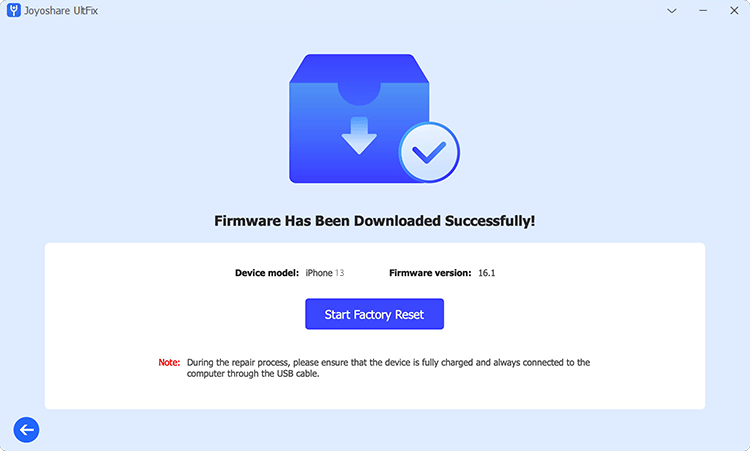
- Step 1: Download and open Joyoshare UltFix on your computer and connect your iPhone,
- Step 2: Select Reset Device and choose Factory Reset.
- Step 3: Hit the Download button to download the corresponding firmware package.
- Step 4: Click Start Factory Reset and your iPhone will restart after a while.
Part 2. Factory Reset iPhone without iTunes or Computer
Way 1 Erase iPhone on the Lock Screen
- Step 1: Constantly enter incorrect screen passcodes until the Erase iPhone option shows up.
- Step 2: Tap Erase iPhone and enter your Apple ID password to confirm.
- Step 3: The Apple logo will appear and your iPhone is successfully erased.
Way 2 Factory Reset iPhone with Phone Number
Way 3 Erase iPhone Using iCloud
- Step 1: Open a browser and visit icloud.com.
- Step 2: Log into your iCloud account by entering Apple ID and password.
- Step 3: Type in the received verification code if haven't sign in with your account in this device before.
- Step 4: When succeed log in, click on your Apple ID and select the Find Devices section.
- Step 5: Choose your iPhone from the All Devices list.
- Step 6: Hit the Erase iPhone option and complete the subsequent operations.
Way 4 Erase iPhone through Find My App
If you are finding ways to factory reset iPhone without iTunes or computer, here are 4 feasible ways. Read carefully and figure out the predictions of each method. The easiest one is to use the Erase iPhone option on the Security Lockout screen. However, this option only occurs on iOS 15.2 and later versions.

In case you just need to factory reset iPhone without iTunes, it is still available to be achieved on Settings. Just enter the Settings app, tap General → Transfer or Reset iPhone → Erase All Content and Settings → Continue, and back up your data if you haven't made a backup. Then, you will get into the screen asking for your Apple ID password, tap "Forgot password?", and enter your trusted phone number. A notification will be sent to the other device asking you to reset Apple ID password. Now, you only need to type in the screen passcode of the other device, then you can create a new password, which could be used to complete the process of factory reset.
iCloud is also a feasible way to take place of iTunes to factory reset iPhone. You could get into the iCloud website on any bowser, which indicates that both smartphones and computers are available. Pay attention that it requires turning on Find My and your Apple ID password.
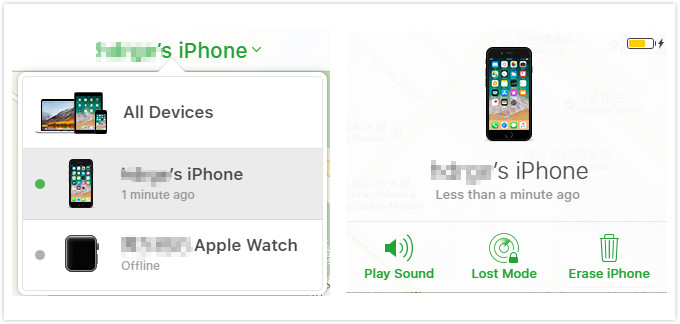
When the Find My iPhone function is enabled and you possess another device that associated with the same Apple ID, you are able to factory reset iPhone with the Find My app to instead iTunes and computer. Just run the Find My app on the other device, tap Devices, choose your iPhone, locate the Erase This Device option, and type in your password to hard reset your iPhone.

Part 3. Final Words
All the methods to factory reset iPhone without passcode are collected in this article. You are able to use iTunes, Joyoshare iPasscode Unlocker, or Joyoshare UltFix when no screen passcode or Apple ID password. Security Lockout, iCloud, the Find My app, and your phone number are used to erase your iPhone when no computer or iTunes. As each of them is illustrated in detail, you may not have problems with how to factory reset iPhone anymore. If you do feel confused about some methods, leave your comment below and we“ll make efforts to solve your problem.






