Have you ever forgotten the password of your iPad mini? Maybe many people think forgetting passcode is very ridiculous. In fact, many Apple users should have experienced situations where they forgot the iPad password. When you forget it, what should you do? Some users said they could reset their iPad mini. But there is another question that is how to factory reset iPad mini without password. Let's dive into how to factory reset iPad mini without passcode in 5 methods.

- Part 1. Video Tutorial: Factory Reset iPad Mini without Passcode
- Part 2. How to Factory Reset iPad Mini without Apple ID Password
- Part 3. How to Factory Reset iPad Mini without Passcode or Computer
- Part 4. Best Way to Factory Reset iPad Mini without Passcode or iTunes
- Part 5. How to Reset to Factory Settings iPad Mini If You Know the Passcode
Part 1. Video Tutorial: Factory Reset iPad Mini without Passcode
Before you learn five methods that helps you in resetting your iPad mini to factory default, you can watch this video first. In this video, we have showed how to factory reset iPad without password when your iPad is disabled or locked.
Part 2. How to Factory Reset iPad Mini with iTunes When Disabled
If you have to reset iPad mini to factory settings without passcode, using iTunes is a very simple way. There are two situations. One is that your iPad mini is synchronized with your iTunes. The other is that iPad mini is not synchronized with your iTunes. Here's how to factory reset iPad mini when disabled in the two different conditions.
Reset iPad mini to factory default when synchronizing with iTunes:

Step 1. Open iTunes and connect your iPad mini to the trusted computer with a USB cord.
Step 2. After your iPad mini is recognized, click the iPad button, and then click the Summary button.
Step 3. Click the Restore iPad to start resetting it. After soon, your iPad mini will be restored to factory settings.
Reset iPad mini to factory default when synchronizing with iTunes:
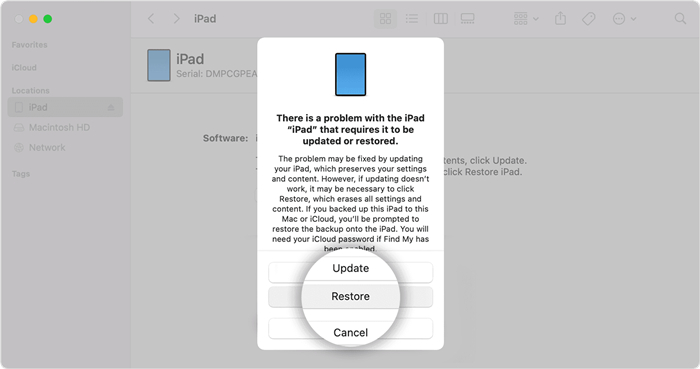
Step 1. Open iTunes and turn off your iPad mini then you need to put it into the recovery mode.
Step 2. To put your iPad mini in recovery mode, press and hold the top button until “Connect to iTunes” appears on the screen. This means the iPad enters the recovery mode.
Step 3. Next, plug your iPad mini to the computer and then iTunes will automatically detect it.
Step 4. Click Restore, and your iPad mini will be reset to factory settings without password soon.
Part 3. How to Factory Reset iPad Mini without Passcode or Computer
When your iPad mini is not synchronized with iTunes and the operation with iTunes is difficult for you, you don't need to reset iPad mini with iTunes. Like that, you can factory reset iPad mini by using other methods. If you want to reset iPad mini to factory default without passcode or computer, you can try the below methods.
Factory reset an iPad mini via iCloud
If you want to reset your iPad mini to factory setting, erasing it in Find My iPhone on iCloud could be a good option. When you have enabled the Find My feature on your iPad mini, then you can follow the below steps to remotely erase your iPad mini and set up it again.

Step 1. Launch a browser on your iPhone and navigate to www.icloud.com.
Step 2. Sign into your iCloud account using Apple ID and passcode.
Step 3. Find and choose Find My iPhone then click All Devices.
Step 4. Select your iPad mini and click Erase iPad. With all data cleared, your iPad mini will be restored to factory setting.
Factory reset an iPad mini via Apple ID
If you forgot your passcode, you can use your Apple ID and password to erase and reset your iPad mini. Only if you have updated your iPad to iPadOS 15.2 or later, you can reset your iPad to directly. Here's how to factory reset an iPad mini that is locked.
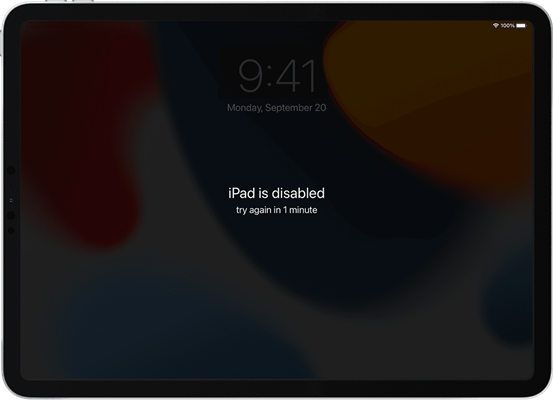
Step 1. Try entering your passcode and repeat this step until you see the Erase iPad option appearing on the screen.
Step 2. Tap Erase iPad then tap it again to confirm that you want to reset your iPad mini.
Step 3. Enter your Apple ID password for signing out of your Apple ID on your iPad mini.
Step 4. Tap Erase iPad to delete all your data and settings on the device. Then you can set up your iPad mini again.
Factory reset an iPad mini via Find My App
To erase your iPad mini and reset it to factory setting, you can use the Find My app. You can remotely erase your iPad mini by using the Find My app on your iPhone or other iOS devices. But make sure that you have turn on Find My iPad. Now perform the following steps.

Step 1. Open Find My on your iPhone and then tap Devices at the bottom of the screen.
Step 2. Select your iPad mini and tap Erase This Device, then tap Continue.
Step 3. Tap Erase and enter your Apple ID password, then tap Erase again.
Part 4. How to Factory Reset Locked iPad Mini without Passcode or iTunes
If you are looking for a way to factory reset iPad mini without passcode, iTunes, or Apple ID, you can try using a third-party tool such as Joyoshare iPasscode Unlocker. It is a professional tool designed to unlock iOS devices such as iPad and rest them without passcode. With this tool, you can unlock 4 types of passwords for iPhone, iPad, and iPod touch quickly, including 4-digit and 6-digit passcode, Face ID, and Touch ID.
No matter what kinds of passcode you set, you can unlock the screen without passcode by using Joyoshare iPasscode Unlocker. Besides, it is compatible with the newest iOS and iPadOS, as well as, the latest iPhone, iPad, and iPod. By using Joyoshare software, you can unlock iDevice passcode in different possible scenarios, such as forgetting passcode. Below is a step-by-step instruction on how to factory reset iPad mini without passcode.

- Able to crack 4 kinds of screen locks
- Clean interface and easy to operate
- Support iPhone, iPad, and iPod touch
- Safely erase iPad without passcode
Step 1 Launch Joyoshare and connect iPad mini to computer
You can download Joyoshare iPasscode Unlocker from the official website and then launch it. Connect your iPad mini to a computer and after Joyoshare software detects your device, you need to click the Start button.

Step 2 Put iPad mini into DFU mode or recovery mode
Then you need to put your iPad mini into DFU mode or recovery mode by following the indication on the screen. Finishing this, you need to click the Next button to access the next step.

Step 3 Download and verify the firmware package
After putting your iPad mini into the recovery mode, Joyoshare iPasscode Unlocker will detect your iPad mini. Then you need to check all the device information, including the device model. If the information is correct, download and verify the firmware package.

Step 4 Factory reset iPad mini without password
The last step is to start resetting your iPad mini to factory setting. You just click the Unlock button and the software will decompress the firmware package to get iPad mini password removed and then your iPad mini will be reset to factory setting.

Part 5. How to Reset iPad Mini to Factory Settings with Password
It is not easy to factory reset your iPad mini that is disabled or locked. But try using the above methods, then you can easily wipe all the data and contents on your iPad mini and enable it to factory default. If you are concerning about how to factory reset your iPad mini with passcode, you can continue to read this part.
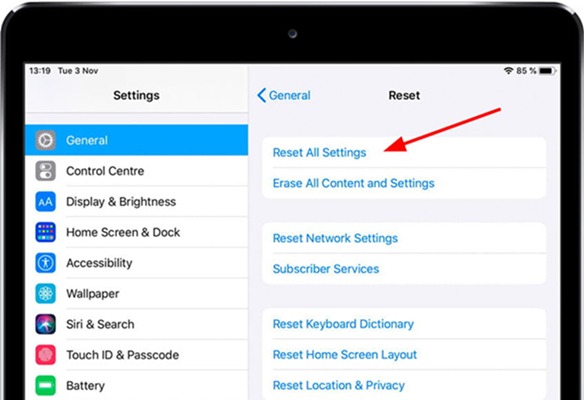
Step 1. Power on your iPad mini and go to Settings.
Step 2. Tap General and select Transfer or Reset iPad.
Step 3. Tap Erase All Content and Settings. Then your iPad mini will be reset to factory default.
Conclusion
Through reading the above article, you at least have known five ways to factory reset iPad mini without passcoe. You can unlock and reset your iPad mini with Joyoshare iPasscode Unlocker when you forgot the passcode and don't want to use iTunes or Apple ID. When your iPad mini is disable to Find My iPhone and you cannot factory reset your iPad mini with iTunes, Joyoshare iPasscode Unlocker is the best choice for you.






