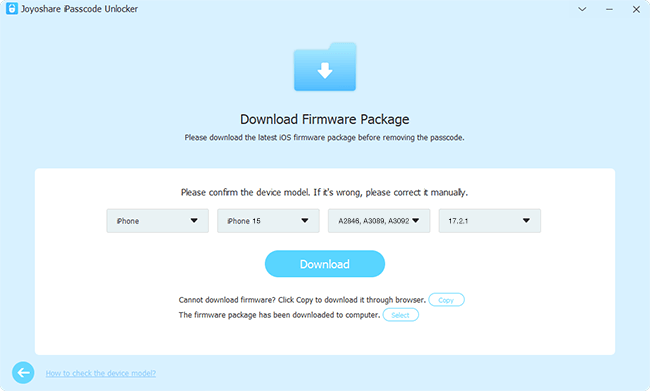This is perfectly normal that you forget the screen passcode on the iPad Pro that you haven't used for ages. After all, there is a lot that you need to keep in mind every day. When stuck in such a situation, don't fret. Just a specialized iPad unlocker can pull you out of this trouble. As a matter of convenience, the following concludes such 3 unlocking tools and presents how to unlock iPad Pro without password with the aid of them.
Something You Need to Know before Acting
1. All the method to get iPad Pro unlocked without passcode will erase up all data on the device unless you have had a backup of the iPad Pro on iTunes or iCloud.
2. In a situation where the iPad Pro is already synced with iTunes, you are allowed to make a backup before unlocking even if the iPad Pro is locked. To do it: open iTunes (on Windows: double-click iTunes icon; on Mac: open "Finder") - connect the iPad Pro with a trusted computer - choose "Summary" - touch "Back Up Now".
3. Solutions below are aimed at removing the screen lock rather than iCloud lock from an iPad Pro. As a result, you still enter your Apple ID and password to access after getting it unlocked.
Part 1. How to Unlock iPad Pro with Joyoshare iPasscode Unlocker
When it comes to how to unlock iPad Pro without password, making use of Joyoshare iPasscode Unlocker is definitely a useful solution worth considering. It's an excellent unlocking tool with high compatibility. Not only can it unlock iPad Pro passcode in a quick way but also well support various iOS device models and iOS 13.
With advanced technique of unlocking, Joyoshare iPasscode Unlocker can be applied to crack 4 types of iOS screen locks including common 4-digit/6-digit passcodes and complicated Touch ID/Face ID. Besides, it is used in extensive range. Whether you forget iPad passcode or your iPad is disabled due to multiple attempts to enter incorrect passcode, it can help you out in a breeze.
Step 1 Connect iPad Pro to Joyoshare iPasscode Unlocker
Directly press on the "Download" button above to download and install the proper version of Joyoshare iPasscode Unlocker on your computer. Next, double click its icon to open it and use an original USB cable to connect the iPad Pro with the computer. Then, proceed with "Start" icon.

Step 2 Guide iPad Pro into recovery or DFU mode
Choose your iPad Pro model and you are ushered to the next iinterface where you need to boot the iPad Pro into recovery mode or DFU mode according to the steps listed on the screen. Go on when the "Next" button turns from grey to blue.

Step 3 Download and confirm firmware package
Once the iPad Pro is set into recovery mode or DFU mode, the program will detect and show all basic info of it on the screen. All you need to do is checking it and correcting if find something wrong. After that, tap on "Download" to download the newest firmware package and verify it.

Step 4 Unlock iPad Pro without password
When the verification of firmware package is completed, click on "Unlock" to make it unzipped. After finishing, Joyoshare iPasscode Unlocker automatically removes the screen lock from your iPad Pro.

Part 2. How to Unlock iPad Pro without Password Using iCloud
As you know, Apple's iCloud - Find My iPhone service is used for locating a missing iOS device. Besides, it also offers an option to remotely erase up all data on a stolen iDevice to avoid privacy disclosure. In the meantime, that feature holds true for getting an iPad Pro unlocked with forgetting passcode. But the premise is that "Find My iPhone" must be enabled on the iPad Pro and the Apple ID related to the iPad Pro is kept in your memory.
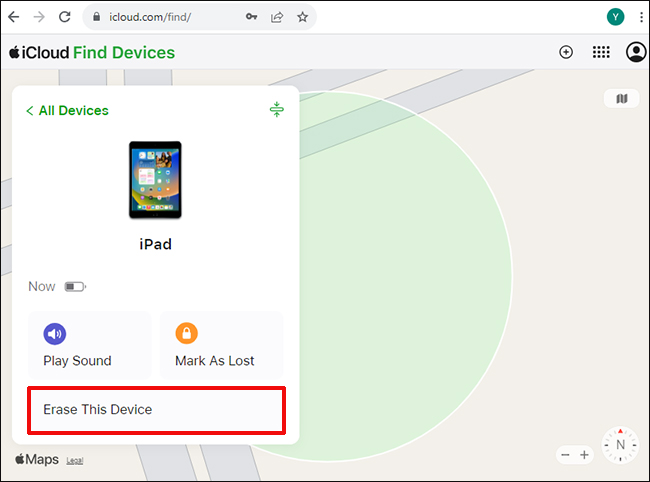
Step 1: Log in to your iCloud account by visiting www.icloud.com on a computer or another iOS device;
Step 2: Next, navigate to "Find My iPhone" and followed by "All Devices". At this time, you can see all devices associated with this Apple ID;
Step 3: Please select your locked iPad Pro among a list of displayed devices on the screen. Afterward, press on "Erase iPad" to wipe everything including the screen passcode from the iPad Pro.
Part 3. How to Unlock iPad Pro without Password Using iTunes
With the exception of iCloud - Find My iPhone, Apple as well gives another approach to have an iPad Pro unlocked when forgot passcode without great effort. That's to use iTunes to restore the iPad Pro. How to perform? Detailed steps are introduced below.
iPad has been synced with iTunes:

Step 1: First of all, launch iTunes and connect your iPad Pro to the trusted computer;
Step 2: After iTunes recognizes your device, click its icon and then touch "Summary";
Step 3: Now, choose "Restore iPad..." on the right panel of this window. After the process, you can access your iPad Pro without any passcode.
iPad has not been synced with iTunes:

Step 1: Open iTunes and use a lightning USB to connect the iPad Pro with your computer;
Step 2: Manually put your iPad Pro into recovery mode. You just separately press and release the "Volume Up" and "Volume Down" buttons. Then hold down the "Power" button until iTunes logo appears;
Step 3: When the iPad succeeds in entering recovery mode, iTunes pops up a window to ask whether you need to update or restore the iPad. For cracking your locked iPad Pro, touch "Restore".