The original intention of setting up a strong and complex passcode is to protect your iPad against unauthorized access. It might have never occurred to you that one day your iPad is disabled or locked on account of you forgetting the passcode. Even though you do drop into such trouble, you need have no fears about that. With the technical advance, bypassing iPad passcode is not a hard nut to crack. In this post, 6 methods are offered to bypass iPad lock screen hands down.

- Part 1. Comparison among 6 Ways to Bypass iPad Lock Screen
- Part 2. Efficient Way to Bypass Lock Screen on iPad/iPad mini
- Part 3. How to Bypass Lock Screen on iPad via iTunes
- Part 4. How to Bypass Screen Lock on iPad via iCloud
- Part 5. How to Bypass iPad Lock Screen without Computer
Part 1. Comparison among 6 Ways to Bypass iPad Lock Screen
A brief comparison among these six methods for iPad lock screen bypass is made in the following table. In this way, you don't need to take too much time on every method. From this table, you can quickly clear out which is the best method for bypassing lock screen on iPad or iPad mini.
| Bypass iPad Lock Screen | Joyoshare iPad Passcode Unlocker | iTunes | iCloud | Siri | Find My App | Security Lockout |
| Limitation | No limitations | Find My iPhone is disabled | Find My iPhone is enabled | Only for iPadOS 8 to 10.1 | Need other Apple devices | Only for iPadOS 15.2 or late |
| Apple ID & Password | × | × | √ | × | × | √ |
| iTunes | × | √ | × | × | × | × |
| Success Rate | 100% | 75% | 50% | 30% | 50% | 80% |
| Simple to Use | Easy | Easy | Easy | Complex | Easy | Easy |
| Time Spent | Within mere minutes | A bit of time | A bit of time | Some time | A bit of time | A bit of time |
| Data Loss | Yes | Yes | Yes | No | Yes | Yes |
| Price | Cost little | Free | Free | Free | Free | Free |
Part 2. How to Bypass Lock Screen on iPad mini/iPad Efficiently
With no limitation, you might have to take advantage of an iPad passcode bypassing tool – Joyoshare iPasscode Unlocker for iPad lock screen bypass. It is an advanced iOS screen lock removal tool equipping you with the ability to regain control of your iPad by removing lock screen. Then you can set up a new password on your iPad again.
Besides applicable to iPad, it applies just as much to iPhone and iPod touch (the latest iOS version supported). With the help of Joyoshare iPasscode Unlocker, not simply the widely-used digital passcodes can be removed, but also complicated Touch ID and Face ID be facilely bypassed. Now follow the below steps to bypass lock screen on iPad.

- Able to crack 4 kinds of screen locks
- Clean interface and easy to operate
- Support iPhone, iPad, and iPod touch
- Safely erase iPad without passcode
Step 1 Launch Joyoshare iPasscode Unlocker
After downloading and installing Joyoshare iPasscode Unlocker to your computer, then launch it. Afterward, connect your iPad to your computer using a USB cable. Once the connection is successful, continue with the Start button.

Step 2 Put iPad into DFU mode or recovery mode
Then you need to identify your iPad model and get the iPad into DFU mode by following these steps on the screen. Given that your iPad may fail to enter DFU mode, the program gives a link in the bottom of the window for switching mode.

Step 3 Download and verify the firmware package
Next, make sure that all shown basic information of your iPad, including system version, device model, and device, is correct. What follows is to have the latest firmware package downloaded and verified by clicking the Download button.

Step 4 Start to bypass lock screen on iPad/iPad mini
The final thing to do is clicking on the Unlock button to unzip the firmware package. Once completion, Joyoshare iPasscode Unlocker is to bypass lock screen from your iPad with no difficulty and limitation.

Part 3. How to Use iTunes to Bypass Lock Screen on iPad
When your iPad was synced with iTunes and Find My iPhone is turned off, the simplest solution for iPad screen lock bypass is using iTunes to restore it. But notice that all the data and settings on your iPad would be erased permanently if you don't have a backup. Try to back up your iPad before restoring it, then follow the below steps to get started.

Step 1. First of all, launch iTunes and use a USB cable to connect your iPad with a trusted computer. Or open Finder if you plan to do it on a Mac computer with macOS Catalina or above.
Step 2. Wait till iTunes detects your iPad then click the iPad icon on the iTunes interface to proceed.
Step 3. Next, click the Summary option in the left panel and followed by Restore iPad.
Step 4. Lastly, click the Done button to initiate the process. Once done, the lock screen will be removed from your iPad and you have access to the iPad again.
However, some users have never synced their iPads with iTunes. In this case, you are not able to directly use iTunes to restore your iPad. But you can get your iPad into recovery mode so you can erase it and set it up again.
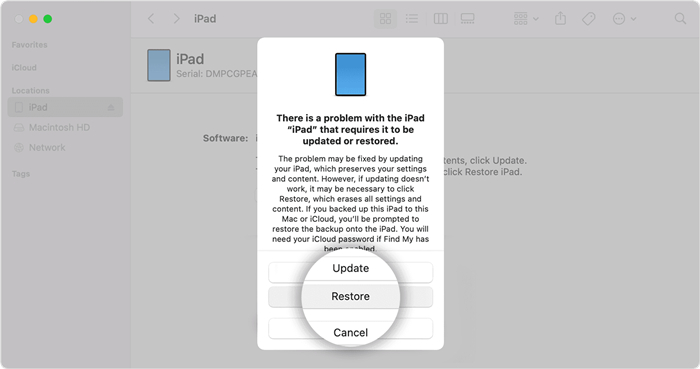
Step 1. Turn off your iPad and connect it to your computer via a USB cable.
Step 2. Go to put your iPad into recovery mode by pressing and holding the top or home button.
Step 3. Locate your iPad in iTunes or Finder on the computer it's connected to.
Step 4. Click the Restore button and then start downloading the software for your iPad.
Step 5. Keep your iPad connected to the computer and wait for the restore process to finish.
Part 4. How to Bypass Screen Lock on iPad via iCloud
In such a situation where the Find My iPhone feature is enabled on your iPad and the iPad is connected to a network, making use of iCloud service is a feasible approach to bypass iPad lock screen. This method has an advantage that no other method does, which is that it allows you to remotely unlocking your iPad without the requirement of sitting in front of your computer.

Step 1. Open a browser on your iPhone or other device and visit the official website of iCloud.
Step 2. Sign in to your iCloud account with your Apple ID and password linked with the iPad.
Step 3. Whereafter, locate Find My iPhone and click the All Devices button then select your iPad from a list of displayed devices.
Step 4. Now click the Erase iPad button. With the procedure completed, your iPad lock screen is successfully bypassed.
Part 5. How to Bypass Lock Screen on iPad without Computer
No matter you are using iTunes, iCloud, or an iPad passcode bypassing tool, you can restore or erase your iPad to bypass the screen lock so you can set up a new passcode and use it again. However, if you don't want to use iTunes or iCloud to remove your iPad passcode, then you can directly bypass iPad screen lock with the below three methods.
Option 1 Bypass iPad Screen Lock through Siri
Activating Siri is a trick for iPad lock screen bypass, only applicable to the iPad running iPadOS 8 to iPadOS 10.1. Cooperating with Siri, no data will be lost in the process of bypassing screen lock on your iPad. However, no infallibility for this method can be claimed. If without having any backup and wanting to obliterate data on your iPad, you may try it as follows.
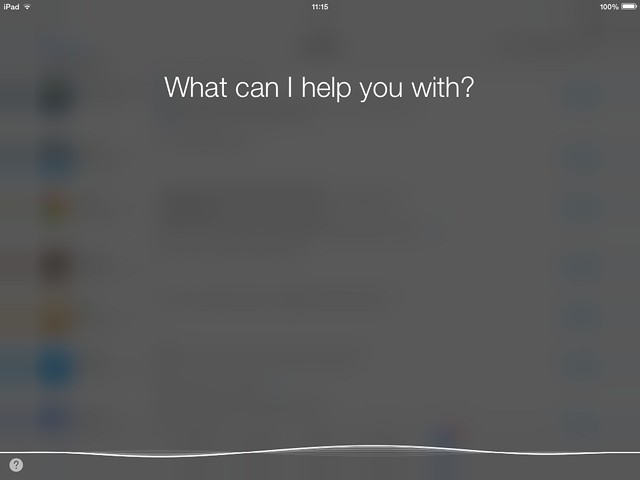
Step 1. Activate Siri by holding down the home button on your iPad for seconds.
Step 2. Then require Siri to open an application that is not installed on your iPad.
Step 3. Siri will tell you the application in not on the iPad and show the App Store icon for you to search this app.
Step 4. Touch the icon of the App Store and then it starts the restricted browsing mode.
Step 5. Choose to press twice on the home button or select the latest app or update other apps to get into task slide over preview.
Step 6. When slide over preview shows, slide to the active front screen task. After this, your iPad screen is removed.
Option 2 Bypass iPad Screen Lock via Find My App
The Find My app is a great application for users to manage their Apple devices and find a missing device. In addition, you can use the Find My app on another device to erase all the settings and data on one device. So, you can try using the Find My app to erase your iPad for removing the lock screen.

Step 1. Open the Find My app on your device and tap the Devices tab at the bottom of the screen.
Step 2. From the device list, find your iPad and tap on it.
Step 3. Scroll down and choose Erase This Device.
Step 4. Select Erase This iPad and all the data and settings, including screen lock on your iPad will be removed.
Option 3 Bypass iPad Screen Lock via Security Lockout
If you forgot your iPad passcode and want to bypass this screen lock, then you can use your Apple ID and password to erase and reset your iPad. Before you reset your iPad, make sure that your iPad have been updated to iPadOS 15.2 or later. Then you can reset your iPad by following the below steps.
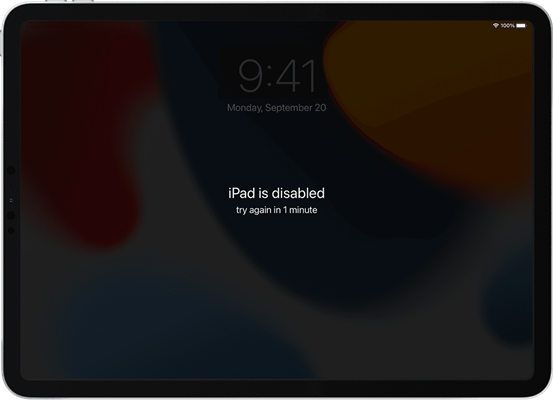
Step 1. Try entering the passcode on your iPad then you'll find the iPad unavailable screen appears on the iPad.
Step 2. Then continue to enter your passcode until the Erase iPad option is available on the screen.
Step 3. Tap Erase iPad and tap it again to confirm then enter your Apple ID password.
Step 4. After signing out of your Apple ID on the iPad, tap Erase iPad to wipe out all the data and settings.
Step 5. Go to set up your iPad again and set a new passcode when your iPad restarts.
Conclusion
Bypassing lock screen on iPad can be not difficult for you by trying those methods introduced in this post. If you want to resolve it without using a computer, you can try erasing your iPad via iCloud or Find My app. With a computer, you can use iTunes or Joyoshare iPasscode Unlocker to restore your iPad. Here using Joyoshare iPasscode Unlocker could be the most efficient way to bypass iPad screen lock.






