Q: "I recently purchased a used iPad and the previous owner said there is no password as he set the device to factory reset. As I awaken the iPad, it asks for a password. What can I do?" - Quora
Are you also annoyed by such problem or have difficulty in unlocking the iPad you haven't used for ages? Maybe you rack your wits about the password but only get a "iPad is disabled" message on account of incorrect passcode entries for many times. At the moment, powerful tools to bypass iPad passcode are necessary and this article will recommend 4 different ways to you so that you can choose the one best for you.
Note: The four methods introduced below can be divided into two kinds. If you want to keep the information in your iPad, Siri should be your choice. And other three tools will factory reset your device, so please make sure that you have backed the important data up before using them.
- Option 1. Bypass password on iPad via Siri (Only for iOS 8.0 – iOS 10.1)
- Option 2. Bypass password on iPad using iTunes
- Option 3. Bypass password on iPad using iCloud
- Option 4. Bypass password on iPad with Joyoshare iPasscode Unlocker
Option 1. Bypass password on iPad via Siri
Siri, a powerful virtual assistant built in Apple products, can use voice queries to answer questions, make recommendations and perform actions. It enables users of iPhone 4s and newer iPad and iPod Touch devices to operate the device by inputting natural language voice commands. Based on this technological basis, you can unlock iPad without password with the help of Siri. Follow the steps below and you will be able to learn how to bypass iPad passcode without restoring.
Note: This method applies only to Apple device which is running iOS 8 to iOS 10.1 because the technological weakness has been blocked by Apple in new iOS versions.
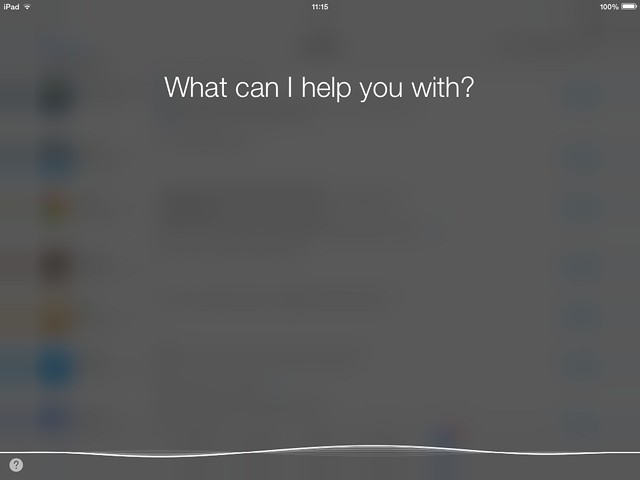
Step 1: Activate Siri on your iPad by pressing and holding the Home button for a few seconds;
Step 2: Ask Siri to open an app that you have not downloaded and installed on your device. Siri will scan the apps you have and remind you that the app you requested doesn't exist on the device. What's more, it will ask you whether search the app in App Store and show the App Store icon to you;
Step 3: Press the icon and you will obtain a new browser window. Then select the last app or update other apps to get task slide preview;
Step 4: After that, close the active front screen task and you will be allowed to operate the iPad without passcode.
Option 2. Bypass password on iPad using iTunes
According to Apple Support, if you forgot the passcode for iPad or your device is disabled, you need to remove your password with the help of iTunes. But if you cannot remember the lock screen password of the iPad, a precondition of this method can be successful is that you have used to sync your iPad with computer by connecting to iTunes in recent times. Moreover, you should have turned Find My iPad off.
The instructions below will show you how to reset iPad, let alone bypassing the password.

Step 1: Download and install the latest version of iTunes on your PC or Mac. Then, open it;
Step 2: Connect your iPad to the computer with the original cable. If you have synced your iPad to this computer recently, you will not be asked for entering lock screen passcode for authorization;
Step 3: Click on your iPad icon when it appears in the panel and press Restore iPad;
Step 4: Confirm your action by clicking on Restore button. All the data in the iPad will be erased up and the device will be unlocked.
Option 3. Bypass password on iPad using iCloud
Launched by Apple Inc. in 2011, iCloud enables Apple users to manage their Apple devices if lost or stolen by offering cloud storage and cloud computing service. If you wonder how to bypass passcode on iPad using iCloud, you need to prepare the Apple ID and password used on your iPad.
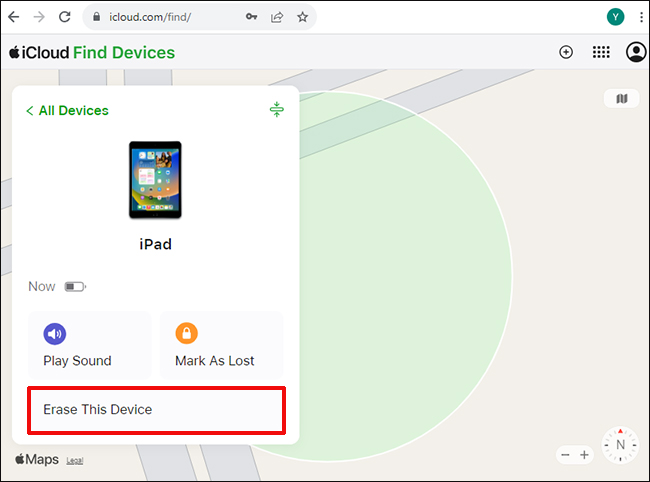
Step 1: Open a browser and go to www.iCloud.com;
Step 2: Sign in by entering your Apple ID and passcode;
Step 3: Click on Find My iPad and then All Devices;
Step 4: Select the iPad that you are using from the list;
Step 5: Press Erase iPad button to erase all data, including lock screen password.
Option 4. Bypass password on iPad with Joyoshare iPasscode Unlocker
Joyoshare iPasscode Unlocker is a useful and powerful tool for you when forgetting password in a sudden moment, getting locked screen due to wrong passcode inputs for many times, finding no access to deal with a second-hand iPad, etc.
When it comes to removing passcode from screen, Joyoshare iPasscode Unlocker supports 4 password types, including 4-digit passcode, 6-digit passcode, Touch ID and Face ID. In addition, its broad compatibility enables you to remove passcode from a wide range of Apple products and iOS versions.
Step 1 Run Joyoshare iPasscode Unlocker and connect your iPad

Download and install the suitable version of software on your PC or Mac. Double click the icon the launch it and then connect your iPad to the computer. After that, press Start option to proceed.
Step 2 Turn iPad into DFU Mode or Recovery Mode

The clear interface will show you intuitive instructions. Follow the steps to put your iPad into DFU Mode. If you have some difficulty in setting it into DFU Mode, you can try to boot it into Recovery Mode.
Step 3 Download and confirm firmware package

After entering DFU Mode or Recovery Mode, Joyoshare iPasscode Unlocker will detect the information of your iPad and show it in details. You need to check it and manually correct the wrong information. Afterwards, click Download button to download a firmware package and make verification when the download is completed.
Step 4 Unlock iPad passcode

Press Unlock button to remove the passcode from iPad. When the process bar comes to an end, you can operate the iPad without entering password.
Conclusion
Hope you can bypass iPad passcode easily after reading this article. If you are a newbie and prefer an easy-to-use but powerful tool to address your problem, Joyoshare iPasscode Unlocker is recommended, compared with other three tools. Also, maybe you can have a clear overview of the requirements each method needs according to the table displayed below:
| What You Need | Siri | iTunes | iCloud | Joyoshare iPasscode Unlocker |
| A Locked iPad | √ | √ | √ | √ |
| A Computer | × | √ | ○ | √ |
| Apple ID and passcode | × | × | √ | × |
| iTunes | × | √ | × | × |
| Joyoshare iPasscode Unlocker | × | × | × | √ |
| Precondition | iOS 8 – iOS 10.1 | Synced to the computer recently | / | / |






