"Find My" Service is a useful tool for Apple users. This feature helps us keep track of the location of each Apple device in case of loss. But at the same time, it may also let others know your real-time location, which many people are not happy about, especially for those who wear Apple Watch all the time. To avoid this situation, don't forget to turn off Find My Apple Watch when necessary.
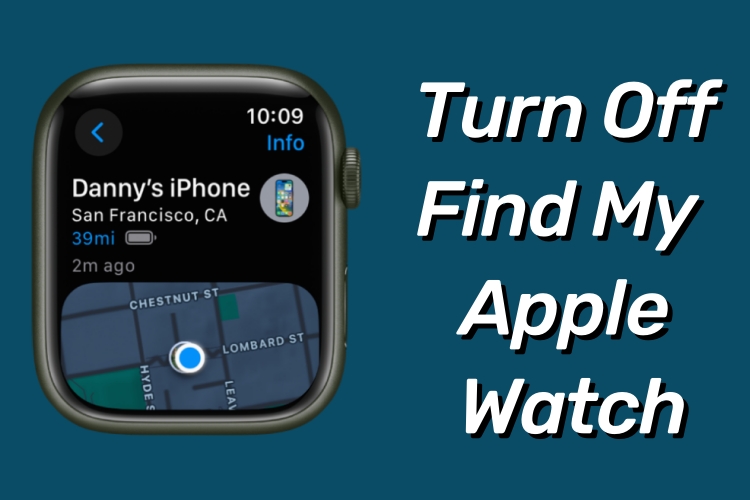
- Part 1. How to Turn Off Find My On Apple Watch?
- Part 2. How to Remotely Turn Off Find My Apple Watch?
- Part 3. Turn Off Find My On iPhone/iPad/iPod Touch without Password
- Part 4. FAQ about Find My Service On Apple Watch
- 1. How to add Apple Watch to Find My?
- 2. How to find my iPhone with Apple Watch?
- 3. Can you locate your Apple Watch with your iPhone?
- Part 5. Conclusion
Part 1. How to Turn Off Find My On Apple Watch?
First, we'll introduce the simplest way to turn off Find My directly from the Apple Watch itself. By following these steps, you'll gain full control over your device's location tracking.
·Option 1: Turn Off Find My Watch Directly
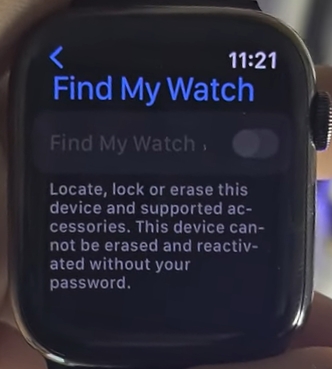
- Step 1: Open Settings on your Apple Watch.
- Step 2: Scroll the screen to find "Find My Watch" and turn it off.
- Step 3: Enter the password for your Apple ID.
·Option 2: Factory Reset the Apple Watch

- Step 1: Open Settings → General → Reset → Erase All Content and Settings.
- Step 2: Enter your password.
- Step 3: Tap Erase All.
- Note: This way will factory reset your Apple Watch, and it will trigger an activation lock, you have to know the associated Apple ID and password to turn off the activation lock.
Part 2. How to Remotely Turn Off Find My Apple Watch?
Sometimes, accessing your Apple Watch directly may not be feasible. Fear not, as we explore various remote methods to deactivate Find My. You can choose the way you prefer. However, all the ways require the associated Apple ID and password, otherwise, the activation lock will be triggered.
Way 1: On the Apple Watch App
The App Watch app can help you better use the features of your Apple Watch. You can personalize your watch, including turning off Find My. Just follow the steps below.
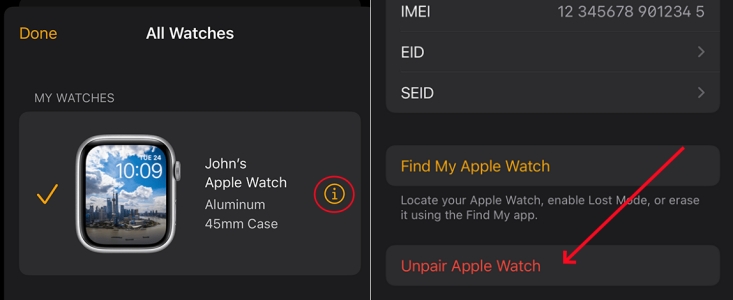
- Step 1: Make sure your Apple Watch and iPhone are close before unpairing them.
- Step 2: Open the Apple Watch app on your iPhone.
- Step 3: Tap My Watch, and then tap All Watches.
- Step 4: Tap the "i" icon next to the watch you want to turn off Find My service.
- Step 5: Tap Unpair Apple Watch, and then enter your password.
Way 2: On the iCloud Official Website
When your iPhone isn't available, the iCloud website becomes your gateway to managing your Apple devices remotely. We'll guide you through the process of disabling Find My Apple Watch with ease.
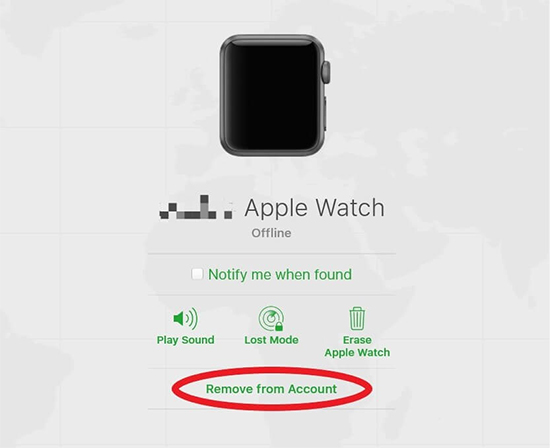
- Step 1: Go to the iCloud official website and enter your Apple ID and password to sign in.
- Step 2: Select "Find My" from the "Quick Access" menu at the top right.
- Step 3: Select
All Devices , and choose your Apple Watch. - Step 4: Click Erase Apple Watch → Next.
- Step 5: Click Remove.
Way 3: On the Find My App
The Find My app revolutionizes device management, offering a user-friendly interface to track and control your Apple devices. Discover how to turn off Find My Apple Watch directly from the app, simplifying the process for users of all levels. Make sure the Apple ID on your iPhone and Apple Watch is the same.

- Step 1: Open the Find My app on your iPhone.
- Step 2: In the Devices module, choose your Apple Watch.
- Step 3: Choose Remove This Device → Remove, and then enter your Apple ID password.
Part 3. Turn Off Find My On iPhone/iPad/iPod Touch without Password
If you need to turn off Find My on iPhone, iPad, or iPod Touch when it locked to previous owner, there is an ultimate solution – Joyoshare Activation Unlocker, a professional tool to help you with activation lock issues on iOS devices. It allows users to bypass the activation lock screen without needing the previous Apple ID or password. Additionally, users can easily disable the Find My feature. It doesn't matter if the activation lock reappears because with this tool, you can remove the iCloud lock to activate device for unlimited times.

- Turn off Find My on iPhone, iPad, or iPod Touch
- Compatible with iPhone, iPad and iPod touch
- Erase Apple ID from the device with the highest success rate
- Technical-free steps and a user-friendly interface
Step 1 Connect the Device to the Computer
Simply plug your device into the computer using a USB cable. Open the Joyoshare Activation Unlocker, and choose Remove iCloud Activation Lock. After clicking Start, a disclaimer will appear, please read it and click Agree.

Step 2 Enter DFU Mode and Start Jailbreaking
The program will put your device into recovery mode. You need to follow the instructions displayed on the screen to enter DFU mode. Once in DFU mode, it will start jailbreaking your device.

- Jailbreak Tutorial:
- ☞ Jailbreak iOS Device on Windows
- ☞ Jailbreak iOS Device on Mac
Step 3 Remove the Activation Lock
Click the Start to Remove button and your device will automatically go into recovery mode. Put it in DFU mode again and it will begin the process of bypassing the activation lock.

Part 4. FAQ about Find My Service On Apple Watch
1. How to add Apple Watch to Find My?
When you pair your Apple Watch with your iPhone, it is automatically added to Find My service when you turn on Find My iPhone. You can check whether the Find My network on your Apple Watch is turned on. Open Settings → [Your Name] → [Your Watch Name] → Find My Watch, and make sure the Find My network is turned on.

2. How to find my iPhone with Apple Watch?
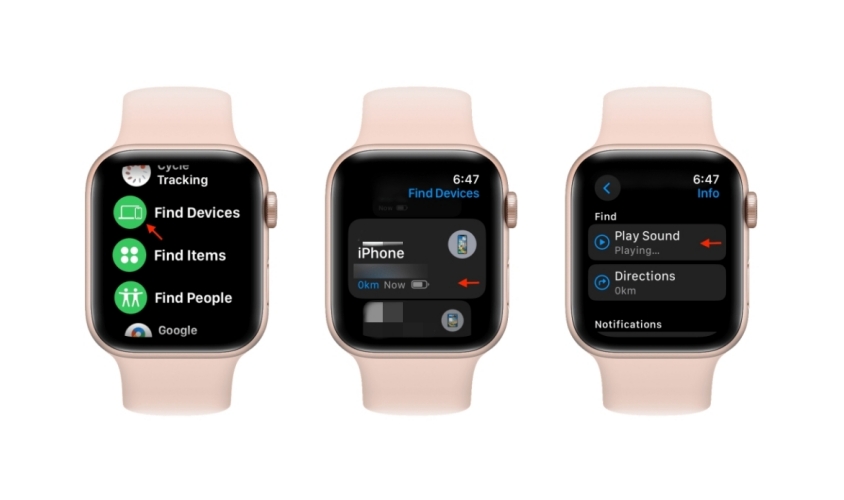
- Step 1: On your Apple Watch, open Settings → [Your Name] → [Your Watch Name] → [Find My Watch], and then turn on Find My network.
- Step 2: Open Find Devices app on your Apple Watch, and tap on your iPhone's name. Then you ‘ll see the location of your iPhone on the map.
- Step 3: If your iPhone is connected to the internet. Tap on Play Sound, and your iPhone will play sound and vibrate for about two minutes.
3. Can you locate your Apple Watch with your iPhone?
Yes. When your Apple Watch is connected to internet, you can see the location of your Apple Watch on your iPhone. And when you can't find your Apple Watch, you can use the Find My feature to play sound. On your iPhone, open Find My app, tap on your Apple Watch, and choose Play Sound.

Part 5. Conclusion
As we wrap up the comprehensive guide to turn off Find My Apple Watch, we hope the ways mentioned can help you solve your problem. To disable Find My on your Apple Watch, an associated Apple ID and password is necessary, no matter you do this via iPhone, iCloud official website, or Apple Watch itself. But if you want to turn off Find My service on other iOS Devices, such as iPhone, iPad and iPod Touch, Joyoshare Activation Unlocker can help you deal with it easily.




