Q: "How to turn off Find My iPhone on a damaged screen? I have a passcode protected-phone and it apparently has Find My iPhone enabled. I am at a loss here on how to turn off that feature as it's required to be off before doing a full restore. – from Apple Community
The Find My iPhone feature, now known simply as Find My, is designed to safeguard the security of your device so that you can locate it if it is lost. Normally, when your phone is damaged, you will seek help from Apple Support and the service staff will advise you to turn off the Find My feature. Is it available to turn off Find My iPhone when phone is broken? What if the screen is cracked so severely or even unresponsive that cannot turn off Find My? What if the broken device is not at hand, how should you disable this feature? Don't worry, this post provides 5 methods to help you out of this problem. You can obtain a suitable one here.
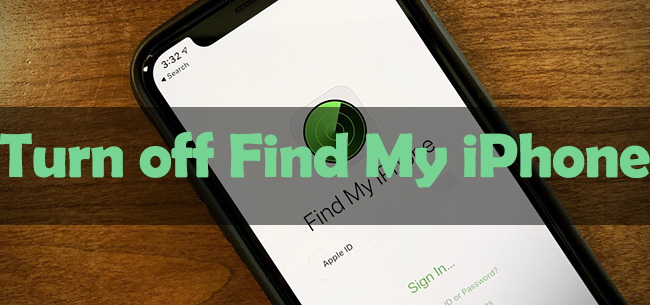
- Part 1. FAQs about Turning off Find My iPhone
- Part 2. Turn off Find My iPhone on Damaged Screen [No Password Requirement]
- Part 3. Turn off Find My When Screen Is Broken [Require Password]
- 3.1 Disable Find My via Settings
- 3.2 Turn off Find My with iCloud
- 3.3 Deactivate Find My Using Another Device
- Part 4. Turn off Find My Feature without Jailbreak [without Password]
Part 1. FAQs about Turning off Find My iPhone
Q1: Do I need to turn off Find My iPhone before repair?
A: Yes, Apple requires you to disable Find My, otherwise they will not service your device. This policy is in place to prevent unauthorized people from repairing your device without your knowledge. Thus, it would be better to turn it off in advance.
Q2: Can I turn off Find My iPhone on a dead phone?
A: Yes, even if your iPhone is dead, you could turn Find My iPhone off on another device or on any browser. The only requirement is your Apple ID and password. Besides, some third-party tools are also workable to fix the dead phone and turn this feature off.
Q3: Can I turn off Find My iPhone by restoring iPhone?
A: No, you can't use iTunes to simply restore iPhone to disable Find My. Because the activation lock will appear after restoring, and it will ask for your Apple ID and password to activate your device.
Part 2. Turn off Find My iPhone [No Password Requirement]
How to turn off Find My iPhone without password? The quickest way is to use a third-party tool. Joyoshare Activation Unlocker is a great program to help you disable Find My iPhone without knowing the Apple ID password or can't get the verification code. With its assistance, you can sign out of your iCloud account and remove Apple ID even though you can't remember the password or are unable to contact the previous owner. Most importantly, Joyoshare Activation Unlocker is capable of bypassing the activation lock screen securely. Within a few minutes, the Apple-ID-related problems can be solved immediately.
Note: The device models and system versions that Joyoshare Activation Unlocker support are finite. Before using this tool, you need to check your device for compatibility.

- Remove activation lock without Apple ID and password
- Turn off Find My feature on iPhone/iPad/iPod touch
- Unlock Apple ID within a few minutes
- Assure high-security factor and a high success rate
Step 1 Connect iPhone to Joyoshare Activation Unlocker
Preinstall iTunes and Joyoshare Activation Unlocker on your computer. Connect iPhone to the computer and run Joyoshare Activation Unlocker. After agreeing with the disclaimer, click the Start button to proceed.

Step 2 Start Jailbreak iPhone
When you hit the Start button, the jailbreak tool is downloaded automatically. Then, click the Start Installation to install the tool and hit the Jailbreak Tutorial to see how to jailbreak your iPhone.

- Jailbreak Tutorial:
- ☞ How to Jailbreak iOS Device on Windows
- ☞ How to Jailbreak iOS Device on Mac
Step 3 Turn off Find My iPhone on Broken Device
Confirm the device information shown on the screen and clock on Start to Remove. After that, the activation lock along with the Find My feature is turned off without password.

Part 3. Turn off Find My When Screen Is Broken [Require Password]
3.1 Disable Find My via Settings
If the Apple ID and its password are kept in your mind, and in the meantime, your iPhone screen works well although it is broken, there is a chance to take advantage of the Settings app to turn off Find My iPhone.
- Step 1: Go to Settings, and tap your Apple ID.
- Step 2: Choose Find My. (For earlier versions, select iCloud and open Find My iPhone.)
- Step 3: Toggle off the Find My option.
- Step 4: Type in your Apple ID password and hit the Turn Off button to disable this feature.
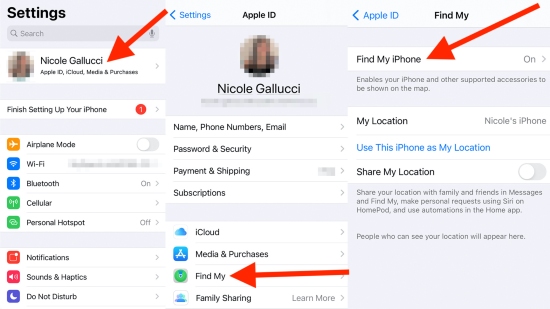
3.2 Turn off Find My with iCloud
How to disable Find My iPhone if your iPhone screen can't respond to touch? Is there a way to turn off Find My iPhone without device? Of course, you can sign in with your iCloud account on any browser, and then remove your iPhone from the account so as to turn Find My off.
- Step 1: Open a browser on any trusted device, and enter the iCloud webpage.
- Step 2: Log into your Apple ID and enter the main interface.
- Step 3: Select your Apple account module and find a link stating Find Devices.
- Step 4: Click the link to get into the All Devices screen, and you will see your iPhone on the drop-down list.
- Step 5: Choose your device and click the Remove from Account option.
- Step 6: Enter your password again to remove iPhone from your Apple ID.
- Step 7: After successfully removed, the Find My feature on this iPhone is turned off as well.

3.3 Deactivate Find My Using Another Device
Alternatively, the Find My app is also reachable to turn off the Find My iPhone function. If you possess another Apple device which signed in with the same Apple account, the Find My app provides the Remove from Account option just like iCloud. Here is how to do it.
- Step 1: Run the Find My app on another iPhone or iPad.
- Step 2: On the bottom menu, choose Devices and all the associated devices are on the list.
- Step 3: Tap the one you need and press the Remove from Account button.
- Step 4: If asked, type in your password to finish the progress to turn Find My off.
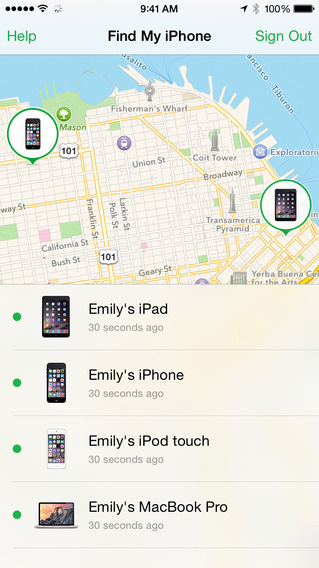
Part 4. Turn off Find My Feature without Jailbreak [without Password]
If you don't want to jailbreak your iPhone when turning off Find My iPhone without the password, or your device is not supported by Joyoshare Activation Unlocker, there is another option for you – Joyoshare iPasscode Unlocker. It offers a service to remove Apple ID from your device and will not cause data loss. With high compatibility, Joyoshare iPasscode Unlocker supports all models of iPhone, iPad and iPod touch, and all versions of iOS and iPadOS system. Follow the steps below to disable your iPhone Find My feature.
- Step 1: Install and run Joyoshare iPasscode Unlocker on your computer.
- Step 2: Plug your iPhone into the computer.
- Step 3: Choose Unlock Apple ID and click the Start button.
- Step 4: As the Find My feature is enabled on your device, you need to confirm that the screen lock and two-factor authentication are both turned on.
- Step 5: Then, make sure that the device details are correct and hit the Download button to get the firmware package.
- Step 6: Your Apple ID, as well as the Find My iPhone function, starts to be removed.

Final Words
In this guide, some questions related to the Find My iPhone feature are answered at the beginning. And 5 methods are offered to tell you how to turn off Find My iPhone when phone is broken. Knowing the password, you can either use Settings, iCloud or the Find My app to disable the Find My function quickly. Otherwise, to turn off Find My on a broken iPhone, try to install Joyoshare Activation Unlocker or Joyoshare iPasscode Unlocker. Both of them provide a high rate of success in removing Apple ID from your iPhone so as to turn Find My iPhone off. After reading and comparing all these methods, you may get your problem solved.




