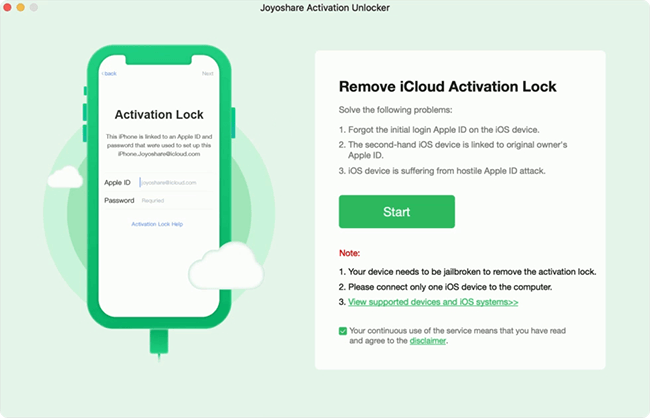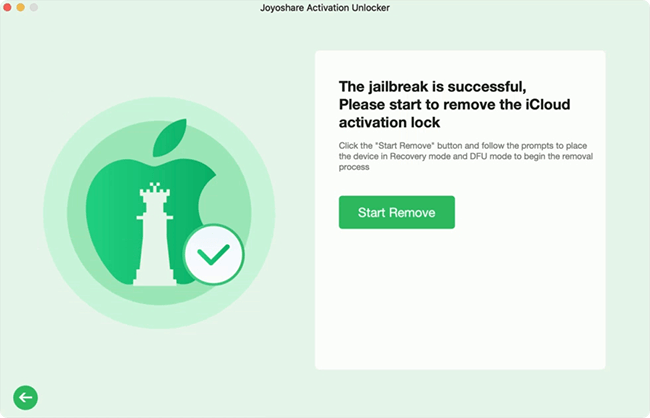As long as you turn on Find My Device, you can view and manage all your trusted devices on one device, and locate them to prevent your devices from being lost or stolen. If you want to remove device from your Apple ID using the Find My feature, you just need to turn off the Find My feature on the device if you still have it. In case you already sold your device, the Find My app and the iCloud service help remove device from Find My Device. There are a few things you need to be aware of before disassociating your device from Apple ID. Read this article to get more details and learn how to turn off Find My so as to remove devices.
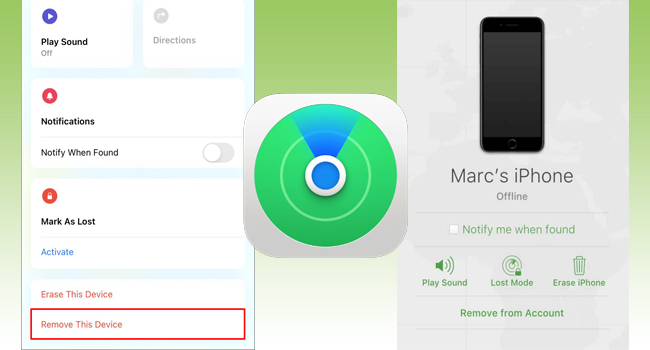
- Part 1. Precautions for Removing Device from Find My iPhone
- Part 2. Common Ways to Remove Device from Find My Device
- Way 1: Turn Off Find My on Settings to Remove Device
- Way 2: Using Find My App to Remove Device
- Way 3: Visit the iCloud Page to Remove Device
- Part 3. Advanced Ways to Remove Device from Find My iPhone
- Part 4. The Bottom Line
Part 1. Precautions for Removing Device from Find My iPhone
Before removing your device, you should be aware that unless Find My is disabled and the activation lock is turned off, the device can only be temporarily removed from the Devices list. Thus, if you want to sell your iPhone or iPad, to make sure the next owner can activate the device without obstacles, you need to turn off Find My as well as the activation lock in addition to deleting all the data on the device. If you just tap the Remove from Account option without turning off the Find My feature and the activation lock, when your device goes online, it will ask you to activate your device by unlocking the activation lock with your Apple ID and password.
Part 2. Common Ways to Remove Device from Find My Device
Way 1: Turn Off Find My on Settings to Remove Device
How to remove device from Find My iPhone? If you have enabled the Find My iPhone feature, turning off it can remove your device from your Apple ID. This is easy to achieve on Settings. Just go to Settings → Apple ID → Find My, and toggle off the Find My iPhone/iPad option by entering your Apple ID password. Then, you can remove your device from the Devices list.
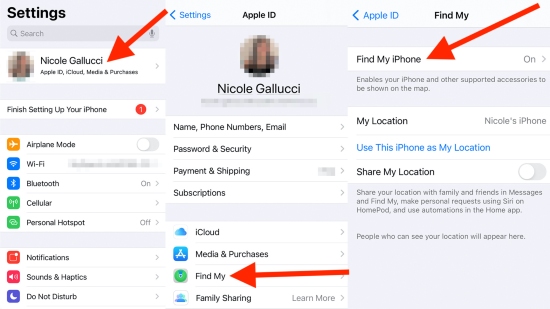
Way 2: Using Find My App to Remove Device
It is possible to remove device from Find My Device. However, by utilizing the enabled Find My feature, you can merely temporarily remove the device from account. Only if you possess other Apple devices that signed in with the same account, you can open the Find My app on them to start removing your target device. Here is how it's done.

- Step 1: Power off the device to make it offline.
- Step 2: Run the Find My app on iPhone/iPad/iPod/other devices.
- Step 3: Tap the Devices list and find the device you want to remove.
- Step 4: Tap the Erase This Device option if you no longer need this device.
- Step 5: Tap the Remove This Device option to provisionally remove it.
Way 3: Visit the iCloud Page to Remove Device
Identically, once Find My iPhone is turned on, iCloud gives you an opportunity to remove device from the Devices list. But you'd better turn off Find My and the activation lock after using iCloud to remove the device if you are planning to sell your device. Follow the steps below.

- Step 1: Turn off the device you need to remove from Find My Device.
- Step 2: Go to the iCloud page on a browser and log into your Apple ID.
- Step 3: Find the Apple ID section, look for the Find Devices link and you will enter the device map.
- Step 4: Open the All Devices list and select your device.
- Step 5: On the prompt, click the Erase iPhone/iPad option if Remove from Account is not showing on iCloud. After that, click on Remove from Account.
Part 3. Advanced Ways to Remove Device from Find My iPhone
What if you can't provide the password of the linked Apple ID? How to remove device from Find My Device? How to turn off Find My and bypass the activation lock? Joyoshare Activation Unlocker could be the solution to those problems. It is a professional unlocking tool that is exclusively designed to resolve iCloud-related problems. You can use this program to remove device from Apple ID with a high success rate. Joyoshare Activation Unlocker is compatible with iPhone, iPad, iPod and the iOS 16 series. With the help of this tool, it is easy to turn off Find My and unlock Apple ID. Since the steps are a bit complicated, Joyoshare Activation Unlocker offers comprehensive instructions for you and allows you to operate it unlimited times.

- Disable the Find My feature to remove device
- Turn activation lock off without Apple ID and password
- Unlock iCloud account for unlimited times
- Support iPhone, iPad, iPod and iOS 16
Step 1 Connect Device to Joyoshare Activation Unlocker
On your Mac, download and open the latest Joyoshare Activation Unlocker, and connect your device to it via a USB cable. Find the disclaimer at the bottom of the main screen, and click on the Agree button.

Step 2 Put Device into DFU Mode to Start Jailbreak
Click on Start and your device will be automatically put into the recovery mode. Then, follow the steps on the screen to manually put your device into the DFU mode. After that, you can see that your device starts to jailbreak.

Step 3 Enter DFU Mode Again to Remove Device
Once your device is successfully jailbroken, click Start to Remove and your device will enter recovery mode again. Then, you are required to put your device into DFU mode again. Once done, it will begin to remove the activation lock and remove your device from Apple account.

Part 4. The Bottom Line
If you want to take advantage of Find My Device to remove your device from Apple ID, the iCloud website and the Find My app are both reachable. This article lists the steps of how to use them to remove device from Find My Device. However, you should know that they are both temporal workarounds. To permanently disassociate your device from Apple ID, you must turn off the Find My feature and the activation lock. The best way is to disable Find My iPhone/iPad on Settings. In case you forgot the Apple ID password, Joyoshare Activation Unlocker is worth trying to bypass the activation lock. It is hoped that you can successfully activate your device without being bothered anymore.