Q:"I was unfortunate enough to experience text message deletion on my iPhone 8. But I know that data loss and deletion has become a regular occurrence for mobile phone users, so you definitely have practical solutions to help me recover deleted messages from iPhone 8, right?" – Hank from Reddit Forum
To be honest, Hank points out the key point that there are plenty of mobile phone users, iPhone included, going through the pain of data loss. However, what's luck is that different available solutions have been proposed by enthusiastic helper to solve it. Now we are going to join the rescue team as well to teach Hank how to retrieve deleted text messages on iPhone 8 at every step.
- Part 1. Recover Deleted Text Messages iPhone 8 without Backup
- Part 2. Extract iPhone 8 Deleted Messages from iTunes Backup
- Part 3. Restore iPhone 8 Deleted Messages from iCloud Backup without Factory Reset
Trustworthy iPhone 8 Message Recovery – Joyoshare iPhone Data Recovery
One of the most secure ways to retrieve deleted messages from iPhone 8 is to take advantage of a reliable and professional iOS data recovery, such as Joyoshare iPhone Data Recovery. It is a simple-to-use yet dedicated data retrieval specialized finding more than 20 kinds of data files from any iOS devices (iPhone/iPad/iPod touch), or from iTunes and iCloud backup, with high success rate as well as absolute safe guarantee.
Thanks to its innovative recovery technology, you can readily escape from various possible data loss scenarios, like accidental deletion, virus attack, factory reset, water damaged, password locked, system crash, iOS upgrade and more unpredicted situations. It also facilitates iOS users by delivering a thoughtful platform to convert HEIC to JPG when recover deleted photos to computer. Sure, you can benefit more from its real-time decryption & preview feature, broad compatibility to the latest iOS version, excellent ability to restore encrypted data files, etc.
Key Features of Joyoshare iPhone Data Recovery:
Recover deleted messages from iPhone, iTunes and iCloud backup
Preview and selectively choose needed items to recover
Preview audios, videos, photos, etc. in real time
Restore 20+ data files from different data loss conditions

Part 1. Retrieve Deleted Messages on iPhone 8
It doesn't matter if you don't have iTunes or iCloud backup previously. Just give Joyoshare iPhone Data Recovery a chance to detect and scan data files from your iPhone 8, which is forthright and straightforward to do on the condition that you have no backup files.
Step 1 Run Joyoshare and connect iPhone 8

Get Joyoshare iPhone Data Recovery launched and get down to connecting your iPhone 8 with computer via an original USB under the recovery mode "Recover from iDevice". You should keep in mind that your iPhone have to authorize computer to make detection and recognition by clicking "Trust" option on iPhone screen.
Step 2 Scan iPhone 8 to search files

You can see both deleted and existing data files shown until your iPhone 8 is recognized successfully. By default, all of them will be checked. But you also have right to mark some only at your own will. Then you can simply tap on "Scan" button at the right bottom.
Step 3 Retrieve deleted text messages from iPhone 8

It will take a while to finish scanning your iPhone 8 data files. After that, all selected data types will be displayed in the left column. You can directly go forward to "Messages" and "Messages Attachments" categories to preview files and pick up whatever items you want in the way you like. To output them locally, just press the "Recover" button.
Part 2. Restore Deleted Messages on iPhone 8 via iTunes Backup
Some of you likely have synced your iPhone 8 data files with iTunes. If you think you can fetch desired messages from iTunes backup files, you might as well take a look at following guide, which use Joyoshare iPhone Data Recovery as a medium to well protect existing data. Thus, your data will not be damaged, overwritten, or lost easily.
Step 1 Change mode to recover data

Open Joyoshare iPhone Data Recovery and navigate to the top menu bar to select "Recover from iTunes" as your recovery mode.
Step 2 Extract iPhone 8 data from iTunes backup

All synced iPhone data files will be displayed in a list orderly. If you cannot see a designated iTunes backup, you can click "Refresh" icon to refresh data or click "+" to find directory. Hereafter, choose the one that possibly contains your deleted messages and continue to hit the "Scan" button to scan iTunes backup content. If necessary, you can press the "gear" icon to choose data type before scan.
Step 3 Find deleted iPhone 8 messages from iTunes backup

Once the scanning process comes to end, not only the deleted but also the existing data files will brought up in your sight. You can look through all data files by previewing each classification carefully. Or simply tick the boxes of "Messages" and "Messages Attachments" to "Recover" messages on computer folder.
Part 3. Recover Deleted Messages on iPhone 8 via iCloud Backup without Factory Reset
Similarly, you are enabled to make use of Joyoshare iPhone Data Recovery to get iPhone 8 deleted messages back. What you should do is just initiate recovery assignment under the "Recover from iCloud" backup and then do it referring to guide here. However, next we will teach you how to recover deleted text messages from iCloud backup without factory reset so that you don't have to erase all your data on iPhone 8.
Note: This solution is not practical to everyone. But you can try the first 2 steps to see whether your text messages are there. If not, just ignore the following more steps from 3 to 8.
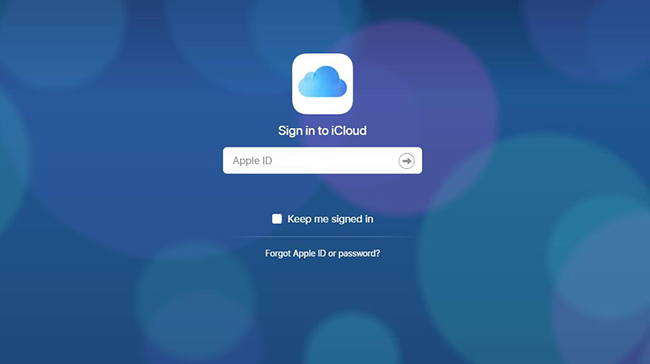
Step 1: Go straight to one of your browser and sign in "icloud.com" by entering your Apple ID and password.
Step 2: Click on "Text Messages" if the related items exist there and lead yourself to the next step. Otherwise, ask help from other methods if you cannot find text messages (don't have any backup for SMS).
Step 3: Go to look for specific deleted messages after you hitting on the presented "Text Messages".
Step 4: Press your iPhone icon and go for "Settings" > "your name" > "iCloud".
Step 5: Turn off "Text Messages" if not.
Step 6: Choose "Keep on My iPhone" from the pop-up window.
Step 7: Next turn your text messages on.
Step 8: In order to get all deleted messages recovered and reappeared on your iPhone 8, you ought to click "Merge" and wait for a moment.







