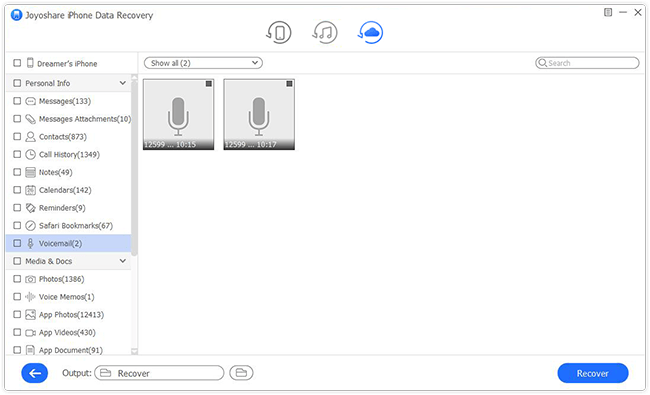Q:"Recently, I decided to update my iPhone X to the latest iOS 13, it froze and required me to restore. After the restore, all my voice memos were lost. Boo! Luckily, I made an iCloud backup, but I have no idea where and how do I find a voice memo in iCloud, how to recover deleted voice memos from iCloud? Many thanks." — Blue Fox from Apple Forum
Thanks to the built-in recorder on iPhone, we can easily record any voice memo for later listening and enjoying, such as a meaningful speech, an important talk you don't want to forget, the pleasant sound of rain or wind, etc. However, these voice memos may be lost because of an iOS upgrade, a virus attack, sudden password forgotten, etc. As long as you have made an iCloud backup for your iPhone, you can recover voice memos from iCloud very easily with these two solutions introduced in this post.
- Part 1. Does iCloud Backup Voice Memos?
- Part 2. Can iCloud Be Used to Store Voice Memos?
- Part 3. How to Recover Voice Memos from iCloud?
- Option 1. Using Professional Backup Extractor [100% Effective]
- Option 2. Using Apple's Way to Restore Voice Memos from iCloud
- Part 4. The Bottom Line
Part 1. Does iCloud Backup Voice Memos?
That's for sure. iCloud is an ideal place to save voice memos, and if your device gets lost or damaged, the voice memos are accessible from iCloud. iCloud is an excellent choice for backing up your voice memos, and when something goes wrong, you can easily restore your data. You should, therefore, backup your voice memos in iCloud in the event that you ever lose your data.
Part 2. Can iCloud Be Used to Store Voice Memos?
Voice memos are usually copied to your iCloud account when you back them up. By using iCloud to back up the voice memos, restoring them becomes easier. To back up voice memos to iCloud, follow these steps:
Step 1. Head over to Voice Memos App on your device, navigate to the voice memo file and click it.
Step 2. Click on Save to Files and iCloud Drive.
Step 3. Choose the file you want to save and hit Save.
Part 3. How to Recover Voice Memos from iCloud?
Option 1. Using Professional Backup Extractor [Easy & Effective]
An ideal solution to recover voice memos from iCloud is to use a third-party iCloud backup extractor tool such as Joyoshare iPhone Data Recovery. It can help you extract iCloud backup without replacing any data on the device, and you can also preview the lost files and selectively to recover them according to your specific needs.
Besides voice memos, this professional iCloud data recovery software can retrieve up to 20+ types of data including contacts, photos, videos, call history, iMessages, Safari bookmarks, etc. With the support of three smart recovery modes, Joyoshare ensures you recover any lost data with the highest success rate.
Highlights of Joyoshare iPhone Data Recovery:
Recover voice memos and other missing iPhone data
Rescue voice memos from every possible data loss disaster
Fully compatible with almost all iOS models and iOS 15
Support encrypted iCloud backups and two-factor authentication

Next let's see how to restore voice memos from iCloud with Joyoshare iPhone Data Recovery easily and selectively.
Step 1Launch Joyoshare and Log into iCloud
After install Joyoshare iPhone Data Recovery on your computer, simply open it. Choose the "Recover from iCloud" mode from the top menu bar and then you're required to enter Apple ID and password to sign in iCloud account.

See also: Forget iCloud Password? Look at Here!
Step 2Download iCloud Backup and Scan Voice Memos
Once you access to iCloud account successfully, you'll see all iCloud backup files displayed orderly. Choose one that your lost voice memos may be included, and click the "Download" button, and then tick the data types you want to recover such as "Voice Memos", and then click the "Scan" button to let Joyoshare start to scan the lost voice memos for you.

Step 3Recover Voice Memos from iCloud
When the scanning process is completed, you're now able to preview and select the voice memos you need. You can also filter out some required ones by choosing the "Only show the deleted" or "Only show the existing". Then click the "Recover" button to export them to the local folder of your computer.

Option 2. Using Apple's Way to Restore Voice Memos from iCloud
Obviously, if you have turned on the iCloud backup option for voice memos, all your lost voice memos will be synced to iCloud. So, you can get them back by restoring iCloud backup directly. It requires you to efface all settings and existing data of your device first and then restore an iCloud backup file that may contain the missing voice memos you want. This process is very simple.
Step 1Erase All Settings and Content

Open your device and go to "Settings" → "General" → "Reset", and then tap the "Erase All Content and Settings" option to factory reset your iPhone.
Step 2Restore iCloud Backup for Voice Memos

Now it's your time to reset your iPhone, just follow the onscreen guide to do it. When it comes to the "Apps & Data" screen, tap the "Restore from iCloud backup" option. Enter your Apple ID and passcode to sign in your iCloud and choose one backup file that is the most relevant. Tap the "Restore" button and let it work. Wait a while until the restoring process ends.
Note:
1. Keep your Wi-Fi network connected during the whole process. Don't disconnect it till it's finished.
2. Restoring iCloud backup needs you to wipe the current data on the device, so please remember to back up your iPhone data before using this method, or you can move to the next part to see how to recover voice memos from iCloud backup without overwriting the existing data securely.
Part 4. The Bottom Line
Voice Memos are an integral part of our lives. Hearing recordings from loved ones can boost your mood. You may do whatever it takes to retrieve your Voice Memos if they are lost. With this guide, you will undoubtedly know how to retrieve voice memos from iCloud backup. Joyoshare keeps all key features of data recovery tool. We hope that we were able to help you in assisting as to how to recover voice memos from iCloud. If you have any other doubt then you can contact us by the comment box and we will be delighted to help you.