Open your "Messages" app on iPhone and you'll find a long list of conversations or notifications from your friends, family, or services. In order to clean up your memory, you may occasionally delete some useless text conversations. However, the important conversations sometimes disappear from iPhone because of your careless operations. In such instance, how to recover deleted conversations on iPhone by yourself? Don't be nervous. This article is the right place for you to solve it, which shows three solutions to guide you to restore from iPhone or backups with ease.
- Part 1. Use Advanced Recovery Tool – Joyoshare iPhone Data Recovery [Hot]
- Mode 1. How to Recover Deleted Conversations on iPhone Directly
- Mode 2. Recover Deleted Text Conversation on iPhone with iTunes
- Mode 3. Recover Deleted iPhone Conversations with iCloud
- Part 2. Recover Deleted Conversation iPhone with iCloud Backup
- Part 3. Recover Deleted iPhone Conversations with iTunes
- Part 4. Summary
Part 1. Use Advanced Recovery Tool – Joyoshare iPhone Data Recovery [Easy & Effective]
Joyoshare iPhone Data Recovery provides you with different possibilities to recover deleted conversations from iPhone, iPad, or iPod touch. It's also able to decrypt both common and encrypted iTunes & iCloud backups to get important conversations back. What's more, it's available for both Windows and Mac and is completely compatible with the latest iOS 15.
No matter what model or iOS version your iPhone is, Joyoshare iPhone Data Recovery can efficiently retrieve 20+ data with three recovery modes. Aside from message conversations, there are more data supported, like photos, contacts, videos, audios, Safari bookmarks, Kik, WhatsApp, call logs, etc. Better yet, a real-time preview function is also well designed to help you select desired conversations before recovery.
Key Features of Joyoshare iPhone Data Recovery:
Undelete iPhone conversations through three recovery modes
Recover deleted and lost data from iPhone XS/Max/XR perfectly
Preview message conversations in real-time to better make a selection
Salvage up to 20+ data from various data loss scenarios

Mode 1. How to Recover Deleted Conversations on iPhone Directly
If you haven't created backups for your iPhone message conversations, you'd better stop using the device right away after data loss to avoid further deleted data being overwritten. Now follow the guide below to get them back.
Step 1 Run Program and Connect iPhone
Finish downloading, installing, and launching Joyoshare iPhone Data Recovery. Then according to the prompt, connect your iPhone to the computer under "Recover from iDevice" mode.

Step 2Select "Messages & Attachments" to Scan
This program will automatically detect and recognize your connected iPhone and show device info on the left of the main interface. Next, you can head to the right section to uncheck all data types and only mark "Messages & Attachments" to start "Scan".

Step 3Get Deleted Message Conversations off iPhone
After scanning, Joyoshare iPhone Data Recovery will show all searched and recoverable message conversations for you to preview. Check them one by one in real-time to select the wanted one and click the "Recover" button to complete data retrieval.

Mode 2. Recover Deleted Text Conversation on iPhone with iTunes
Another applicable way to retrieve deleted iPhone conversations is to use iTunes backups. As long as you have at least one synced lost conversation, you can use the Joyoshare program to work and recover.
-
Step 1Open Program and Set "Recover from iTunes"
This time you should run Joyoshare iPhone Data Recovery on a trusted computer that you've ever backed up iPhone conversation. Then go for the top navigation bar to choose "Recover from iTunes".

Step 2 Extract Conversations from Chosen iTunes Backup
Shortly, this program will bring all detected iTunes backups in a list. You can refer to the backup date, system version, device model, and what not to elect one iTunes backup. Afterward, simply press on its gear "Setting" icon to tick "Messages & Attachments" to "Scan".

Step 3 Preview & Recover Deleted Conversations from iTunes Backup
Wait patiently until the scanning process ends. Next, go to the "Messages" category in the left column to preview each conversation. Think carefully to get whatever is desired marked and click the "Recover" button to save them on the computer.

Mode 3. Recover Deleted iPhone Conversations with iCloud
If you have a good habit of syncing and backing up iPhone data, conversations included, regularly to iCloud. You can use the third method here to recover from iCloud.
Step 1Access iCloud Account in Joyoshare
Get Joyoshare iPhone Data Recovery started and sign in iCloud with Apple ID as instructed under "Recover from iCloud" mode. Notably, this program also supports Apple's two-factor authentication. Therefore, if it's enabled, you have to key a random code before login in.

Step 2Download, Scan, and Search Conversions from iCloud Backup
Likewise, a list containing all iCloud backups will be shown by Joyoshare iPhone Data Recovery. "Download" the most relevant one after your deep consideration and confirm "Message & Attachments" as your data type. Then tap on the "Scan" button to go on.

Step 3Restore and Export Desired Conversations to Computer
It will take some time to scan and search data from your iCloud backup. You can firstly filter out needless data by only showing the deleted or have a quick search to locate what you want. After reviewing and selecting specific conversations, click the "Recover" button to save them on the computer.

Similarly, using Apple's way to recover deleted conversations with iCloud or iTunes, you need to ensure that the most recent successful backup occurred before the deletion of the messages. If this is the case, you can use the last successful backup to restore deleted conversation! If not, you'll need to try another method, such as using the tool we talked about above to directly get back deleted conversations from iPhone.
It's worth noting that you must erase your iPhone at first before using Apple's way to recover. Plus, it doesn't selectively get the information you want, meaning that most of the recovered data may not be what you want. It takes a long time, with the possibility of interruptions in between due to various system problems. After understanding these pros and cons, try to follow the steps below.
Part 2. Recover Deleted Conversation iPhone with iCloud Backup
First and foremost, you'll need to erase your iPhone. To do that:
Step 1: On the Settings app → Scroll down and tap on General → select Transfer or Reset iPhone → Select Erase All Content and Settings. When prompt, choose the second option: Erase Now.
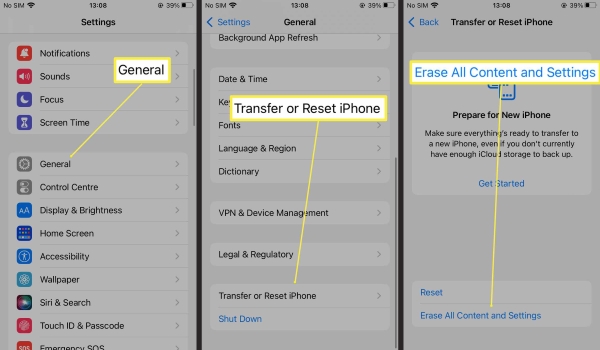
Step 2: With your phone now completely wiped, it will act as a brand-new device. Continue to follow the on-screen instructions until you get to the Apps & Data page. Here choose Restore from iCloud Backup.

Step 3: If iCloud Backup asks for a password, enter it, then sign in to iCloud. Continue to choose a backup. keep your mind to choosing the most recent one that predates the deletion of the iPhone conversation.
Step 4: Your Apple ID may have to be reentered after the iPhone has been restored. As soon as this process is complete, you should be able to see if you have recovered the deleted text messages. If not, then check out the next section!
Part 3. Recover Deleted iPhone Conversations with iTunes
If you have a PC or are using macOS Mojave or earlier on your Mac, you can try this method to get back deleted text messages on your iPhone.
Step 1: Plug your iPhone into the computer you usually sync it with.
Step 2: Generally, iTunes opens automatically. If not, just double-click the program to open it up.
Step 3: In the top-left corner of the screen, click the phone icon next to the drop-down menu. If you don't see it, then your iPhone probably is not connected to your computer.
Step 4: Go to the Summary page.
Step 5: To get back the deleted iPhone conversations, you will need to click Restore Backup.
Step 6: This process will take a long while especially you have lots of data stored on the phone.
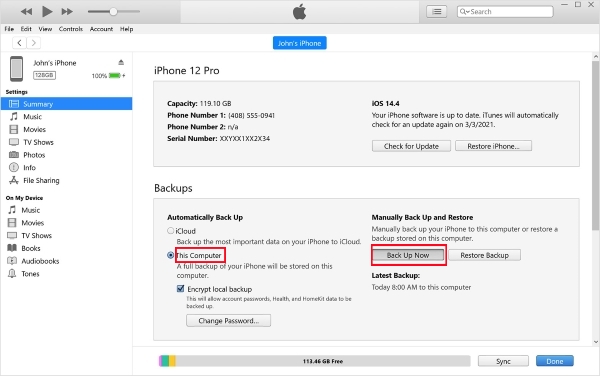
Part 4. Summary
Here above we've discussed various ways to speed the recovery time of how to recover deleted conversations on iPhone. From the post, we know that it's not difficult to make the restoration process quicker. As people become more time-conscious and demand simple ways to repair their Apple devices, Joyoshare iPhone Data Recovery is quickly becoming more popular. Get ahead of the curve – If you have any data recovery needs for your iPhone, learn how to use an advanced tool with Joyoshare today.







