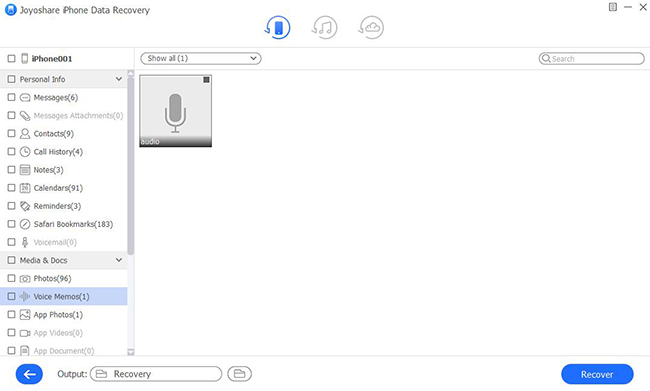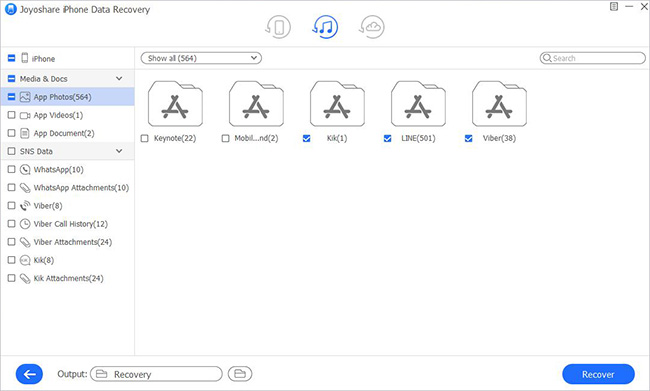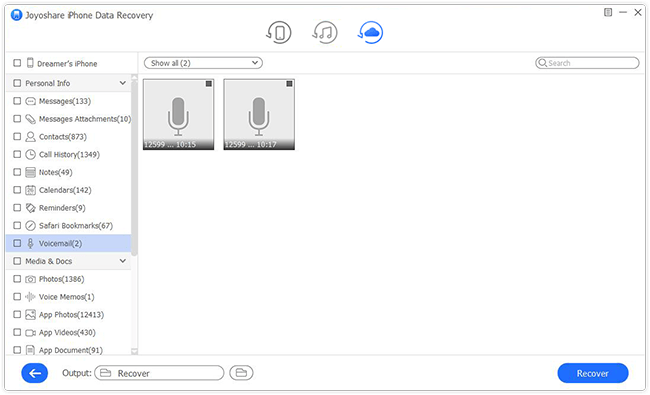Q: "I made an iMovie and then deleted them after sharing the iMovie project. I've tried looking in the trash but I don't see the project. Can you recover deleted iMovie projects on iPhone?" – From Apple Community
iMovie is highly appreciated as one of the most powerful video-editing applications. Thanks to iMovie, iPhone users can enjoy excellent features such as media editing, color grading, green-screen effects, and soundtrack in personal digital videos. However, iMovie projects may disappear or be deleted at times. Then you find there is no direct way to recover deleted iMovie project on iPhone. Naturally, you are worried and have no idea to solve it. Take it easy, and you can read this article and achieve your goal with a professional iPhone data recovery tool.
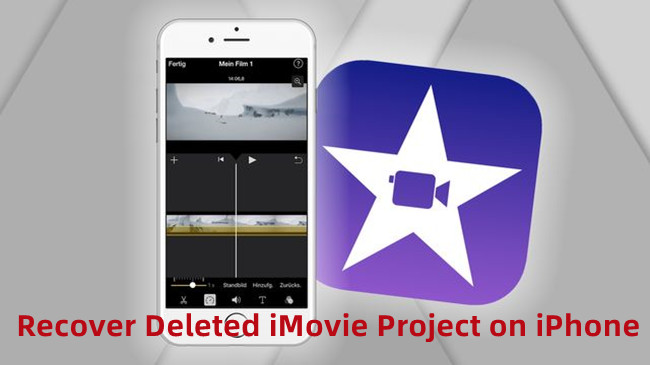
- Part 1. Recover iMovie Project with Professional Data Recovery Tool [Recommended]
- Part 2. FAQs
- Part 3. Conclusion
Part 1. Recover Deleted iMovie Files on iPhone with iOS Data Recovery
First and foremost, Joyoshare iPhone Data Recovery is highly recommended that can offer you an all-inclusive solution to recover 20+ files from iPhone without backup as well as from iTunes and iCloud backup. No matter what types of files, such as photos, videos, contacts, or reminders, this tool can give you a favor in various scenarios. It perfectly supports all iOS devices, including the newest iPhone 13 and iOS 15. More importantly, the free preview option assists you in processing a time-saving task to selectively recover only the required data.

- It is designed with real-time preview and selective recovery features
- Recover all kinds of data types including common data and encrypted data
- Three recovery modes guarantee the highest success rate when recovering data
- Whatever the data type is and no matter what scenarios, it can be recovered within 3 steps
Mode 1. Recover from iPhone Without Backup
Step 1 Run Program and Connect iPhone
First of all, download and launch Joyoshare iPhone Data Recovery on your computer. Connect your iPhone to your computer and keep the option under the first recovery mode – "Recover from iDevice".

Step 2 Scan Chosen Data from iPhone
Once the tool detects and recognizes your iPhone successfully, it will show all data in your iPhone. You can tick data that you want to scan, for instance, "App Photos", "App Videos", "App Document". Alternatively, you can directly click "Scan" button to scan all data.

Step 3 Retrieve Deleted iMovie Project on iPhone
Preview all recoverable data that is displayed as file types on the interface. Search for deleted iMovie files you want to recover, and then click the "Recover" button to save them on your computer.

If you don't back up iMovie data before they disappear, recovering directly from iPhone is the best and most suitable choice.
Mode 2. Recover from iTunes Backup
Step 1 Open the Tool and Set "Recover from iTunes"
Likewise, launch Joyoshare iPhone Data Recovery and keep your iPhone and your computer connected. This time you should choose the second recovery mode - "Recover from iTunes".

Step 2 Start Scanning iTunes Backup
Besides the iTunes backup shown on the interface, you can hit "Add" icon to add backup files in a specified location stored on your computer. Click the "Gear" icon to confirm and select data types and then hit the "Scan" button.

Step 3 Restore iMovie Project from iTunes Backup
Your selected data will be scanned and classified in order. You can preview them and recover them selectively. Select iMovie projects that you want to recover and then click "Recover" to export data to your computer.

Mode 3. Recover from iCloud Backup
Step 1 Choose "Recover from iCloud"
After you open Joyoshare iPhone Data Recovery, locate the third recovery mode – "Recover from iCloud". Enter your Apple ID and password to log in to iCloud account.

Step 2 Download iCloud Backup File
Select one iCloud backup or add iCloud backup files under the designated folder saved on your computer. Hit on "Gear" icon to select data types and then click "Download" button to proceed to the next step.

Step 3 Recover Deleted iMovie Projects on iPhone
Preview all data displayed on the interface, tick desired data and click on the "Recover" button to get them back to your device.

Part 2. FAQs
Q1. Where do deleted iMovie projects go on iPhone?
A: iMovie often stores the projects in the iPhone's file system at a specified location within iMovie libraries. However, if you delete iMovie projects, the file will also disappear. What you can do is to find them in iTunes and iCloud backups or apply third-party iPhone data recovery software.
Q2. How can I recover deleted iMovie projects on Mac?
A: There are lots of ways to recover deleted iMovie projects on Mac. Firstly, you can find them in Trash Bin. As long as you don't manually empty the Trash Bin, it can be recovered easily. Secondly, access them by checking iMovie library. Open Finder, click "Go" on the menu bar and choose "Home" option. Afterward, look for "Movies" folder, right-click on "iMovie Library" and open it by selecting "Show Package Contents" option. Then you can browse them and seek the deleted iMovie projects.
Part 3. Conclusion
Now, iPhone iMovie has developed fast and has lots of outstanding features as complete as iMovie on Mac. Meanwhile, with the increasing usage of iMovie on iPhone, more questions are raised like how to recover deleted iMovie project on iPhone. With the purpose of not causing any data loss, you can rely on Joyoshare iPhone Data Recovery, the safest and the most professional iOS data recovery tool. This software can not only recover data from iTunes and iCloud backup but also retrieve data from iPhone without backup.