Q:"I was so mad as I lost my iPhone. What can I do? There's a lot of important data and personal information stored on it. Please help me firstly recover the data. I really need them in urgent. Thanks very much!" – Kevin
There's nothing more desperate than losing your phone, causing yourself being isolated from all valuable and private data. The current anxiety is also imaginable, especially when you have to extract some files for official usage or get in touch with VIP customers. No hurry. To salvage you from this headache trouble, we will tell you how to recover data from lost iPhone and meanwhile guide you to find your phone as soon as possible.
- Part 1. What to Do to Find Lost iPhone
- Part 2. Restore Data from Lost iPhone with iTunes Backup
- Part 3. Retrieve Data from Lost iPhone with iCloud Backup
Part 1. Find Lost/Stolen iPhone to Avoid Further Info Leakage
The scariest things are when your data is leaked by a thief or when personal information is used to threaten you. So, taking measures to find your iPhone is imperative. As an Apple user, what burst into your mind firstly must the feature of "Find My Phone". As long as you have turned on this option on your phone before device loss, you can efficiently trace the lost iPhone once it is connected to the internet. To exactly know where your lost iPhone locate, check out steps below:
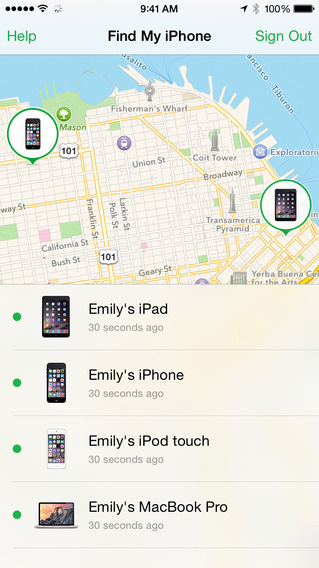
Step 1: Go to visit https://www.icloud.com/#find and sign in your iCloud account;
Step 2: Find and go to the option of "Find iPhone" in its main interface;
Step 3: Tap on "All Devices" at the top to show all iOS device;
Step 4: Locate at the name of your lost iPhone to track it.
Once your iPhone is online, you will see its location on the map. You are allowed to zoom in and zoom out the map closely and accurately. Besides, it is available to remote control your lost/stolen iPhone, with which you can play sound, erase iPhone and set lost mode.
Outstanding Data Extractor for Lost iPhone – Joyoshare iPhone Data Recovery
Joyoshare iPhone Data Recovery (or Joyoshare iPhone Data Recovery for Mac) is a dependable and safe iPhone backup extractor that allows you to get designated data back from not only iTunes but also iCloud backup. Both common and encrypted data from iPhone backup can be previewed in real time and recovered selectively in the way you like, such as photos, notes, messages, calendars, contacts, voicemails, Safari bookmarks, videos, reminders, etc.
Alternatively, it comes with a powerful ability to rescue any data loss scenarios, like virus attack, system crash, water damaged, upgrade failure, accidental deletion, password locked, etc. Aside from iPhone, a wide series of iPad and iPod touch can be supported as well. Good news is that you can take the aid of this smart tool even to restore your missing iPhone XS/XS Max or iPhone XR data.
Key Features of Joyoshare iPhone Data Recovery:
With broad compatibility to all iOS device models
Give support to various data loss situations
Preview and selectively choose data from lost iPhone
Up to 20+ kinds of data can be recovered under 3 recovery modes

Part 2. How to Recover Data from Lost iPhone - iTunes Backup
The one who is fond of using iTunes may have a habit of syncing iPhone data with it regularly, which shows one good opportunity to retrieve lost iPhone data to a computer. To do it, read on following step-by-step guide.
Step 1 Open Joyoshare and switch mode

Navigate to Joyoshare's download page to download and install Joyoshare iPhone Data Recovery on computer. Get it run and head to the top menu bar to choose "Recover from iTunes" recovery mode.
Step 2 Scan selected data from iTunes backup

You will be directly taken to the iTunes backup list interface, which displays all previous synced backup files with detailed info. According to the device model or backup data, pick up one iTunes backup that is closely related to your lost iPhone data. If you need, you can only check necessary data types by pressing the gear icon
 on its right side. After that, continue to click "Scan" button at the right bottom.
on its right side. After that, continue to click "Scan" button at the right bottom.Step 3 Preview and recover files from lost iPhone

Some time is needed to scan lost iPhone data from your iTunes backup. Hereafter, you will see classified deleted and existing data files in different categories. You can preview data, for instance, photos, audios, videos and more in real time. At the same time, think about what files you actually need and mark the boxes of them. Simply hit the "Recover" button to output needed items to computer.
Part 3. How to Recover Data from Stolen iPhone - iCloud Backup
If you have enabled iCloud backup option on "Settings" > "iCloud" > "iCloud backup" before device loss, you can extract required lost iPhone data from it as well. Let's get started right now.
Step 1 Run Joyoshare and log in iCloud

First of all, launch Joyoshare iPhone Data Recovery and change mode to "Recover from iCloud". Only when you enter your Apple ID and password can you access your iCloud account. Notably, Joyoshare will take no record for any privacy and content so there is no need for you to have this misgiving.
Note: What's worse, you cannot remember your iCloud password. In this case, you ought to follow the detailed guide to learn 4 solutions to forgotten iCloud password.
Step 2 Start to scan iCloud backup
Later, all iCloud backups synced to your account will be taken into a list order. Find the most relevant one and download it by "Download" icon. Afterward, tap on the "gear" icon to select data type and click on "Scan" button to initiate an assignment.

Step 3 Restore data from iCloud backup to computer

Wait until the scanning process comes to end. Joyoshare will soon present all recoverable contents in your sight. You can look through them one by one or straightly filter out useless data as per your needs. Then tick specific items and press "Recover" button to get them exported.







