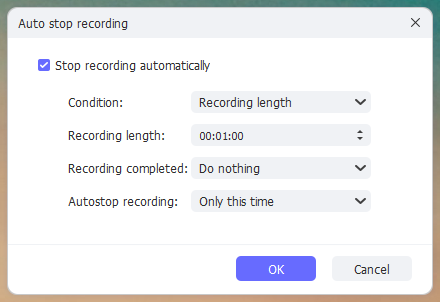As short-form vertical videos displaying eye-catching content, YouTube Shorts can immediately reach and entertain new audiences. It delivers never-ending stream of videos to users, aiming at improving viewing experience and providing quick access to discover new releases, music, current affairs, and more. Apparently, YouTube Shorts has opened up new worlds for creators. If you're new to it and want to spice up your channel, you can learn how to record YouTube Shorts across different devices and how to upload them. Now let's walk through all details together.
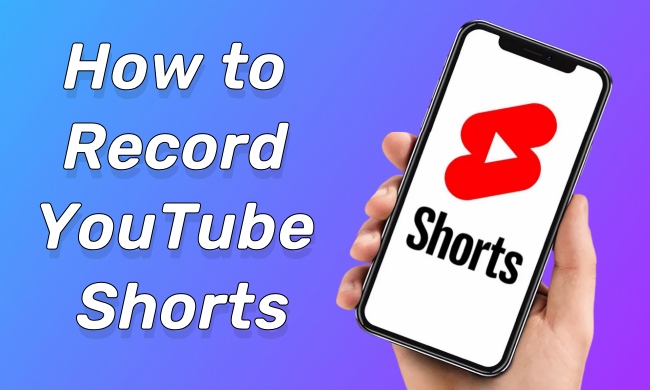
- Part 1. How to Make a YouTube Short Video
- Part 2. How to Upload YouTube Shorts
- Part 3. FAQs about YouTube Shorts
Part 1. How to Make a YouTube Short Video
A well-prepared video can better deliver high-quality content for viewers and grab their attention in a short period of time. If you have no idea about recording a short video on your computer or mobile device, you might as well follow us to see how to do it.
1.1 Record YouTube Shorts on PC & Mac
YouTube Studio on a computer lacks the ability to record a short video straightly. If you want to make YouTube Shorts, you need to first find a trusted tool that does well in recording. Here Joyoshare VidiKit is a professional program worth your consideration. It is available on both Windows and Mac, coming with concise design and clear functionality blocks. You can record a video in any aspect ratio based on your needs, such as 4:3, 9:16, 16:9, 1:1, 3:4, etc. To make the video as short as possible, it's available to restrict the recording length to 60 seconds by using the Autostop function. Also, Joyoshare VidiKit enables you to grab your voice from microphone and audio from computer system. If you'd like to create picture-in-picture video, simply connect a camera to make it.
- Record a video on PC and Mac in any aspect ratio
- Add webcam, system audio or microphone voice to video
- Customize recording length or stop time using Autostop tool
- Support saving video in web-compatible formats in YouTube
- Allow to adjust encoder, resolution, quality, bitrate and more
- With video editor to crop, flip, adjust effect, text, add audio, etc.
Step 1 Choose a Recording Mode in VidiKit
Download, install and launch Joyoshare VidiKit on your computer. To make a YouTube Short video, you can go to select Screen Recorder under the Recorder section in the main interface.

Step 2 Select a Capture Area
On the far left, set a desired width and height for your capture area. To make it matchable with YouTube Shorts standards, ensure it's vertical or square, like 720*1280, 1080*1920, etc.

Step 3 Check Recording Options
If you'd like to create a video with something else recorded together, you can check Camera, System Audio, or Microphone Audio separately and set up them in the way you like.
To record a YouTube Short within 60 seconds, click on Autostop button at bottom left. Tick "Stop recording automatically" and choose Recording length under Condition. Then designate a specific recording length and confirm with OK.

To further see more recording options, you can click the Preferences gear icon on the bottom right. Afterwards, choose an output format, specify parameters, set mouse effect, customize hotkeys and more.

Step 4 Begin to Record a YouTube Short Video
Once you prepare the content to record, you can click on REC button in Joyoshare VidiKit to start recording a short video for YouTube. It's available to draw on the video, cut, or take snapshots.

Step 5 Save and Trim Video for YouTube Shorts
Click on Stop button to save your video. You can check and edit it in the History window. If the video is too long and contains some unnecessary parts, you can use the Trim tool to remove them. Simply click on Export to keep the video on your local computer.

1.2 Record YouTube Shorts on iPhone & iPad & Android
If you use YouTube app on your smartphone, you can record a Short directly. The operation is pretty easy.
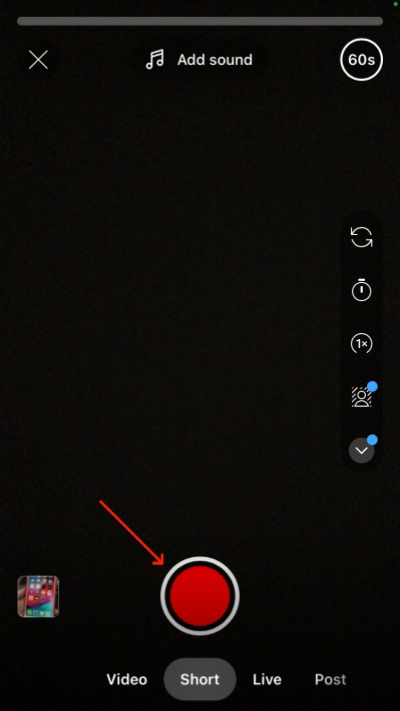
- Step 1: Sign in your YouTube account in YouTube app.
- Step 2: Tap on the + button at the bottom of the screen.
- Step 3: Ensure that you are in the Short section. The video you're going to create will start with a 15-second duration by default. If you want to record it longer, tap on 15s at the top-right corner to display 60s.
- Step 4: To record a video clip on your mobile device, keep holding the red recording button and release it until you complete the video creation.
Note: Nearly all mobile devices come with built-in screen recording feature. Usually, you can find it in Control Center and take full advantage of the default recording tool to record whatever you want and then upload it to YouTube app.
Part 2. How to Upload YouTube Shorts
Now it's time to upload your recorded video to YouTube and have it automatically categorized to YouTube Shorts. You need to pay attention to the relevant core points before uploading, so that the video meets the basic requirements. Otherwise, there is a problem for YouTube to successfully identify what you upload as a Short.
- 🎬 Requirements of standard Shorts videos:
- ✔ The video length should be less than 60 seconds.
- ✔ The video should come with a square or vertical aspect ratio, ideally in 9:16.
- ✔ You should include #Shorts in video title or description so that YouTube can quickly recommend it to others.
If you have carefully checked each requirement and make sure that there are no problems, then you can set about uploading your short video. The following are the detailed uploading operations on different platforms for your reference.
2.1 Upload YouTube Shorts on PC & Mac
- Step 1: Sign into YouTube Studio with your own account.
- Step 2: Go to click the Create button at the upper right corner and then choose Upload video option.
- Step 3: Directly drag your recorded short video from the local folder and drop it to the designated uploading area. Or click on SELECT FILES to browse your local folder and add the pre-recorded video file.
- Step 4: Fill in both Title and Description sections, tagged with #Shorts. Then you can finish setting thumbnail, select a playlist, and more.
- Step 5: Confirm Video elements and Visibility in the way you like. Then click on Public to get the short video published.
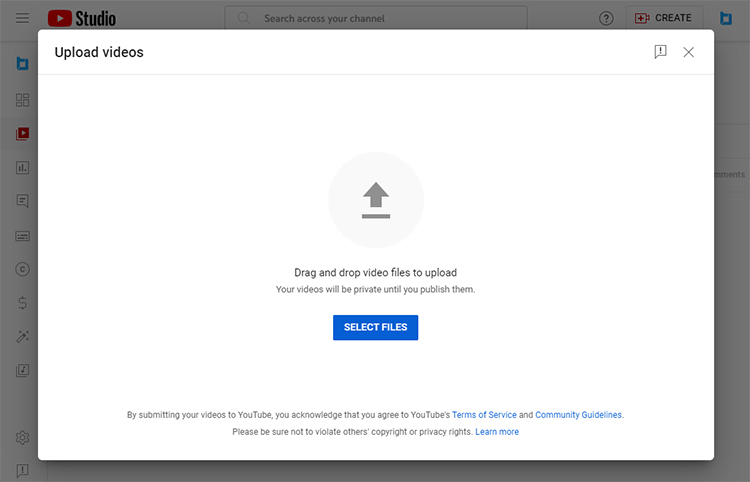
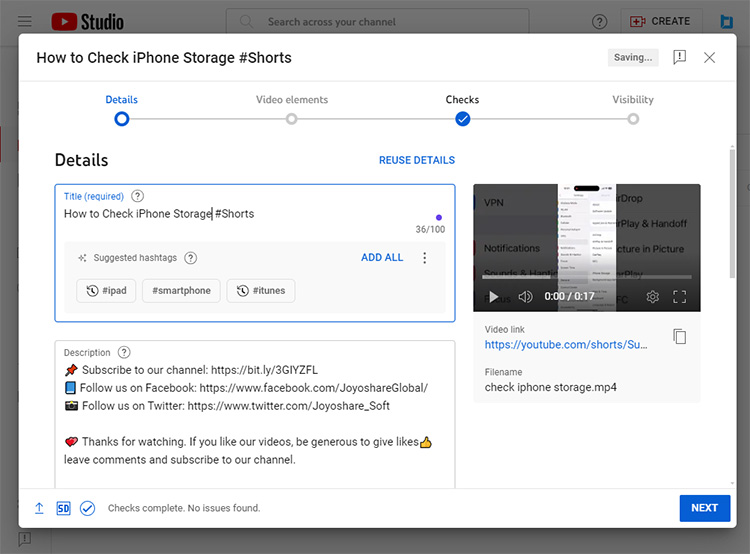
2.2 Upload YouTube Shorts on iPhone & iPad & Android
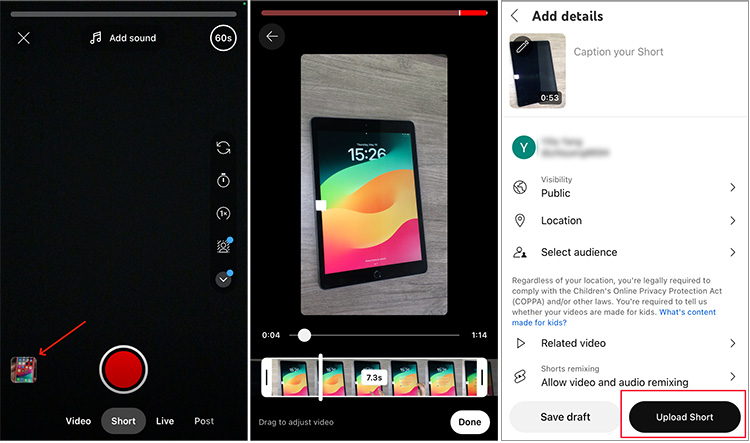
- Step 1: Open YouTube app on your device and sign in YouTube account.
- Step 2: Tap on the + button in the bottom center and then click on the video thumbnail at bottom left to select a pre-recorded video from your device. If your video is longer than 60 seconds, you need to drag the sliders to adjust video and cut out extra segment.
- Step 3: Simply tap on Done to furtherly reach the editor screen and do whatever as you want. Finish them with √ button.
- Step 4: Tap on Next button to add details, such as title and privacy settings.
- Step 5: Confirm Select audience option and tap on Upload Short to publish your Short.
Part 3. FAQs about YouTube Shorts
Q1: How to record more than 15 seconds on YouTube Shorts?
A: YouTube Shorts can support a video in maximum 60 seconds. You can tap on 15s on YouTube app and 60s will appear.
Q2: How to download YouTube Shorts?
A: You can subscribe to YouTube Premium on https://www.youtube.com/premium. YouTube allows you to try it one month for free. In this case, you can download a target video on your device. Additionally, it's possible to use third-party YouTube video downloaders online.
Q3: Can you disable YouTube Shorts?
A: Yes. You can disable YouTube Shorts on both desktop and mobile app. However, it can only temporarily hide Shorts in your YouTube for the next 30 days. Once it appears again, you should repeat the same operations.
Remove YouTube Shorts on desktop app: Open YouTube.com on your browser and scroll down YouTube homepage until you can see Shorts shelf. There is a "X" icon indicating "Not interested" on the right of this section. You can click on it to hide Shorts from your YouTube homepage.
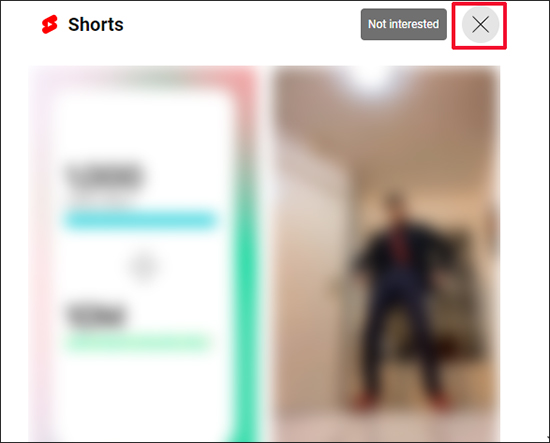
Remove YouTube Shorts on mobile app: Open YouTube app on your mobile device and scroll down the Home screen to find Shorts section. There are many Shorts videos that show you three dots in the top right corner. Simply tap on it and select Not interested. Repeat this on each Shorts video until Shorts section is hidden.
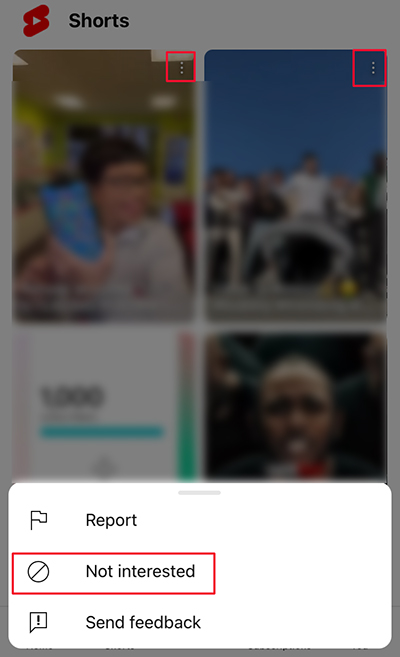
Q4: Where can I find YouTube Shorts videos?
A: You can go to dedicated Shorts tab, on YouTube homepage, in search results, in your subscriptions, or on your channel homepage with the Shorts section.
Final Words:
After diving into details, you can figure out how to make YouTube Shorts videos and how to upload videos to YouTube Shorts. In the whole process, the most critical thing is to record YouTube Shorts on your device. Luckily, this can be done effortlessly. For mobile users, it's possible to record video directly in YouTube app or use the default recording tool in the phone. For desktop users, Joyoshare VidiKit can be applied as a trusted solution to create quality videos due to its high effectiveness, ease of use, and rich functionality. Now, it's time for you to enjoy your own YouTube Shorts videos.