To be honest, it is a tedious task to get audio and video files from inserted DVD and watch them on the computer. In current multimedia era, this way has long been very outdated. Need a solution to record DVD to computer and later upload to your YouTube? Or do you want to record certain video chapter from DVD to save on computer? The approaches introduced in this post demonstrate what you are looking for in details.

- Part 1. Joyoshare VidiKit - Screen Recorder [High Quality]
- Part 2. HandBrake
- Part 3. VLC
- Part 4. FAQs about Recording a DVD
Part 1. How to Record a DVD on Computer - Joyoshare VidiKit
Joyoshare VidiKit - Screen Recorder is an all-powerful program that records videos and audios from DVDs on PC and Mac. It saves files to popular and common formats, like DVD-Video, MPEG, MP4, HD MKV, etc. Or make them compatible with devices such as iPhone, smart TV and game consoles. Even better, the parameters, such as codec, resolution, frame rate and more, can be changed based on what systematic options offer. To record DVDs, there is no lag, no watermark and no limitation on time.
- Record DVD movies to computer in high resolution
- Record video to USB flash drive and local folder
- Extract and capture audio from DVD video
- Easily set output format, add watermark, trim video and snapshot
- With decent tools to play, rip and convert DVDs
Step 1 Run Screen Recorder on Computer
According to your computer's system, choose a compatible program of Joyoshare VidiKit to download and install. Get it launched, head to "Screen Recorder" and start with "Record video and audio" recording mode.

Step 2 Open DVD File and Check Recording Options
Insert DVD to computer or add DVD file to open with free JoyoPlayer (VidiKit - Other - Media Player). Play it and stop wherever you want to record. Go back to screen recorder and choose a region under Capture Area, making it matchable with the video. Next, turn on system audio, adjust volume and press the gear "Options" to furtherly set effects, shortcuts, format, location, watermark, etc.

Step 3 Begin to Record a DVD
Ask Joyoshare VidiKit to record by hitting its "REC" button. After 3-second countdown, it will start to record video and audio from your DVD. The content can be cut into smaller one and you are allowed to take screenshots. Also, it's doable to record without unwanted section using "Pause" button in the menu bar.

Step 4 Save and Preview Recorded Video
"Stop" to quickly save captured video to your computer's local folder. There is a pop-up "History" window, listing all completed files. Now find the one that comes from your DVD, play to preview whether it has sound. You can "Edit" to trim it and rename for better management.

Part 2. Record DVD to Computer Free - HandBrake
HandBrake is a reputable open source that perfectly supports different operating systems, including Windows, Mac and Linux. It's friendly for multimedia users to deal with videos, audios, DVD or BluRay sources that contains no copy protection. It scans and details all media info for you to check. Anyway, it's a good assistant to record DVD and improve your encodes.
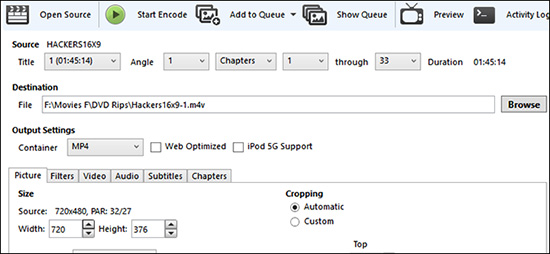
- Step 1: Visit HandBrake's official website to download and install it on your computer;
- Step 2: Run HandBrake and insert DVD into your computer's DVD drive;
- Step 3: Choose your DVD player from the devices list on the left side of the main interface;
- Step 4: Select "VIDEO_TS" in the middle column of HandBrake to show all video files in a list;
- Step 5: Find the first large file from the list and "Open" to scan all DVD titles;
- Step 6: Choose desired DVD chapter under Source and click on "To/from chapters" to set length;
- Step 7: Go to Destination - Browse to confirm file location and press "Start" on the top to record video from DVD to computer.
Part 3. Record Video from DVD to Computer - VLC
Many users would like to use VLC to rip and record a DVD. Sure, this cross-platform free media player can support playback of encrypted DVDs, ignore DVD region coding, read video and audio data from DVDs. It has good compatibility to Windows, Mac and Linux. What's more, you can use it to record, convert, compress and repair files in a professional way.
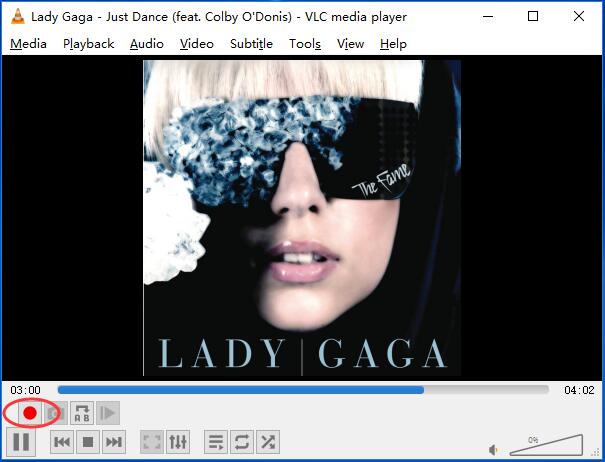
- Step 1: Insert DVD to let it load on your computer and open VLC - View - Advanced Controls to add Record feature;
- Step 2: Then go to Media - "Convert/Save" - Open Media" window, choose "Disc" - "DVD" under Disc Selection;
- Step 3: Confirm Disc device location and click "Convert/Save";
- Step 4: Under Profile, choose codec as you wish and choose destination under Browse to "Save";
- Step 5: VLC will start playing and recording DVD video;
- Step 6: Stop playback and your recorded video will be saved on computer.
Part 4. FAQs about Recording DVD
1 Why can't movies or TV series from DVDs be recorded?
Actually, DVD discs has adopted a DRM mechanism - Content Protection for Recordable and Prerecorded Media, which controls the moving, copying and deletion of any digital media on a device, including DVD player. Therefore, if your content from DVD is protected with copyright, you only get a grey screen or something similar to prevent you from recording DVD-video content. In this case, you need to resort to a DVD ripper and converter rather than a recorder.
2 Does QuickTime work well to record DVD on Mac?
Yes. You can apply QuickTime to record your DVD to Mac computer. To do it, just go for "File" on the top menu and choose "New Screen Recording" from the drop-down list. Then choose an area to capture and confirm the audio settings. Simply begin recording task using QuickTime by clicking the Record button.
3 Why is there no sound on my recorded file?
Your files will probably have no sound if you record them using a pre-installed software such as QuickTime or media player like VLC. These built-in or free tools indeed have some setting errors, software glitches and recording shortcomings. Make sure you have set all options correctly and follow the complete guide to operate if you are not familiar with them.




