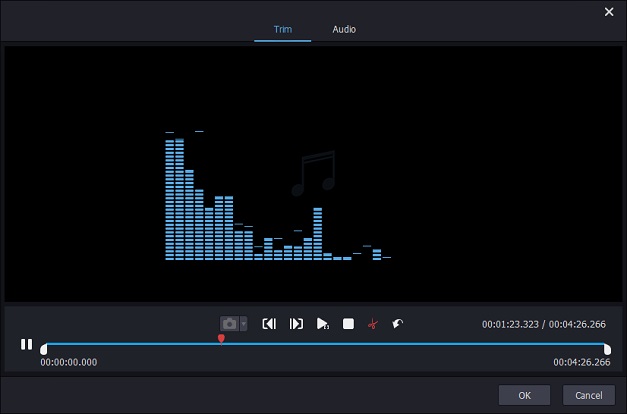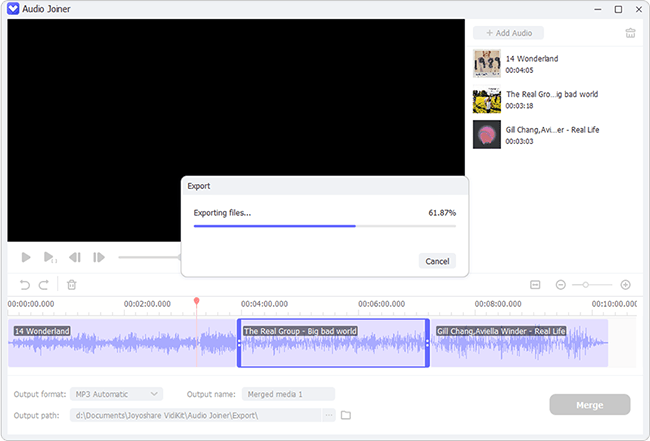MP3 is so universally used that we didn't even realize how it has changed our lives. We may enjoy MP3 songs during long travels, add MP3 music to our vlogs, upload MP3 files for sharing, etc. Then we will inevitably encounter the situation where we may need to join MP3 online to create a complete playlist or for other various purposes without downloading any software. But we have to admit that finding a reliable online tool could be a troublesome job that needs strenuous efforts. Therefore, we create this ultimate guide for you, which will teach you how to join MP3 in 8 different ways. Let's take a look at these simple steps.
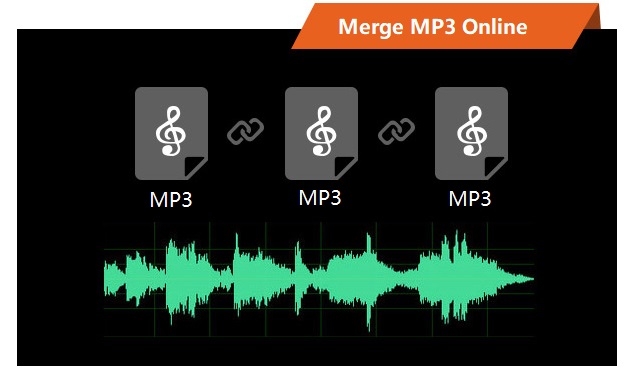
- Part 1. Audio Joiner
- Part 2. Clideo
- Part 3. OnlineConverter
- Part 4. FilesMerge
- Part 5. mp3food Audio Joiner
- Part 6. MP3Cutter
- Part 7. Bear File Converter
- Part 8. Wondershare Online UniConverter
- Recommendation: Merge MP3 without Limit on Desktop
Part 1. MP3 Merge Online - Audio Joiner
Audio Joiner is a free online service to help you join multiple MP3 tracks or other audio files in different formats into one and output as MP3, M4A, WAV, as well as FLAC. There is no limit on the number of MP3 tracks you want to merge. You are able to not only combine whole tracks, but also decide which specific parts you would like to join together in an easy manner. Additionally, Audio Joiner supports the crossfade feature, which enables you to merge MP3 songs so that they flow one into another seamlessly and pleasantly.
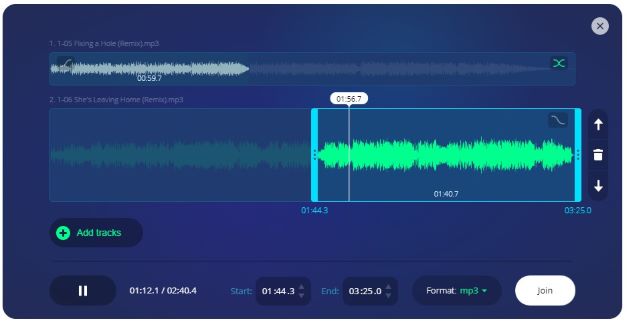
Step 1: Open the homepage of the Audio Joiner on your browser;
Step 2: Press the "+Add tracks" button or drag and drop to upload your MP3 audio files;
Step 3: Configure the specific playback interval for each MP3 track using the blue sliders or the temporal interval below the track;
Step 4: After setting up the output format by clicking on the "Format" button, tap the "Join" button to start merging MP3 files online.
Part 2. Combine MP3 Files Online - Clideo
Clideo allows you to merge and join MP3 files without downloading any extra software or plugins. More than that, Clideo supports a wide range of video and audio formats. You can choose to export as the original format or 3G2, 3GP, AVI, ASF, F4V, FLV, MOV, MP4, MTS, MPEG, etc. You are able to add MP3 files not only from computer, but also from Google Drive, Dropbox, or by URL. Before merging, you are capable of choose the sequence of the MP3 files to be merged.
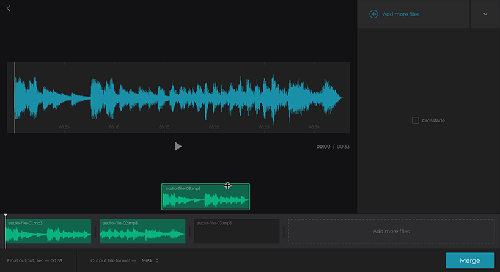
Step 1: Open the online MP3 joiner by Clideo and import the MP3 file you want to merge in the way you like;
Step 2: Tap the "Add more files" button on the right side of the screen or the "Add more audios" below to upload more MP3 files;
Step 3: Click the "Merge" button on the lower-right corner of the screen to start joining MP3 files.
Part 3. Merge MP3 Files Online - OnlineConverter
The audio merger by OnlineConverter can merge, join and combine multiple audio files in MP3 or other formats like OGG, M4A, FLAC, ALAC, AIFF, WMA, and more. With up to 4 "Choose File" buttons, the audio merger will enable you to connect the MP3 files one by one in the order you entered. However, this tool does not support protected or encrypted MP3 files, and the max file size is 200MB.
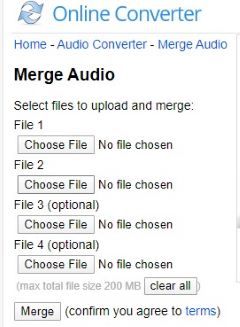
Step 1: Open the link to audio merger by OnlineConverter;
Step 2: Click the "Choose File" button to upload your MP3 audio, and you can select two or more files;
Step 3: Now press the "Merge" button below to combine together your MP3 files online for free.
Part 4. Join MP3 Files Online - FilesMerge
FilesMerge is another easy-to-use online MP3 joiner to help users combine several MP3 files into one without too much trouble. What set FilesMerge apart from others are its multiple settings features. You are capable of adjust audio quality, encoder, sampling rate as well as channels before merging. It is worth mentioning that single file size limit is 50MB, and all your downloaded and converted files will be deleted automatically after two hours.
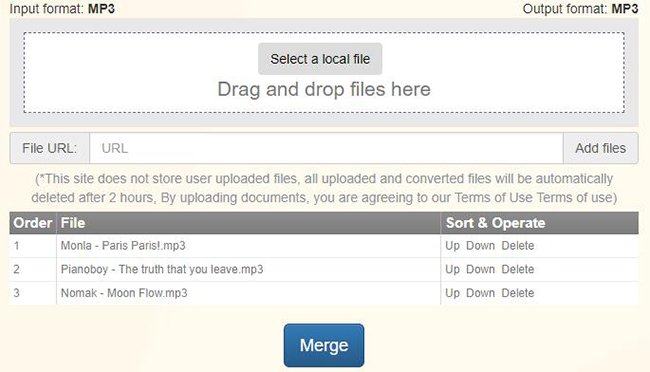
Step 1: Search and open FilesMerge (https://www.filesmerge.com/merge-mp3-files) on your web browser and scroll down the page to find the "Select a local file" button;
Step 2: Click on the button or drag and drop to add your MP3 audio files; alternatively, you can utilize the file URL to import MP3 audios;
Step 3: Hit on the "Up" or "Down" button on the displayed window below to adjust the order of your files; you can also change settings options in the way you like;
Step 4: Now tap the "Merge" button to begin to join MP3 files online using FilesMerge.
Part 5. Combine MP3 Online - mp3food Audio Joiner
Audio Joiner is another free online MP3 joiner to merge and combine multiple MP3 files easily and quickly. It works in the browser, so you don't need to download any third-party tools. MP3 files from computer, Google Drive and Dropbox can be added to the interface for the merging process. The majority of commonly used audio formats is supported and seamless transition between different tracks can be achieved successfully under the help of crossfade length controller as well as the fade in/out feature.
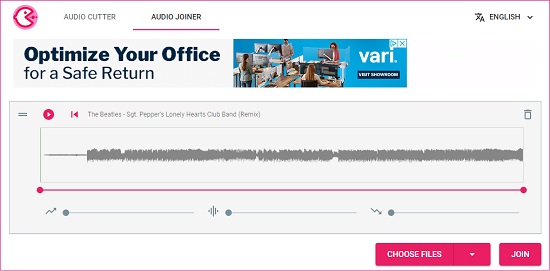
Step 1: Open the homepage (https://mp3food.com/en/mp3join) of the Audio Joiner and upload your wanted MP3 audio files in the way you prefer;
Step 2: Drag the small dots on the time bars of each track to decide which part you would like to merge; you can also drag to adjust the fade in/out as well as the crossfade effect;
Step 3: Now you can press the "Join" button to begin to join together the MP3 files into one.
Part 6. Online MP3 Merge - MP3Cutter
Doing more than its name suggests, MP3Cutter also comes with a handy audio joiner. No installation. No registration. You can totally combine your MP3 songs depending on the web browser. Most audio file formats being supported, the audio joiner by MP3Cutter is also able to merge audios in WAV, FLAC, WMA, OGG, AAC, CAF, AC3, APE, M4R, etc. MP3 files to be merged can be added from local folder or through a URL.
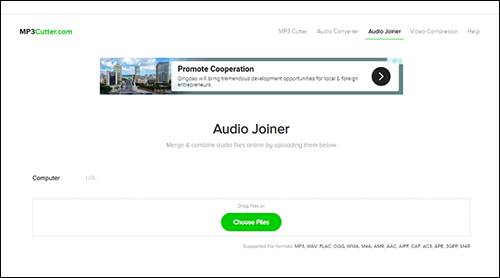
Step 1: Open the webpage of MP3Cutter's audio joiner and then upload MP3 files;
Step 2: Expand the "Select Format" list to choose your output format;
Step 3: Tick the checkbox of "Cross Fade?" if you want; you can also change the file name;
Step 4: Click the "Merge Audio" button to begin the merging.
Part 7. Combine MP3 Files Online Free - Bear File Converter
Bear File Converter is more than a converter. As one of the sought-after online MP3 joiner, it is capable of combining several MP3 files into one in a few simple steps. MP3 audios with the file size of up to 50MB can be uploaded for the merging process. Under the "Option Setting" window, you can customize audio quality, sampling rate, channels and encoder depending on your actual requirements. You will be able to download the final file after the merging process is completed.
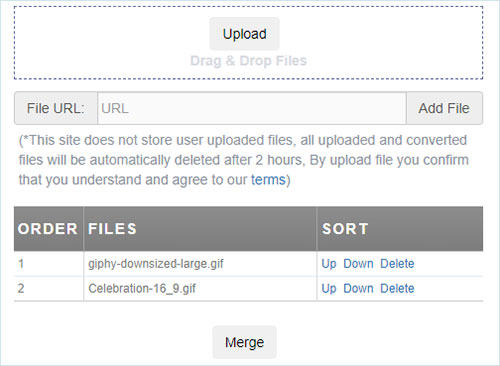
Step 1: Run Bear File Converter on your browser and then add MP3 files by pressing the "Upload" button, dragging and dropping, or placing the URL; you can repeat the process to add several MP3 audios;
Step 2: Adjust the order of the files by clicking the "Up" or "Down" button;
Step 3: Press the "Merge" button to begin to merge MP3 files online for free.
Part 8. Merge MP3 Files Online Free - Wondershare Online UniConverter
We have mentioned a lot about Wondershare Online UniConverter on how to use it as a converter. As a matter of fact, it can also serve as an audio joiner. It will allow you to add MP3 files from the link to a YouTube video, Google Drive, Dropbox or computer folder. Supported audio formats include WAV, AAC, AU, FLAC, AIFF, RA, OPUS, MKA, M4A, and more, and the size of each file should be within 200M.
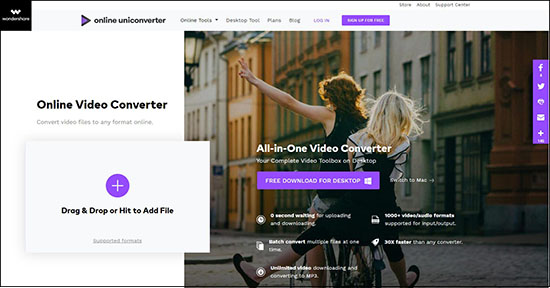
Step 1: Search and open Wondershare Online UniConverter and then upload the MP3 audio files you want to merge in the way you like;
Step 2: Drag the slider bar to position where you would like to begin to merge and the crossfade songs feature is preset; you can preview your files;
Step 3: Tap the "Save to" button and select your output format from the list;
Step 4: Finally press the "Merge" button to start merging MP3 files if you are satisfied.
Recommendation: Merge MP3 Freely - Joyoshare Video Joiner
It is common knowledge that online free MP3 mergers always have certain disadvantages and limitations, such as the slower uploading and merging speed, smaller permitted file size, fewer supported formats, etc. So how to merge MP3 or any other audio file at ease in the best quality? Joyoshare Video Joiner is the ideal option.
As a reputable video and audio merger, Joyoshare Video Joiner allows you to combine unlimited videos as well as audios together without quality degradation at 60X blazing-fast speed. Requiring no know-how, it will enable you to join and edit files in a fast and easy manner. You can customize parameters, edit files in real-time preview, switch audio track, and more.

- Support more than 150 formats and 2 operation modes
- Offer an inbuilt video editor with advanced editing features
- Join unlimited videos and audios of different sizes and formats
- Trim and cut audios as well as apply sound effects before merging
- Merge MP3 files on Mac and PC with no quality loss at 60X fastest speed
Step 1Add MP3 Files to Joyoshare Video Joiner
First of all, launch Joyoshare Video Joiner on your PC or Mac after successful installation. The "Open Files" button can be found on the lower-left corner of the main screen. Click on it to load all your MP3 files you want to merge. You can also directly drag them and place them onto the left side of the screen. You can drag them to manage the order.

Step 2Choose the Output Format
The paper-like "Format" button locates at the bottom of the screen. Click on it so that you can choose your mode and your target format. Check the checkbox of either the high-speed mode or the encoding mode. Afterward, press the "General Audio" option and select MP3 or other format you like as your output format.
Note: There is a little gear icon near the format icon under the encoding mode. You can click on it to adjust audio codec, channel, sample rate as well as bitrate.

Step 3Cut Unwanted Segments of MP3 Files
Of course, you are free to get rid of any unnecessary parts of your MP3 audios. To do so, you have two available approaches. One is to double click the MP3 files you would like to trim so that it could be played on the displayed window. Drag the yellow slider to remove them with ease. Another way is to hit on the "Edit" icon at the rear of each audio title. Under the "Trim" option, you can drag the trim markers and then press the scissor-like icon to decide the cutting segments.

Step 4Optionally Edit MP3 Files
Similarly, having opened the editing window, you can tap the "Audio" option, where you will be able to switch audio track, adjust audio volume, add sound effects, etc.

Step 5Merge MP3 Files Now
If you are satisfied with what has been set, you can tap the "Convert" button on the lower-right corner of the screen to start merging your MP3 files in seconds.