Cited as one of the most prevalent video formats, WMV videos can be easily downloaded from the Internet. Sometimes, the video you download is not an entire one but contains several interesting clips which you plan to combine them to share to your Facebook. It has to be confessed that merging multiple WMV files is really nothing challenge. Provided you search it in Google, you will found there are countless methods to combine WMV files online. So then do you wonder how to offline join these WMV clips into one when the online tools are not to your satisfaction? Well, the tutorial summarizes the two best video joiners to get it done.
Part 1. How to Combine WMV Files via Joyoshare Video Joiner
When referring to how to merge WMV files offline, what a pity if you have no idea about Joyoshare Video Joiner. To make up for this regret, next comes a brief introduction about the WMV joiner. Being an all-round tool, this program is not just able to merge video/audio files in different formats into any general formats you desire but supports trimming and editing them as well. More specifically, you are offered options to adjust the aspect ratio, rotate the videos, apply effects, add watermarks and subtitles to these WMV videos while using merging with this WMV joiner.
Getting to the point, Joyoshare Video Joiner holds two merging modes, the high-speed mode and encoding mode respectively. Just as its name implies, the high-speed is equipped to losslessly combine a few videos/audios together up to 60X faster speed. The latter, encoding mode, can make you edit your WMV videos and customize the parameters including codes, frame rate, resolution, and bit rate for the merged video. Just make a passing remark, it is in support of renaming the videos and adjusting the sequence of the WMV files by simply moving them.
Key Features of Joyoshare Video Joiner:
Can combine WMV files into one losslessly and fast
Offer features to merge, cut, and edit video/audio files
Take snapshots from the videos to keep in JPG and PNG
Support inputting and outputting various video/audio formats

The following are the detailed operation steps to join WMV files with Joyoshare Video Joiner. Please do as instructed below.
Step 1Drag WMV files into Joyoshare Video Joiner
The first step is to have the latest version of Joyoshare Video Joiner downloaded and installed on your computer. Next, you need to run it and add your WMV files to it. (Two methods to add files: directly drag them to it or click "Open File" in the bottom left corner to choose).

Step 2Select merging mode and output format
Then you should touch the "Format" icon located in the lower right corner to choose one mode to merge videos and select the output format. As described above, if you want to join these videos quickly without any quality loss, just choose the high-speed mode. If merging with the encoding mode, you are allowed to edit videos, but the merged video will slightly decrease in quality because of the transcoding process. Once set, return to the first interface with the "OK" icon.

Step 3Cut unwanted sections from videos
Now, if necessary, you may preview and rename the WMV files. Or you can also move the timeline slider to cut some unwanted sections while previewing.

Step 4Edit videos
When you choose the encoding to merge videos, you are capable of tapping on "Edit" to trim videos, add effects, watermarks, and subtitles to them.

Step 5Combine WMV files
The last thing is just clicking on "Convert" to start joining your WMV video files. After finishing, the joined video can be found in the local file folder.
Part 2. How to Combine WMV Files with Bandicut Video Joiner
Bandicut Video Joiner is another program that you can take to merge WMV video files into a big one offline. It is a very easy-to-use video joiner, which is particularly suitable for those who do not need to customize the video files, because this program is not equipped with editing function. As Joyoshare Video Joiner, Bandicut Video Joiner also provides the high-speed mode and encoding mode to merge files. With the high-speed mode, the original video quality can be kept after merging. By the way, this WMV joiner could directly upload the combined video to YouTube, Vimeo, Facebook and extract or remove audio tracks from the videos. This may be what you want to know that Bandicut WMV merger is a free video joiner. If interested, please do as follows.
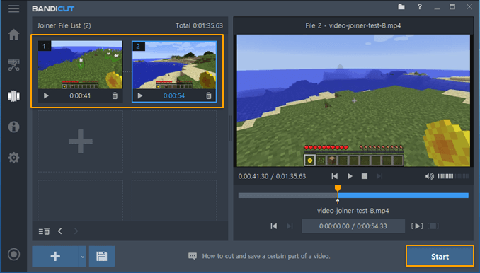
Step 1: Install Bandicut on your computer and open it. After that, click "Join" to choose the WMV files needed to merge;
Step 2: Preview and rearrange the videos. Next, just touch the "Start" button;
Step 3: Choose merging mode and the output folder. Of course, you can rename the filename;
Step 4: Under "Option", check "Merge Segments" and hit on "Start" to join the WMV files into one.




